
How to calibrate the touchscreen on your TRIOS MOVE or Cart
07/11/2023Introduction to Touchscreen Calibration
If there is an inaccurate touch response of the monitor on TRIOS Cart/MOVE/MOVE+, the touchscreen can be calibrated using 4-point or 16-point calibration.
There are 2 options for screen calibration:
- 4-point calibration
- 16-point calibration
Always start with a 4-point calibration. Move on to a 16-point calibration if the screen is still not responding.
4-point screen calibration steps
- Open Unite/Dental Desktop. Сlick More > click Settings > click TRIOS > click System settings > click Screen calibration.
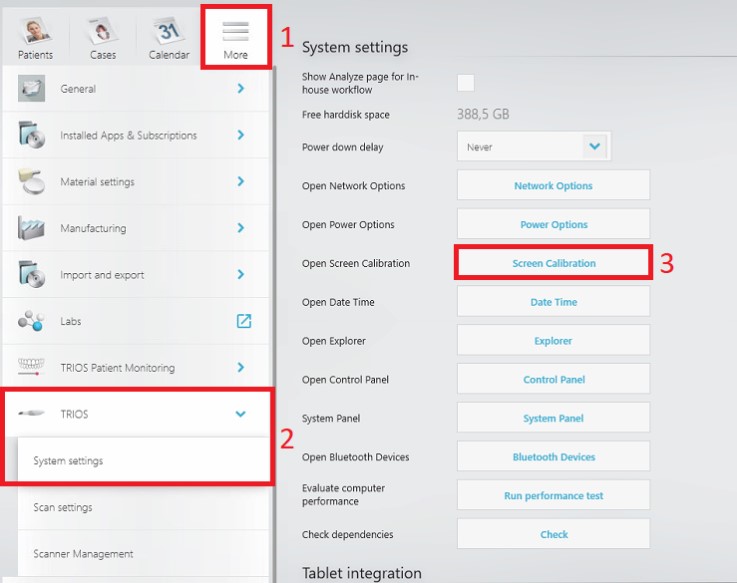
- The calibration white screen will appear. Follow the instructions on the screen and tap the crosshair each time that it appears on the screen.
- There will be a pop-up message once the calibration is finished. Click Yes to save the calibration data.
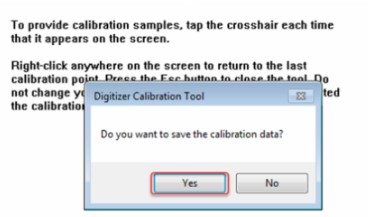
- The touch response should now be accurate. If not, proceed to the 16-point screen calibration.
16-point screen calibration
16-point calibration should be performed if the touchscreen problem is still present after the 4-point calibration.
- Open Unite/Dental Desktop. Сlick More > click Settings > click TRIOS > click System Settings> click Control Panel.
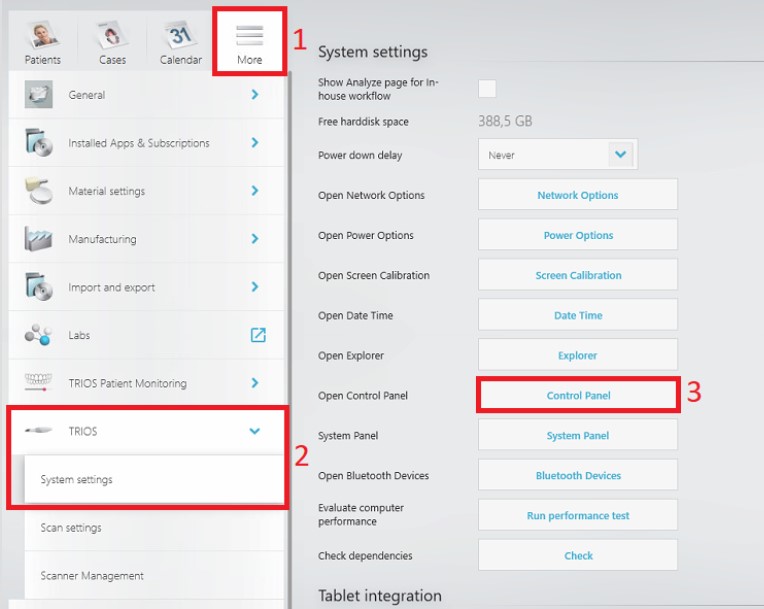
- Locate and click on Tablet PC Settings. If you cannot see Tablet PC Settings make sure "View by:" is set to Large icons or Small icons.

- Click Reset.
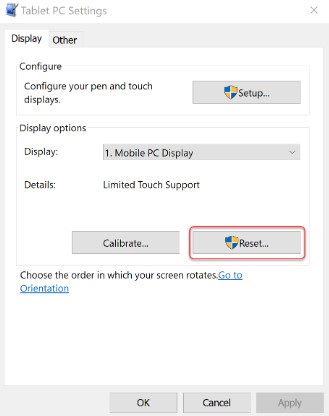
- If the "User Access Control" window pops up, click Yes to continue:
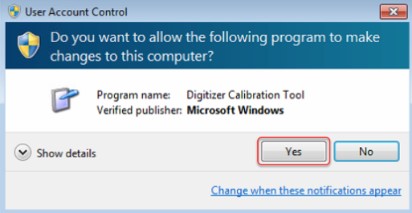
- Notification that the calibration data has been removed will appear > click OK.
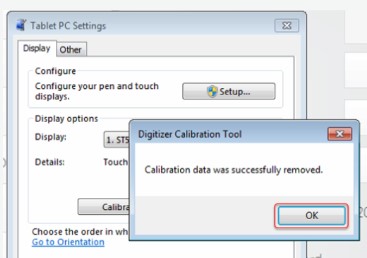
- Click Calibrate.
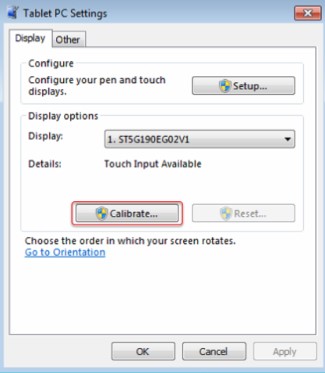
- If the "User Access Control" window pops-up again > click Yes.
- The calibration white screen will appear. Follow the instructions on the screen and tap the crosshair each time that it appears on the screen. This time it will be 4 points in each corner.
- There will be a pop-up message once the calibration is finished. Click Yes to save the calibration data.

- Click OK in the "Tablet PC Settings" window to close it; close the "Control Panel" window as well to return to the software.
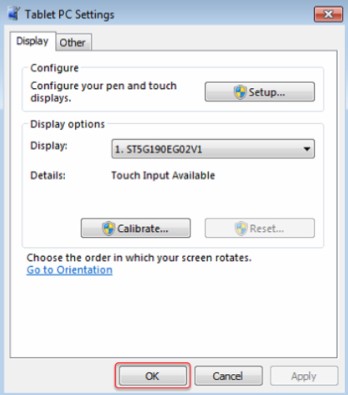
Troubleshooting Touchscreen Problems
The touch response should now be accurate. If the problem still occurs, then the issue is likely a malfunction with the hardware and you must contact 3Shape Support.