
How to find a 3Shape lab scanner in Device Manager and update scanner's drivers
09/11/2023Locating scanner in Device Manager
After installation of ScanSuite (this is the scanner manager application that is installed alongside the 3Shape Dental System/3Shape Unite software applications) and connecting the scanner to the PC, you will be able to see it in Windows Device Manager under Imaging Devices.

How to open Windows Device Manager
- Press Win + R
- Type devmgmt.msc
- Press Enter
or (if using Windows 8 and 10):
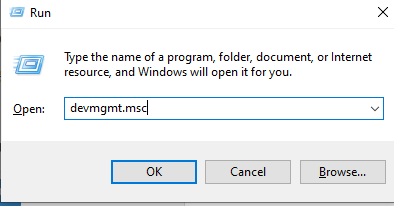
- Open the Windows search menu
- Search Device Manager
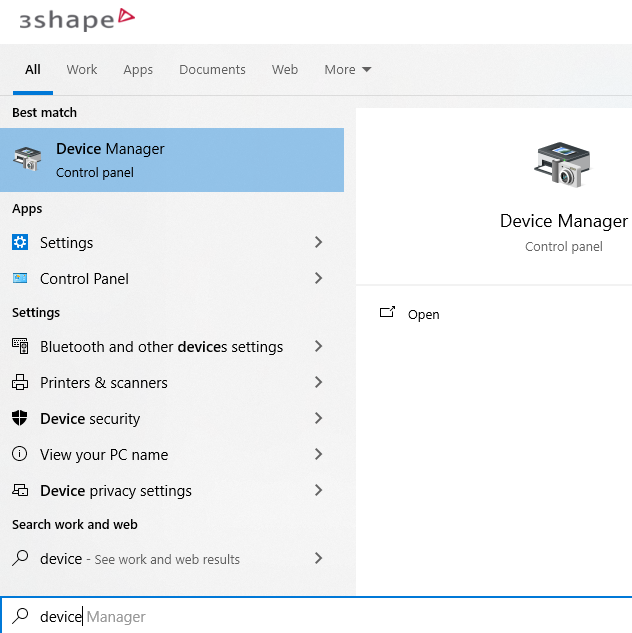
Scanner's drivers
Lab scanner drivers are installed automatically during ScanSuite installation.
If the drivers were not installed properly or there is a need to update the drivers manually, you need to:
- Open Device Manager and locate the scanner;
- Right-click on the 3Shape 3D Scanner and choose Update Driver;
- Go to Browse my computer for driver software;
- In the path for the drivers location choose C:\Program Files\3Shape\ScanSuite\USBDrivers.
- Press Next to install/update the drivers.
