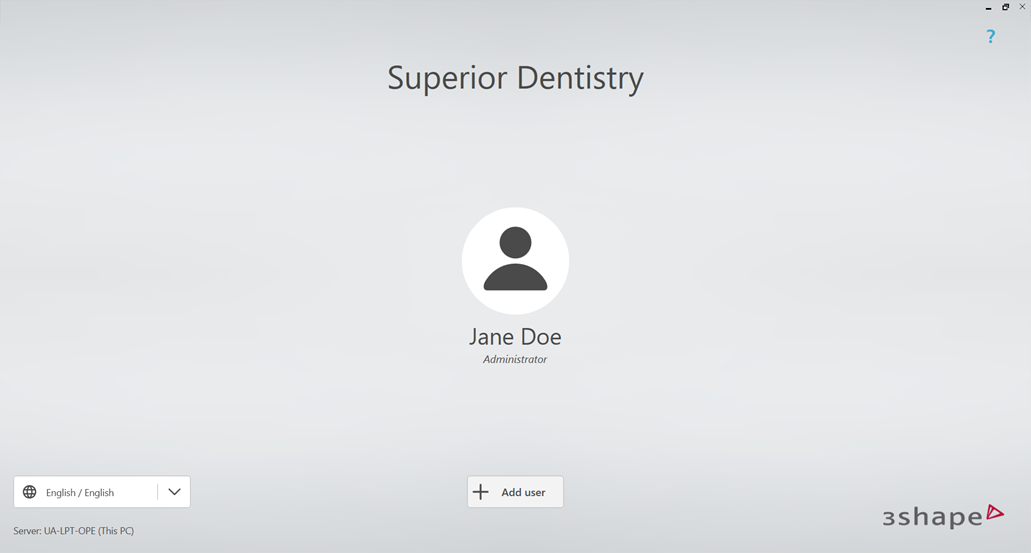Onboarding to 3Shape Unite 23.1 if you need to create a new 3Shape Account
07/11/2023Instructions
The overall idea is that a 3Shape Account company Owner or Administrator or should log in first. So, this flow is about the case when the administrator creates own account and a company that will be associated with the system.
- After Unite is updated to the version with 3Shape Account, you will see the "General License Terms and Conditions" first. Please make the acception after you read it.
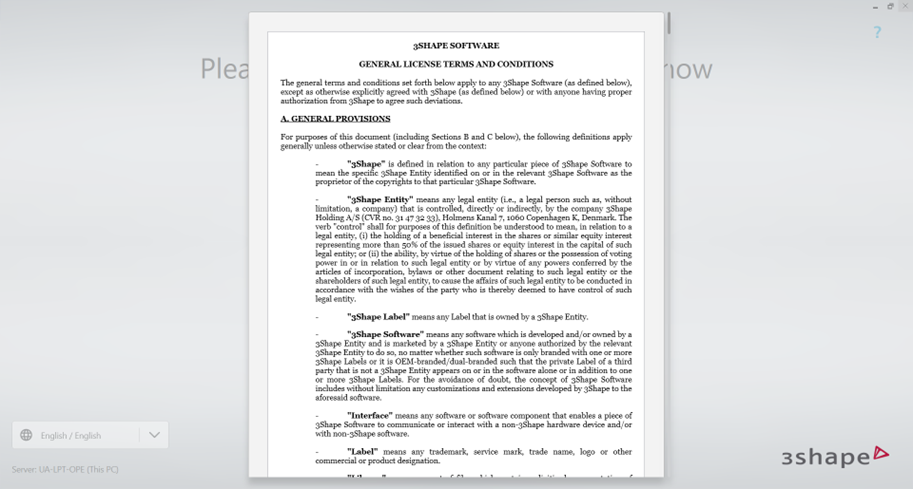
- Click “Get Started”
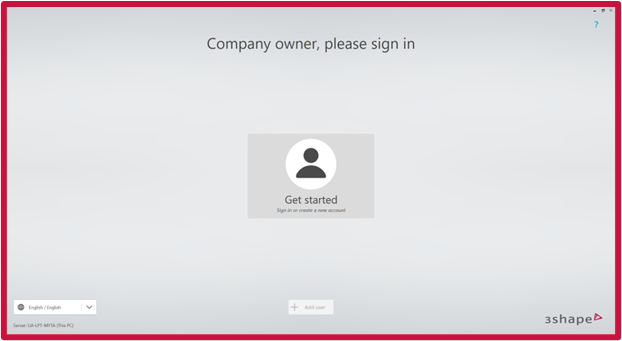
- You need to have an owner or administrator role of the company set in your 3Shape Account profile to be able to sign in into the system. If you do not have a 3shape Account, you may create one by selecting “Create a new account.”
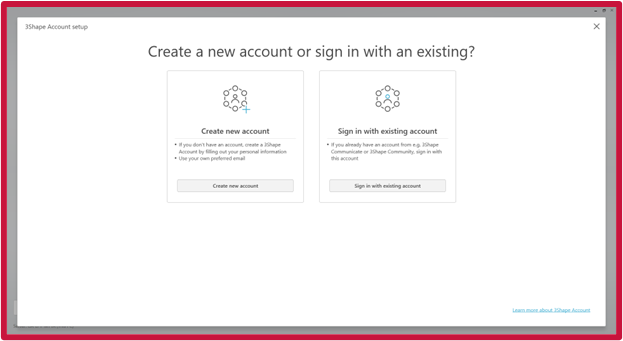
- Fill in your Account details and click "Create my Account".
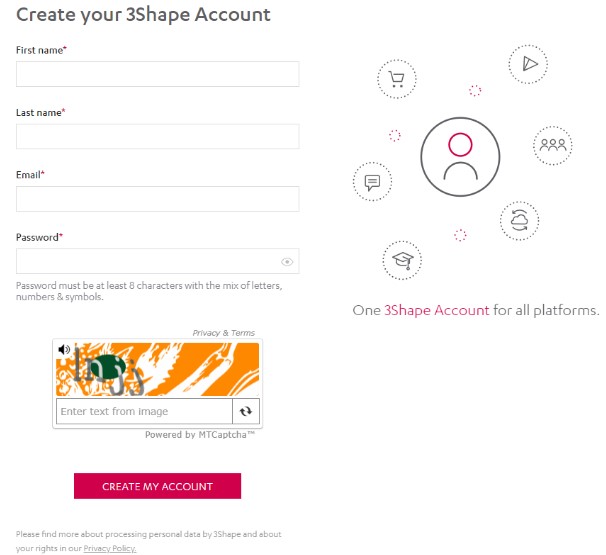
- Get a confirmation email and copy the verification code from it.
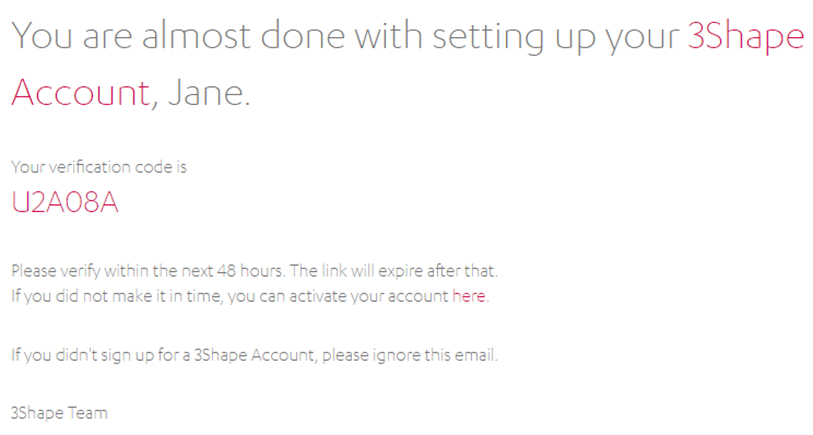
- Paste it here in Unite (if you click Verify my account in the email, then the next steps will be taken in the browser).
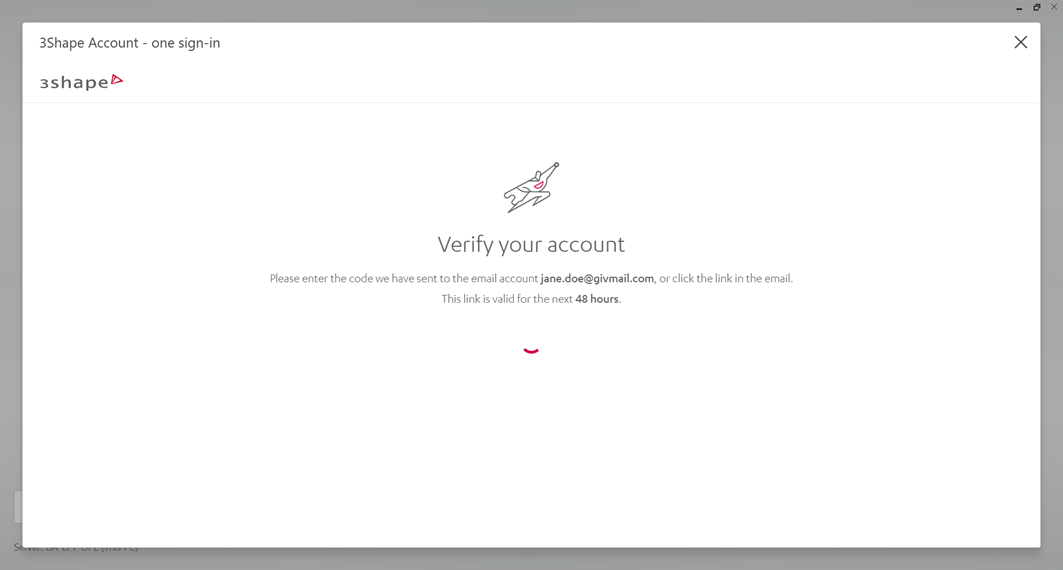
- Fill in your company details and click "Next" once you will finish.

This company will be assigned to the system, so all other users should belong to it.
- Click "Register company" once you will finish your company setup.
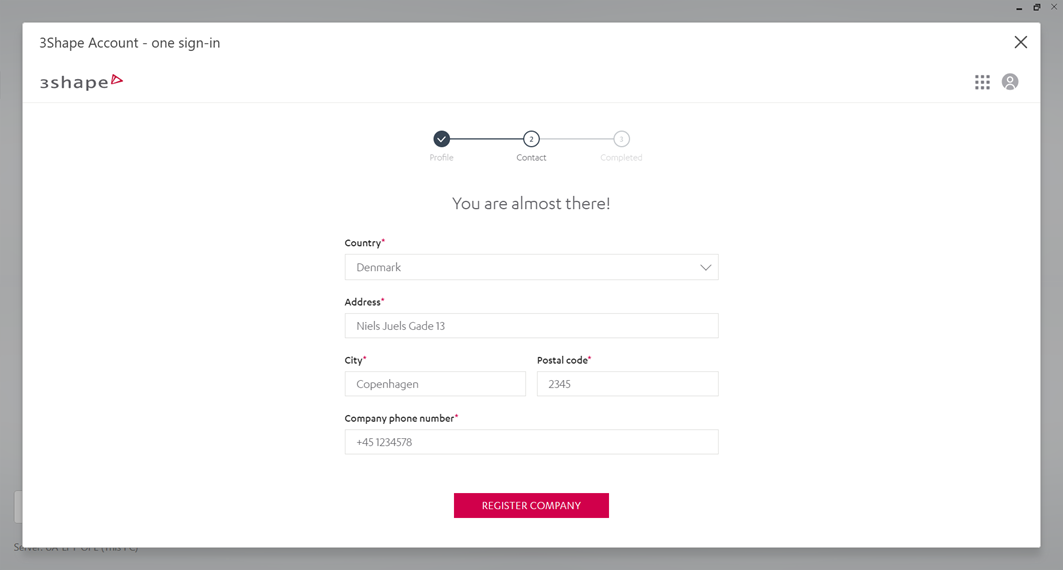
- Click "Next" to continue with the workflow.
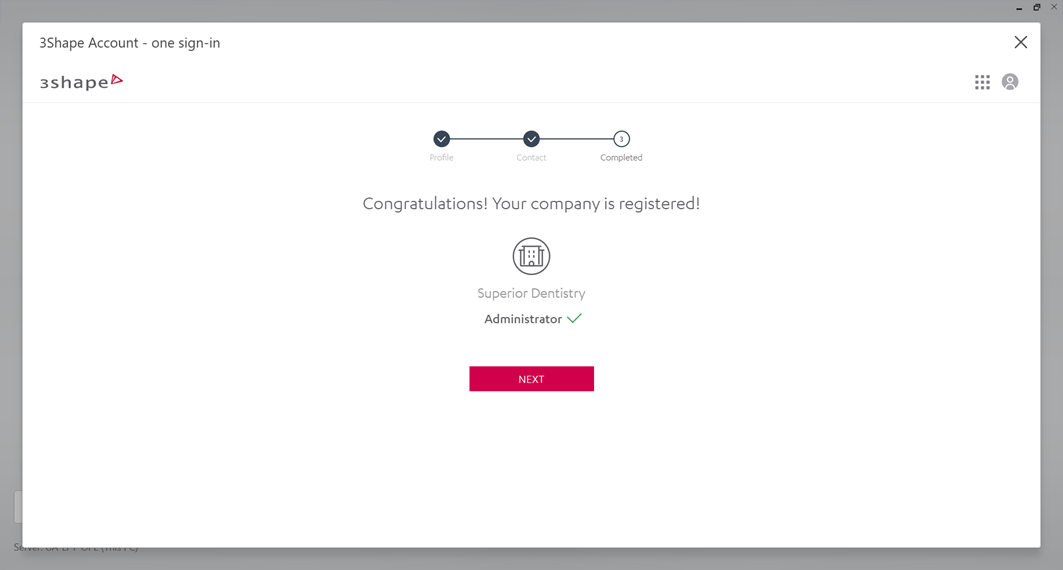
- Review your company details and click "My company data is correct".
If some data is incorrect or must be changed - click "Edit".\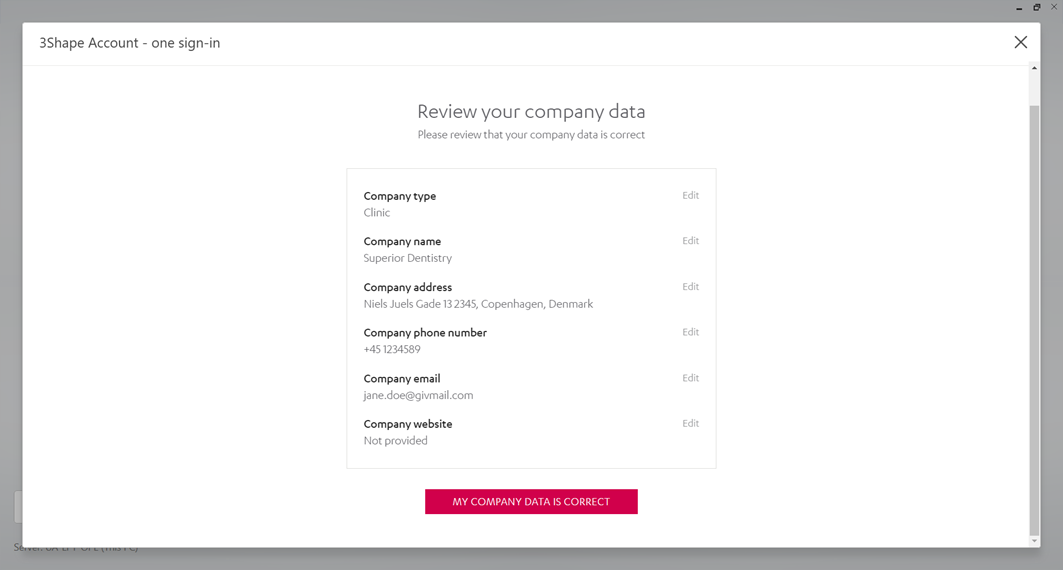
- In the next step, you will need to Register the Unite installation (to link the system to your 3shape Account Company). Confirm the process by clicking on "I have read and Understood" and click on "Register" to continue:
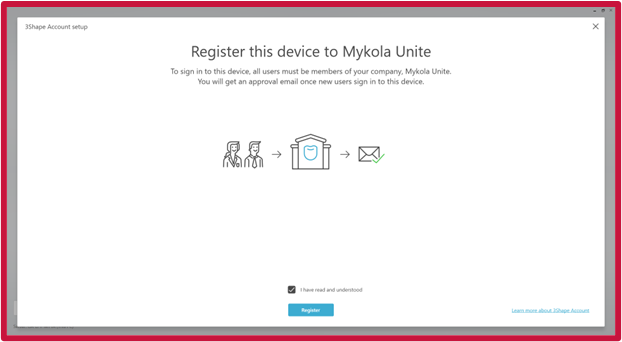
- Finally, you will need to set a personal PIN CODE of 6 digits.
Once you will set a personal PIN CODE - click "Save" to continue with 3Shape Unite setup.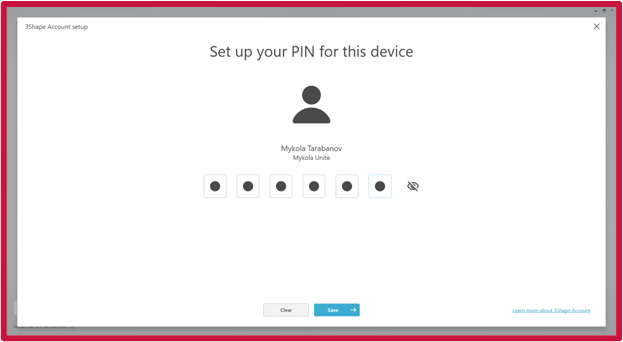
- Please choose a country and click "Finish".
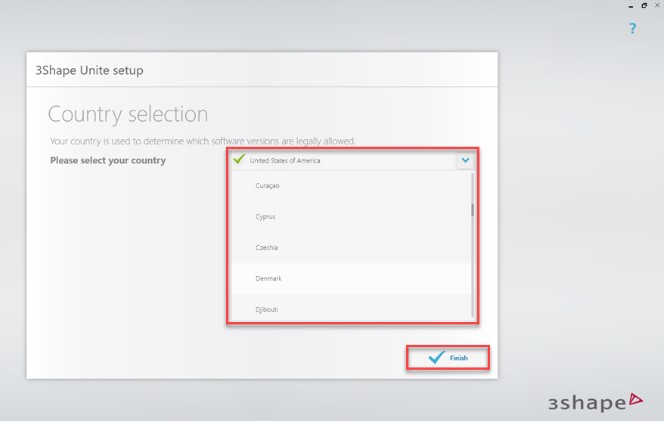
Once you will make it - the system will check for upgrades, download and install them.
Once the updates will be installed - the Unite introduction will be introduced.

If you log out, the users page is given, and you can see your user and that you are an administrator of the company that has been created.