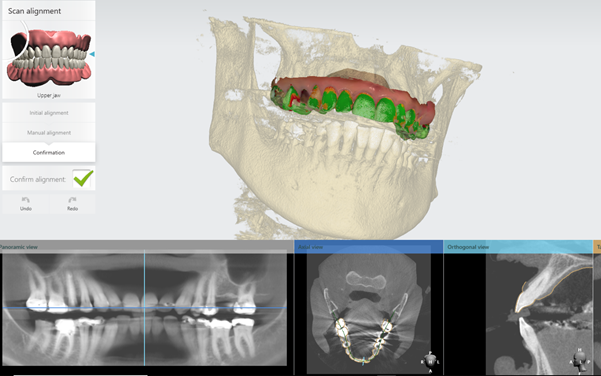How to align CBCT scan and upper/lower scan manually in Scan Alignment step
08/11/2023Aligning CBCT scans manually in implant studio software
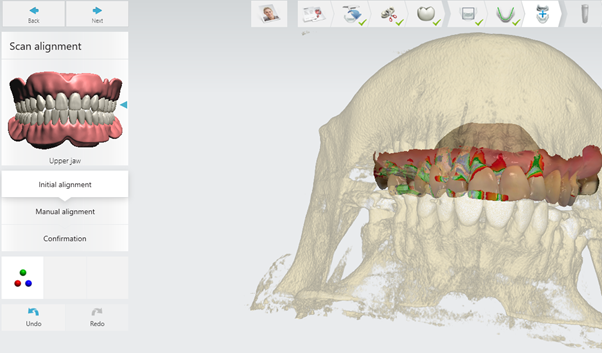
If the CBCT scan and the scan look upside down/not aligned properly, this is happening because the software was not able to align the scans automatically and the scans need to be aligned manually.
To do so Please follow these steps:
- Go to the Scan Alignment step and click on Toggle three-point alignment:
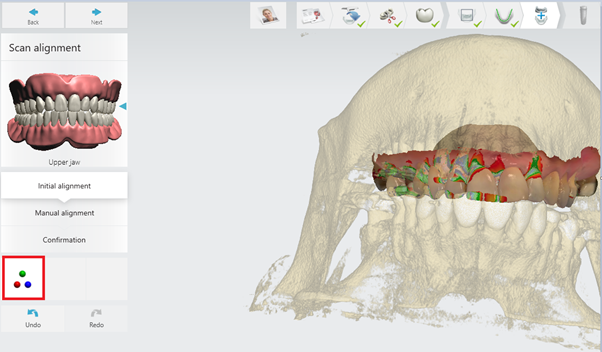
- The software is going to show additional windows in the lower part of the screen. You will be able to see the 3D model based on the CBCT on the left side and the 3D model for the scan on the right side.
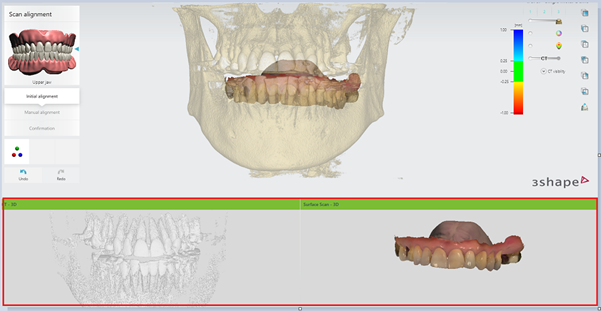
- Align the CBCT scan and the scan using 3 dots as in the image below. You must select one by one until you complete the 3 points of reference:

- Click on the Confirmation alignment button once you consider the alignment is accurate and proceed with the implant studio planning step: