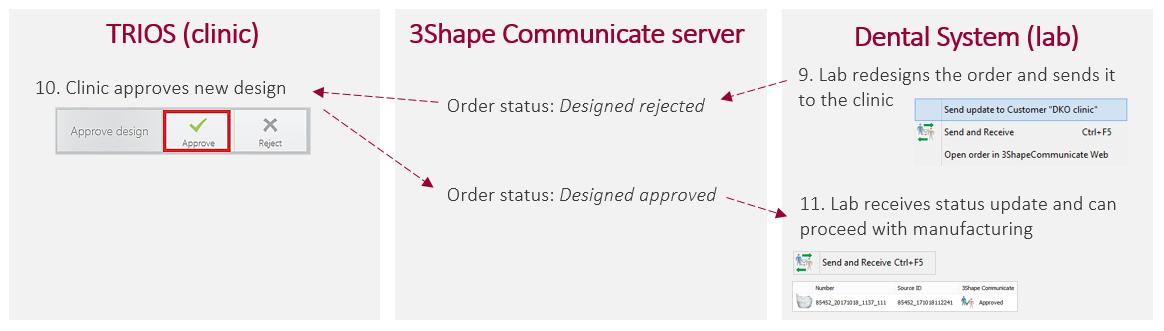How do 3Shape Communicate updates between clinics and labs work
08/11/2023When clinics and labs interact with each other through 3Shape Communicate they are interchanging information about the order by sending and getting status updates to the server.
The most common workflow between a clinic and a lab is the following
- Dentist scans a TRIOS order and sends it to the lab. 3scom portal status: Scanned sent.
Trios customer can also verify that the case sent successfully and complete, logging into their account in https://portal.3shapecommunicate.com/.
- Technician refreshes TRIOS Inbox in Dental System and receives the order in 3Shape Communicate portal status update: Scanned received.
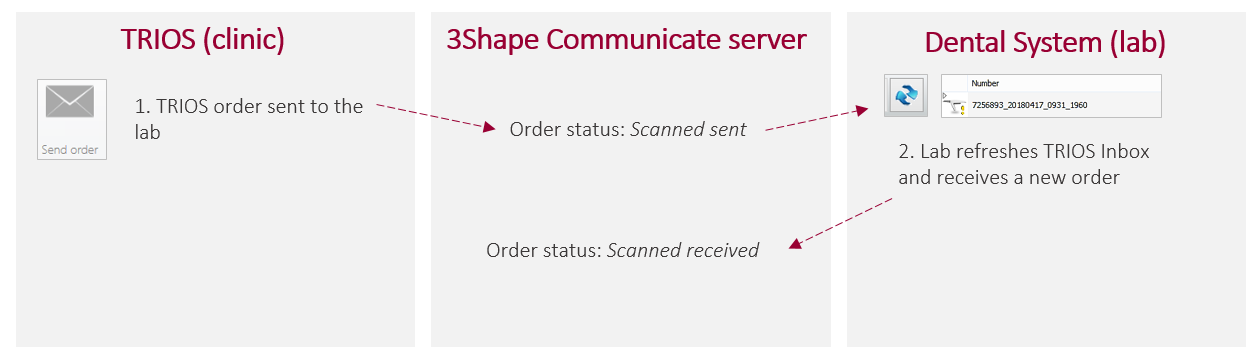
- Technician accepts the order in TRIOS Inbox. 3Shape Communicate portal status update: Scanned approved.
- Dentist can refresh the order in TRIOS software and will be able to see that the order was accepted by the lab.
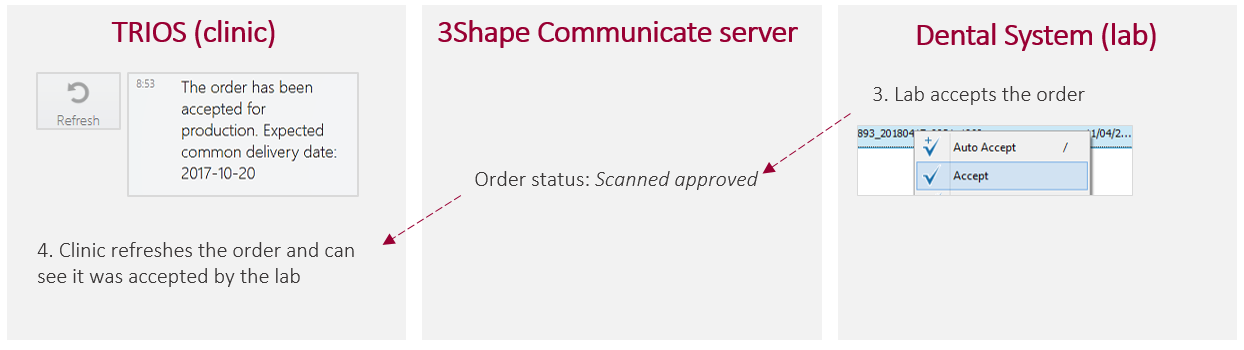
- Technician does the design and sends it to the dentist by pressing “Send update to Customer [name]”. 3 Shape Communicate portal status update: Designed approved.
- Dentist will be able to see the design both in TRIOS software and on 3Shape Communicate portal.
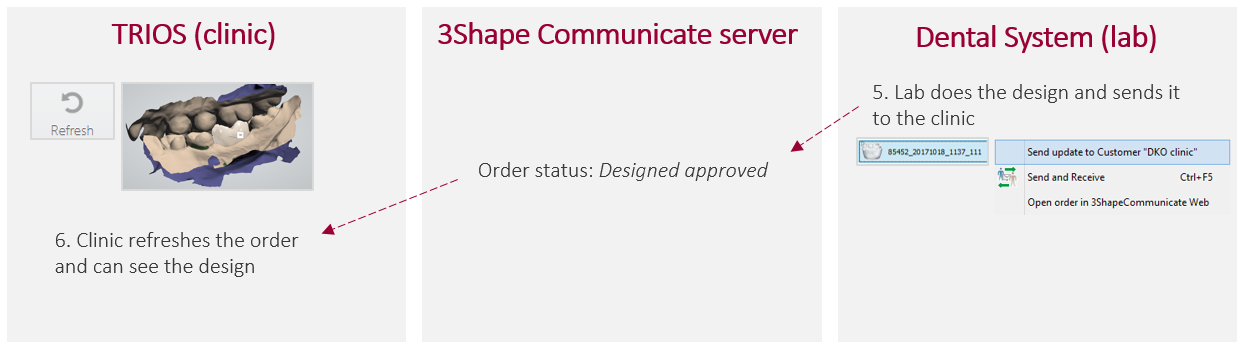
There can be some additional steps (if “Request approval” option is used)
- Dentist may reject the design if it is incorrect by pressing "Reject" button in TRIOS software. 3Shape communicate portal status update: Designed rejected.
- Technician can get order updates by pressing “Send and Receive” button for the order. Dental Manager status update: Rejected.
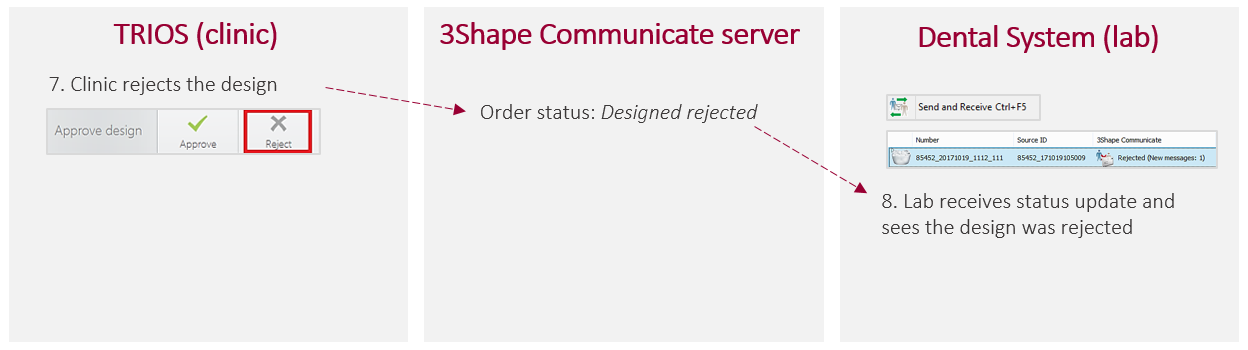
- Technician redesigns the order and can send the update to the dentist by pressing “Send update to Customer [name]”. 3Shape Communicate portal status doesn't change: Designed rejected.
- Dentist will be able to see the design both in TRIOS software and on 3Shape Communicate portal, and can approve the new design by pressing “Approve” button in TRIOS software. 3Shape Communicate portal status update: Designed approved.
- Technician can get order updates by pressing “Send and Receive” button for the order (that it was approved) and can proceed with manufacturing of the designed item.