
Keyboard doesn't appear on Move when requested to enter password for 3Shape Account
04/06/2024When pressing the MOVE + screen in Unite III and trying to enter the password it does not work and does not display the keyboard to type it.
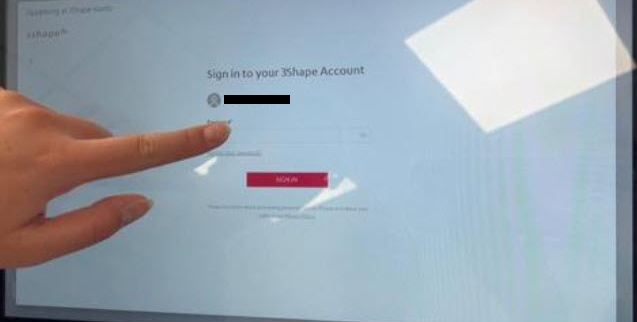
Steps to reproduce:
- Have a server-client setup in Unite 2 where there's 1 server and 3 client PCs, for example.
- All client PCs are Moves/Moves Plus and have their own dongles inside.
- Update from Unite 2 to Unite 3 on a server PC and then update all clients.
- Migrate licenses from a dongle on a server PC.
- To avoid popups about dongle migration on client PCs, unplug dongles from all client Moves.
- Start Move(s) after dongle has been removed.
- Get a sign-in window to 3Shape Account with a field to enter a password.
Workaround:
-Request the office to connect a mouse or keyboard to the MOVE + on the back of the display.
-Once you have access assist the office with a screen calibration from the software if possible to enter or from the Windows Control Panel.
NOTE: this error has been reported as a BUG which will be resolved in future versions, please follow the instructions below if you receive an office reporting this error:
-Go to the following link https://jira.3shape.com/browse/BM-5916
-Click on the tab "Customer Support".
-Click on "CAS Number".
-Copy and paste in this tab the respective case number.
Proceed to categorize your case accordingly and ask your coordinator to assign it to the team in charge of follow-up.
-No case categorized as a BUG can be closed until a version offers a definitive solution.