
How to enable Muntra integration with 3Shape Unite
07/11/2023Prerequisites for the integration:
- 3Shape Unite 21.1.x or newer.
- Muntra 1.1.9.x or newer.
- Both standalone and client-server setups are supported.
3Shape Unite and Muntra (PMS) integration provides automation of Patient Management in 3Shape Unite from Muntra (Create, merge and update patient) for faster and easier managing of patient data. Read more about Muntra here.
How to enable the integration in Unite
Please follow the steps described in the related article: How to install "PMS integration" App from Unite Store.
How to enable the integration in Muntra
Please consult Muntra documentation. The following steps are provided as an aid to set up and use the integration in Muntra software.
- Launch Muntra and sign in.
- Navigate to “Instllningar, meny” > “Avancerat”.
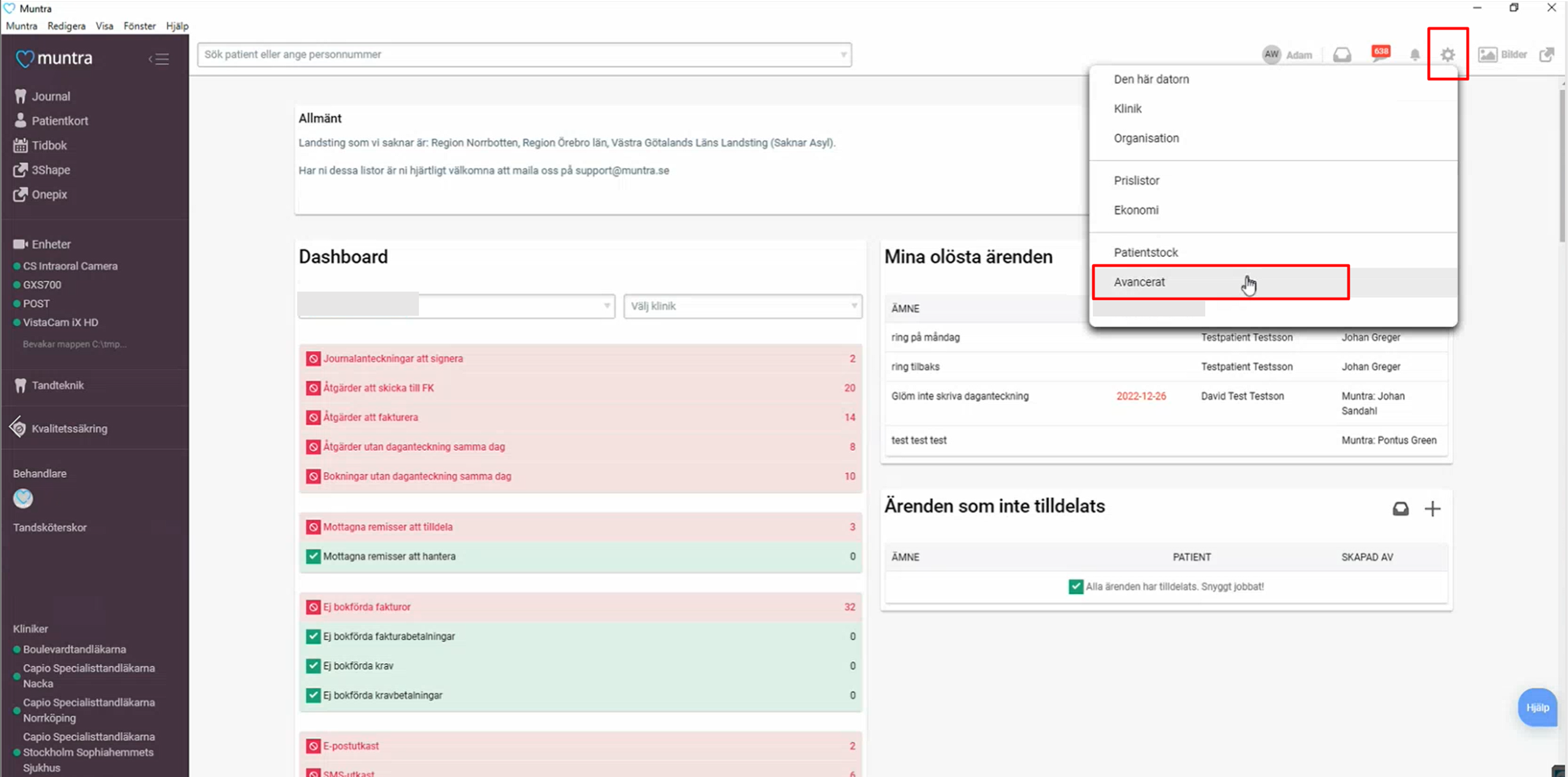
- Open the “X-Ray” tab to create new integration for 3Shape Unite and click on “+” button.
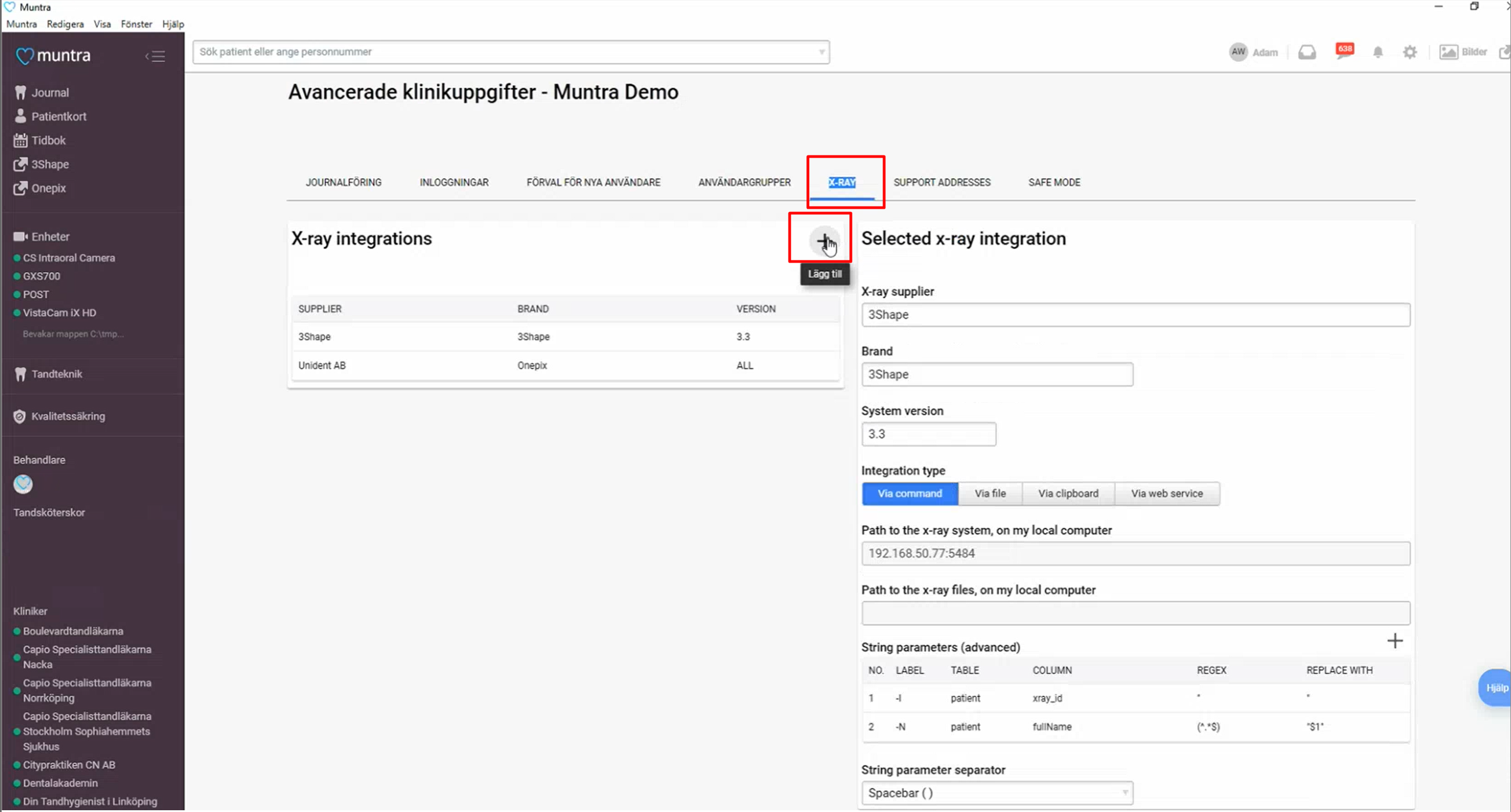
- In a new window, select 3Shape from the drop-down list. And click "Create new integration" button.
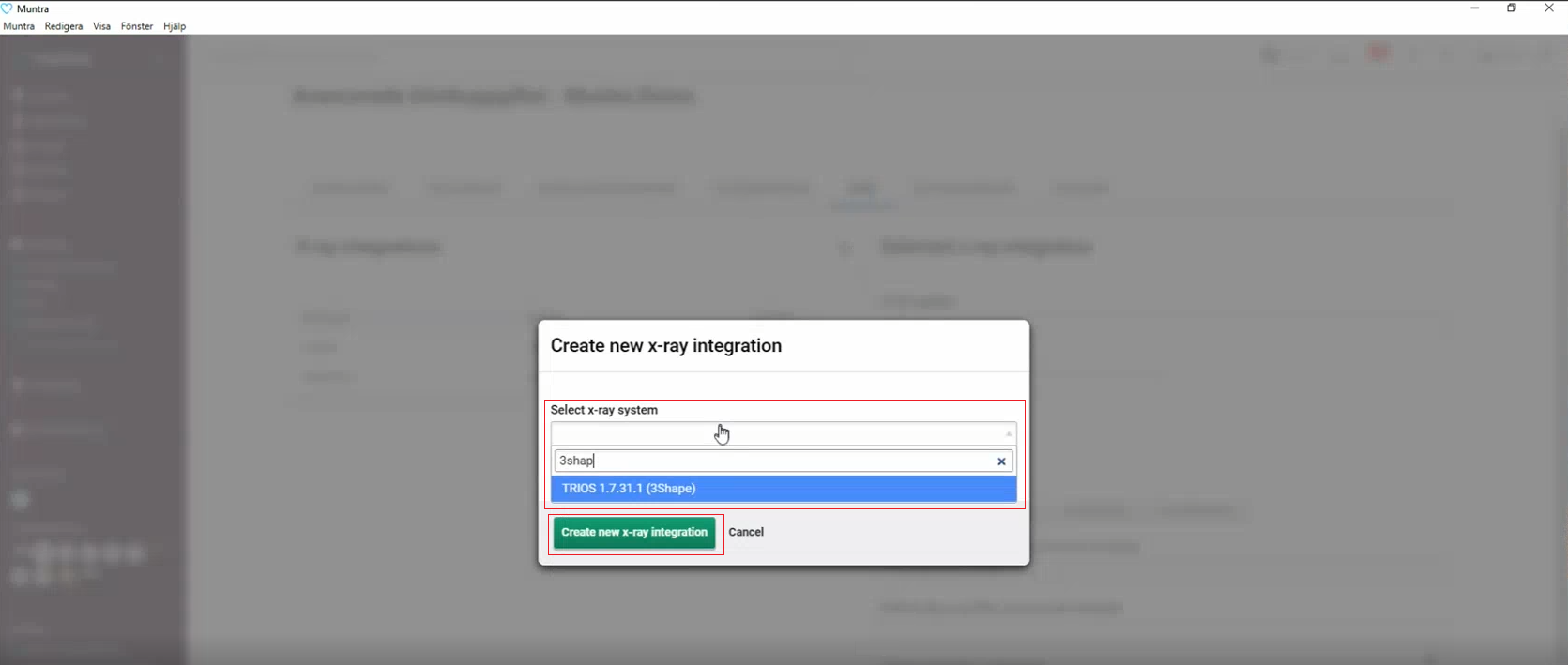
- Configure the integration settings:
- Brand: you may customize integration name. It will appear in the left-side menu.
- Integration type: Via web service.
- IP address & port: use your PC’s IP address and port 5484.
- User and Password: use credentials from Muntra Integration App settings page in Unite
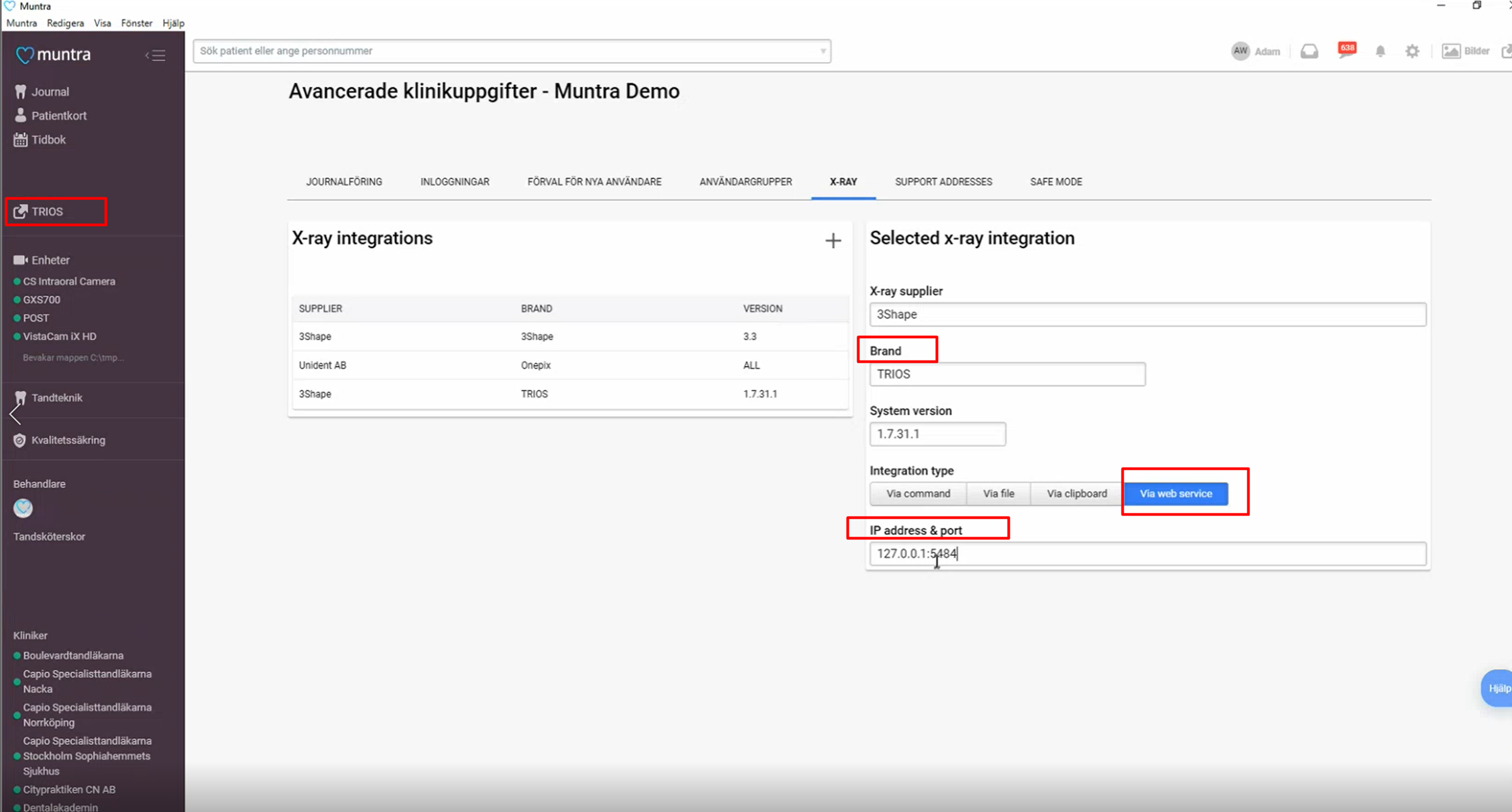
The screenshot below shows an example of the interface layout.

You have now set up the integration:
Known limitations:
- Patient updates are only propagated from Muntra to 3Shape Unite. Not the other way around.
- Regarding different PMS & Unite setup options and integration on Trios Move, check this article: Practice management system & Imaging system setup overview
Contact 3Shape Support if you have further questions.
For full information on correct usage please consult the official Safety and Setup Guide and the most current Manual.