
How to get an implant library from Download Center in Dental System Control Panel
06/11/2023
To download the library into Dental System, proceed with the following steps:
- Go to Dental System Control Panel > Tools > Download Center and choose 'Download libraries' from the Topic drop-down list.
- Libraries available for download can be chosen in the list, the libraries not available for download will be shown as grayed-out. The needed libraries should be first enabled on your dongle (via Site Connection Administration tool or with assistance from support@3shape.com).
- Select the libraries that should be imported (1) and click 'Import' (2)

- After import is completed, click 'Save button' and close the Control Panel.
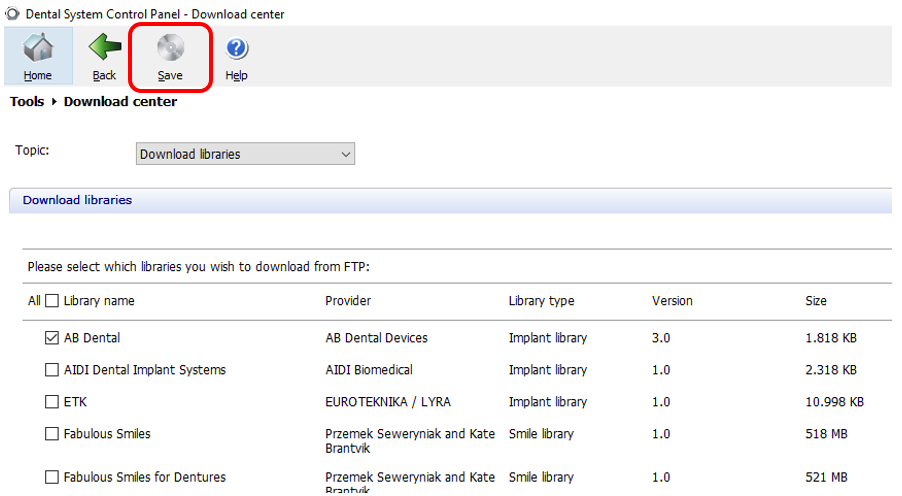
- The library is now available for use:
