
How to export prepared model in Ortho System
07/11/2023After preparing the virtual base model, you have two options for exporting it as an STL file:
- By exporting immediately via the export option within the software when you finish the workflow.
- By saving your work and exporting the model at a later time.
Exporting via the software after finishing the virtual base workflow
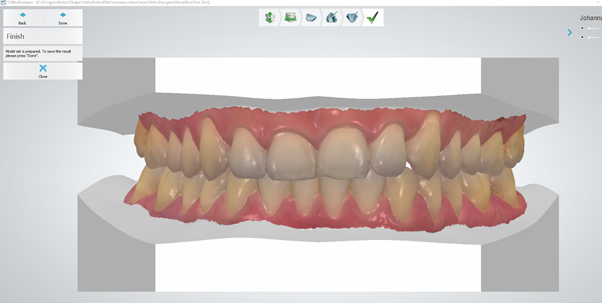
Step 1: Click the export model icon in the menu on the right.

Step 2: A pop-up window will appear. If no manual location is selected and no custom path is set in the Ortho Control Panel, the file will be saved to the default location—either locally or on the selected server.

Step 3: Once saved you can access the file in the location selected in the previous step.
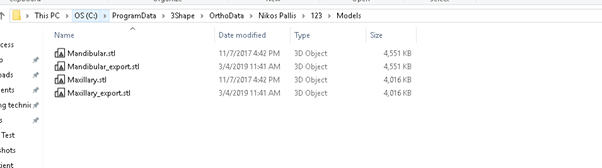
Exporting from the patient lab
Step 1: Right-click on the model set and select Export\Exportmodels
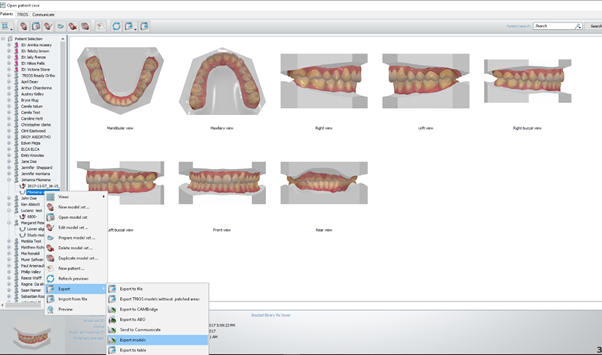
Step 2: Once the virtual base has been exported a pop-up window will appear.

Step 3: Open the file explorer and follow the path in order to access and retrieve the STL's required.