
How to share a scanned case with your patient
07/11/20233Shape software gives an opportunity to send the result of your scanning to the patient. See this information in a video here (Note that this video is on Community and will require login with your 3Shape Account).
Different ways of sharing the 3D Model with your patients:
- Send to Patient feature with "My3Shape" App.
NOTE: It's not possible to send the case to the patient without sending it to the lab. Send To Patient feature is a prototype of 'CC' (email in copy) in the email. - Export scans in STL/PLY formats and share in an email. The patient can open the scans in different kinds of software (i.e. STL Viewers) depending on the scan format.
How to use the "Send to Patient" feature and successfully receive a 3D model in the "My3Shape" App
- After scanning the patient and post-processing the case, you will be on the Send step.
- You can see the 3D overview of the case shown in the center of the screen.

- You can see the 3D overview of the case shown in the center of the screen.
- Click on the Send to Patient button > add patient's email (if it was not added at the time of creating the patient) > add PIN if needed (for extra security) > click Save > click Send.
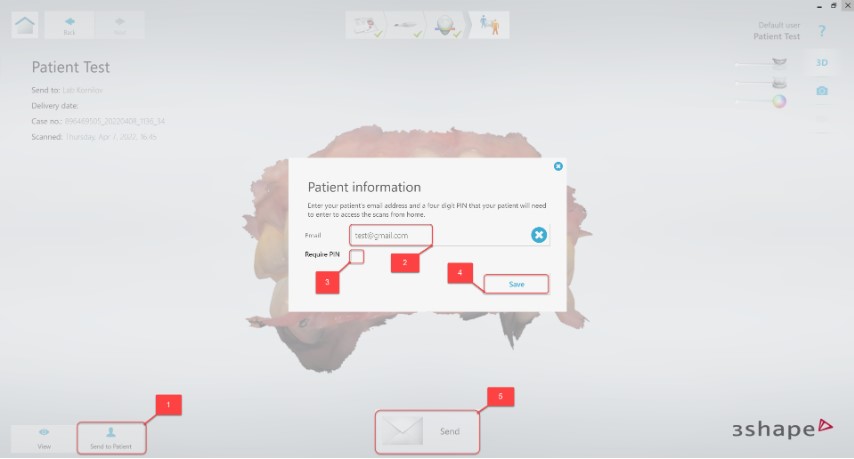
- The patient will receive an email with a notification that scans are now available, with instructions on how to access them using the "My3Shape" app, which can be downloaded from the App Store or Google Play.
- After activating their account, the case (3D model) can be seen in the "My3Shape for Patients" app.
How to export scans in STL/PLY formats to send to the patient
You can export scans from 2 different sections - from Patients and Cases.
Exporting from Patients:
- Click on the section Patients and click on the name of the needed patient.

- Click on the needed case and on the menu with 3 dots, then on Export and Scans.
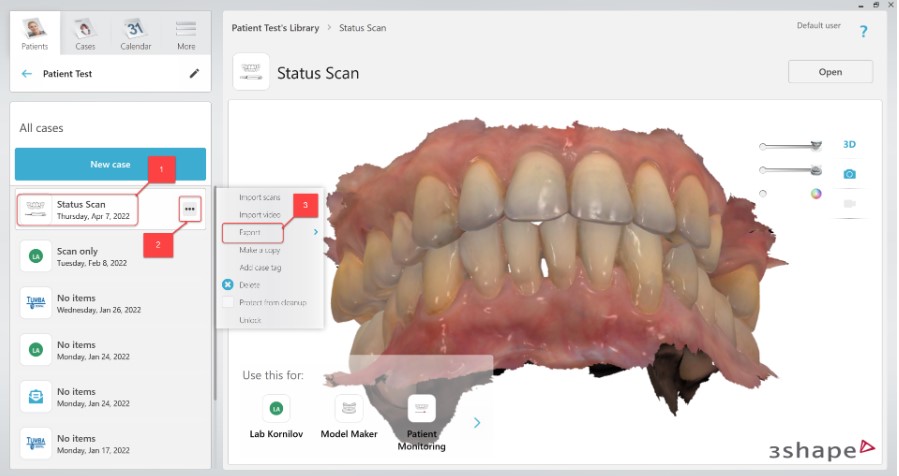
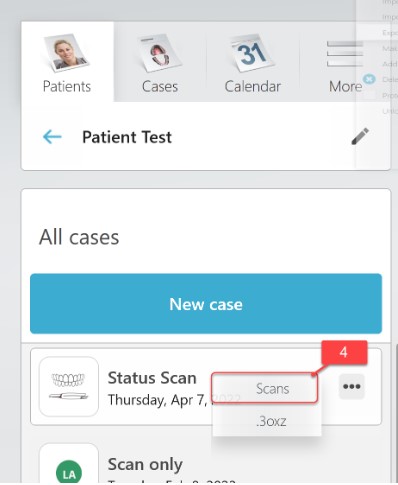
- Choose the location for saving > Name the file > Choose the format (DCM/STL/PLY) > Click Save.

- Send the saved file to the customer in your preferred mode of communication (i.e. email).
Exporting from Cases:
- Click on the section Cases > Choose the needed case > Click on the menu with 3 dots > Export > Scans.
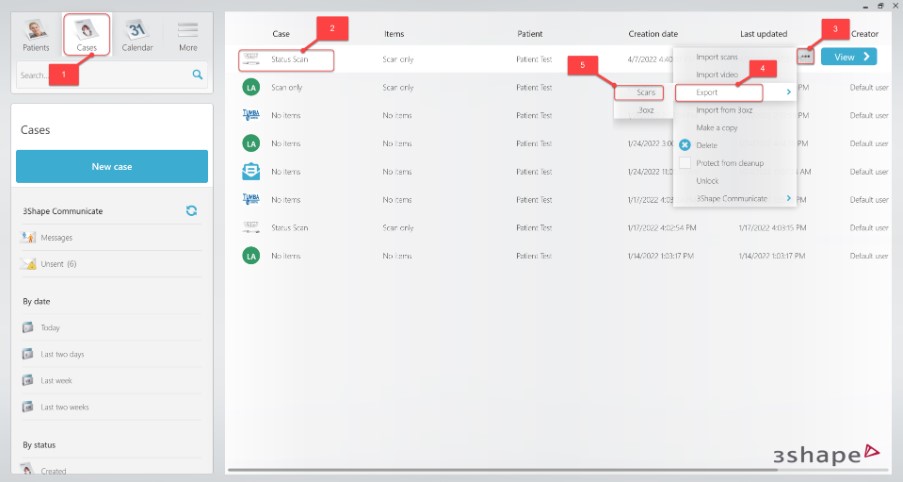
- Choose the location for saving > Name the file > Choose the format (DCM/STL/PLY) > Click Save.
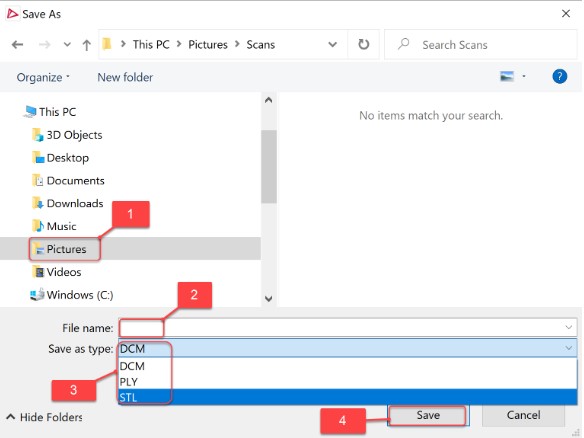
- Send the saved file to the customer in your preferred mode of communication (i.e. email).