
How To Upgrade Unite 24.1 to Most Recent Versions
04/12/2024Introduction
Starting December 2024, Unite 24.1 will feature a convenient prompt for users to install the latest version of the Unite application. Admin users will see a helpful message like this, guiding them through the update process.
.png)
How to Update Unite 24.1 to the Latest Available Version
This is a step-by-step guide for updating Unite 24.1. Please follow the steps below:
-
Navigate to More > Settings > Store, you’ll find the files for updating your 3Shape Unite and other applications under the “APP UPDATES” section.
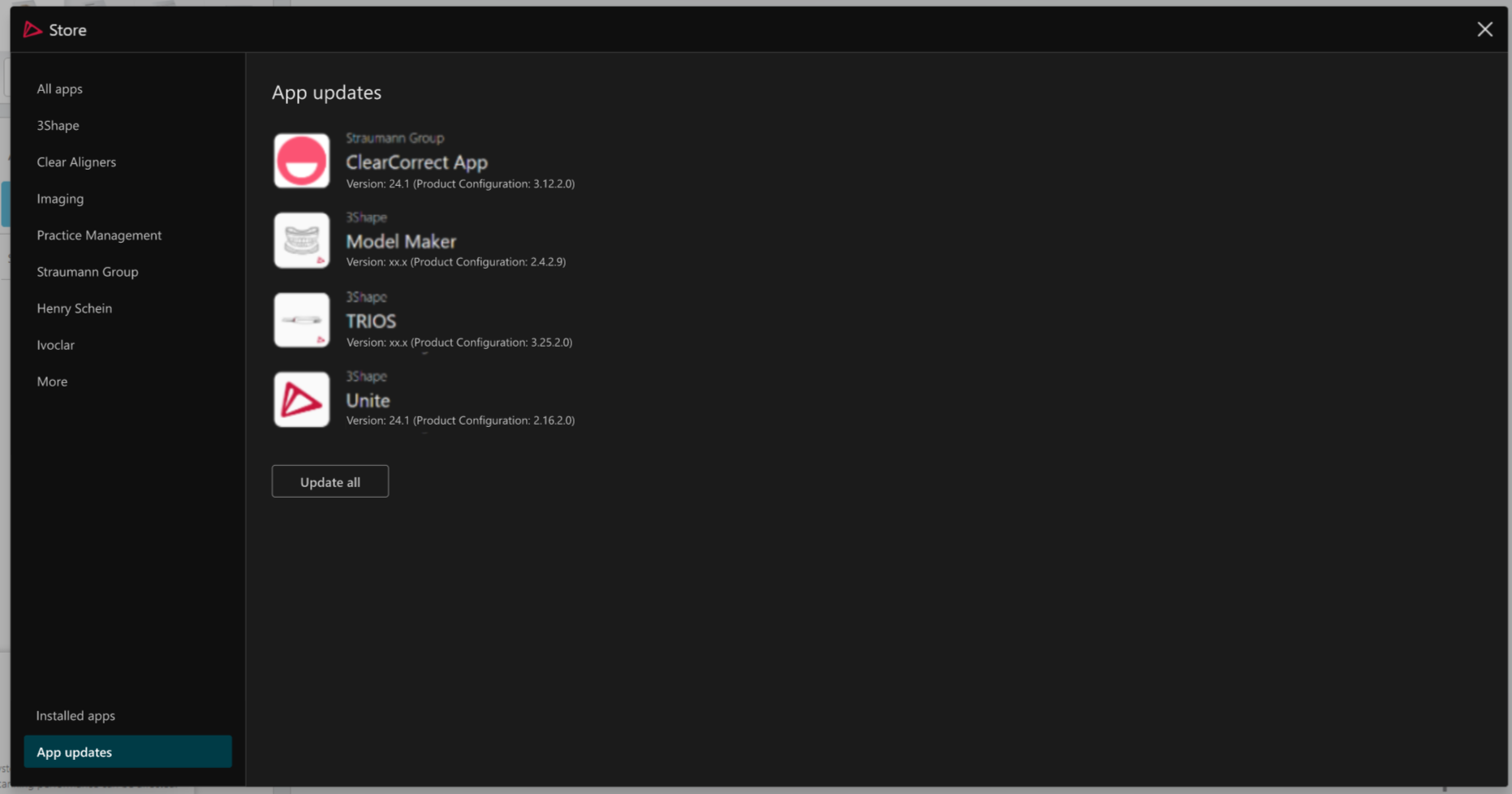
- Click on “Update all” to begin the upgrade process.
- Grant Permissions: Depending on your local policies, you may see a pop-up requesting permission to allow the upgrade to run. If prompted, press “Yes”.
-
Wait while the upgrader installs all the necessary update files. This may take a moment.
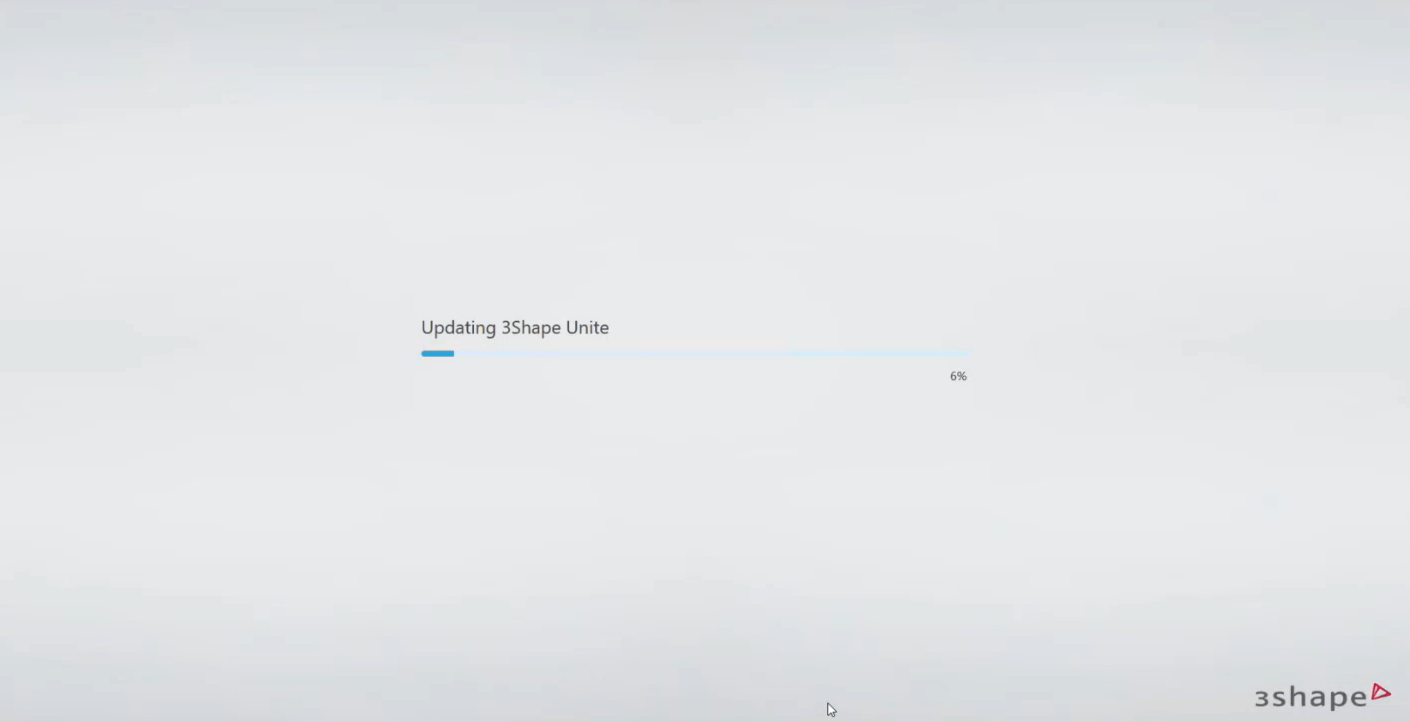
5. Log in to Your Account: Once the installation is complete, enter your 3Shape account credentials or PIN code.

Key Consideration
Unite will load the new files for the apps. Please note, that this process may take longer than the usual Unite startup.
If you want to skip the update, you can do it, but please make sure to carry out this process before the date indicated in the prompt message.
Keeping your Unite application updated is crucial for ensuring a stable experience and accessing the latest features. Don’t miss out on the improvements and enhancements that come with each update!
By following these steps, you’ll stay up-to-date and make the most out of your Unite application!
In case you are encountering any issues, please don't hesitate to contact 3Shape Support.