
How to manage teams in 3Shape Unite 23.1 from 3shape Account Portal
07/11/2023The 3shape Account portal has been updated to allow a more practical management for the Companies, these are the key improvements:
New UI to manage teams. This can be found right next to the company info menu:
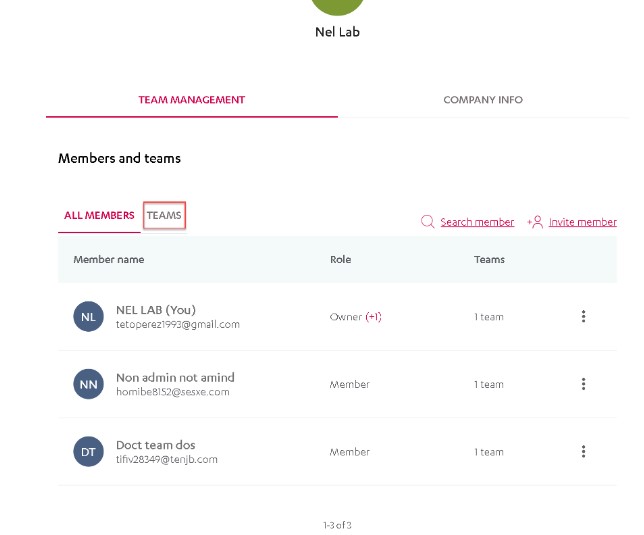
From this menu it will be possible to:
- Create and manage Teams.
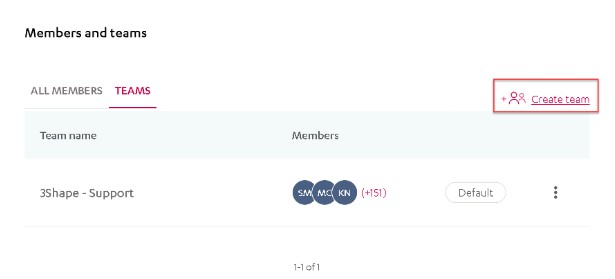
- Edit Teams’ names, by clicking in the three-dot menu located right to the teams members and selecting team info:
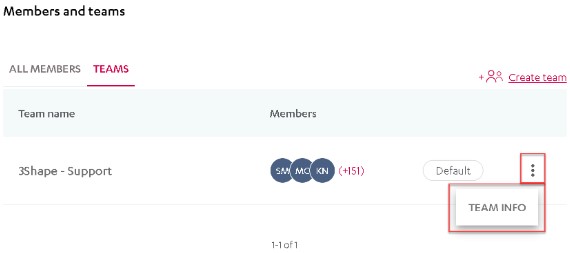
- Edit Teams’ emails, by clicking in the three-dot menu located right to the teams members and selecting team info:
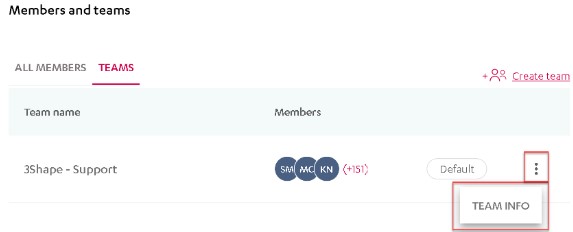
- Add/Move members from teams. By clicking in team info, it will display a window where the option "invite member" will be displayed.
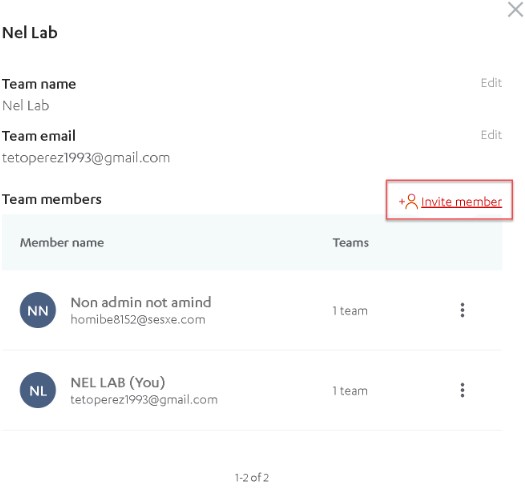
To move a member from the team, click on the 3-dot button and the option to move the member to another team will be displayed.
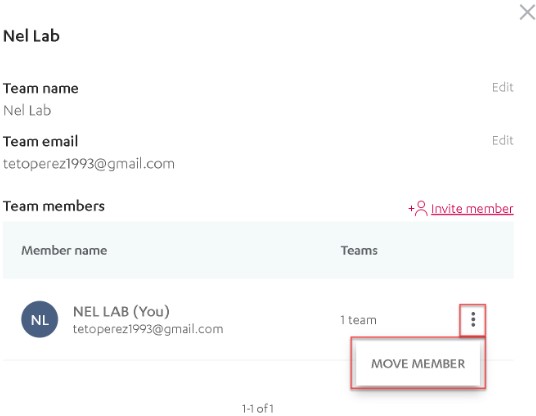
By selecting this option, a new window will appear showing the teams available in the company where this member can be moved to:
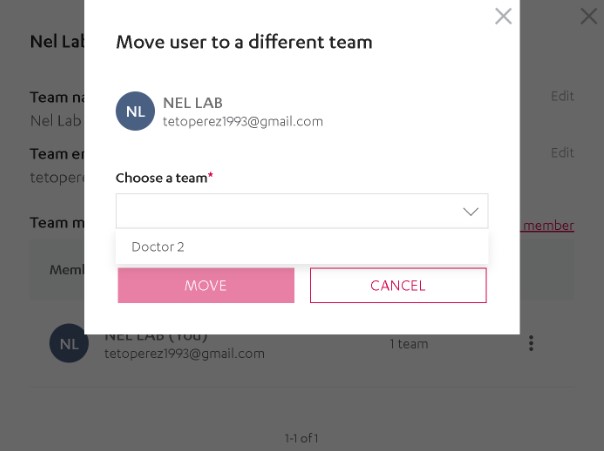
These options are useful for scenarios where some users reject the option to transfer their company into another, or when there is a need in one company to have multiple teams holding independent connections and integrations for 3Shape Communicate.
Also, the new UI in the Account portal will allow you to keep track of the transfer history, in case other companies have been transferred from/to, by going to the company info and selecting the option "Transfer History."
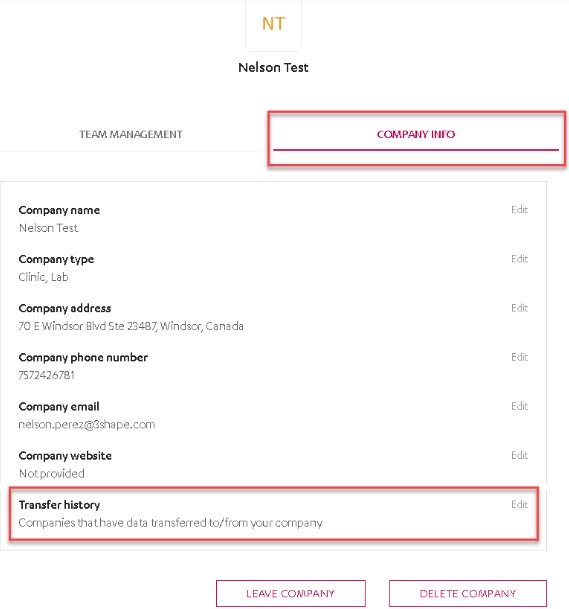
The 3shape account portal can be accessed from Profile - 3Shape Identity or from the Communicate Portal by selecting the option 3shape Account.
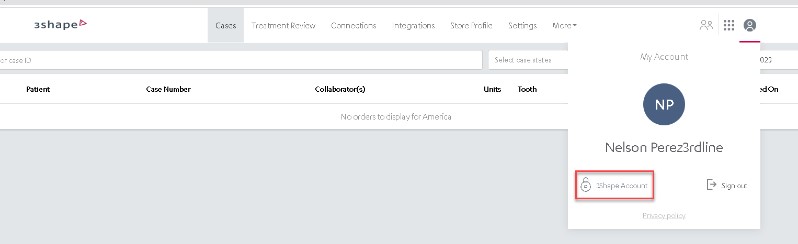
______________________________________________________________________________________________________________________________________________________________________________________________
Contact your support provider or 3Shape Support if you have further questions.