
How to update your 3Shape Account information
07/11/2023Step-by-step instruction
You must have already created a 3Shape Account. If you are looking for how to set-up a new Account, see here. If you cannot log in because you have lost/forgotten the password, see here.
- Access the link https://portal.3shapecommunicate.com/login through your preferred browser.
- Sign in with your current email address and password.
- In the top-right of the screen, click the Person Icon (“My Account”) and click 3Shape Account.

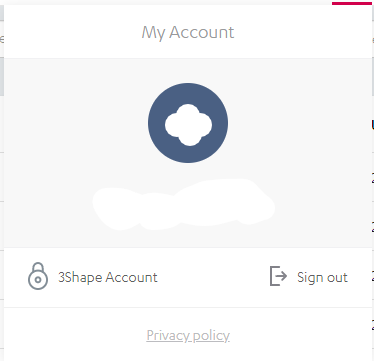
- In the “General Information Tab”, you can change your email or password. To do so, select the pencil icon next to what you would like to change, input the new information, and press SAVE CHANGES.
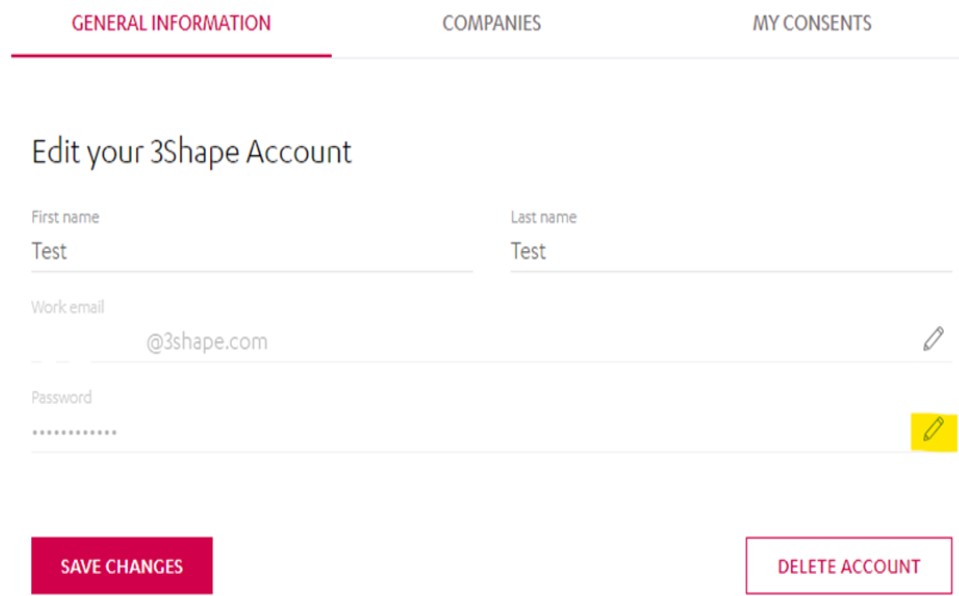
- If you change your password, make sure to update your password in the software as well.
- In the “Companies” tab, you can change the contact information associated with your company, such as address and phone number.
- To do so, click on the Companies tab that is to the right of General Information. Select the desired company by clicking on its name below the "My Companies section".
- You will see three tabs: Company, Employees, and Groups.
- On the Company tab you can see and update the information of the company.
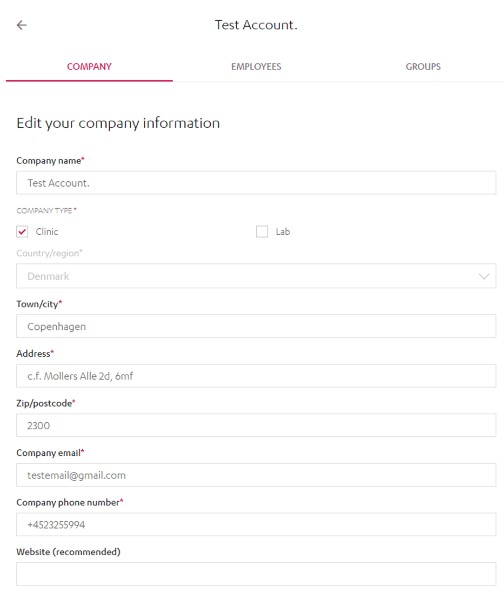
- Next to the Company tab is the Employees tab, where you can find the accounts that are linked to your company. There is one company, but there could be many employees; an employee can also be part of different companies.
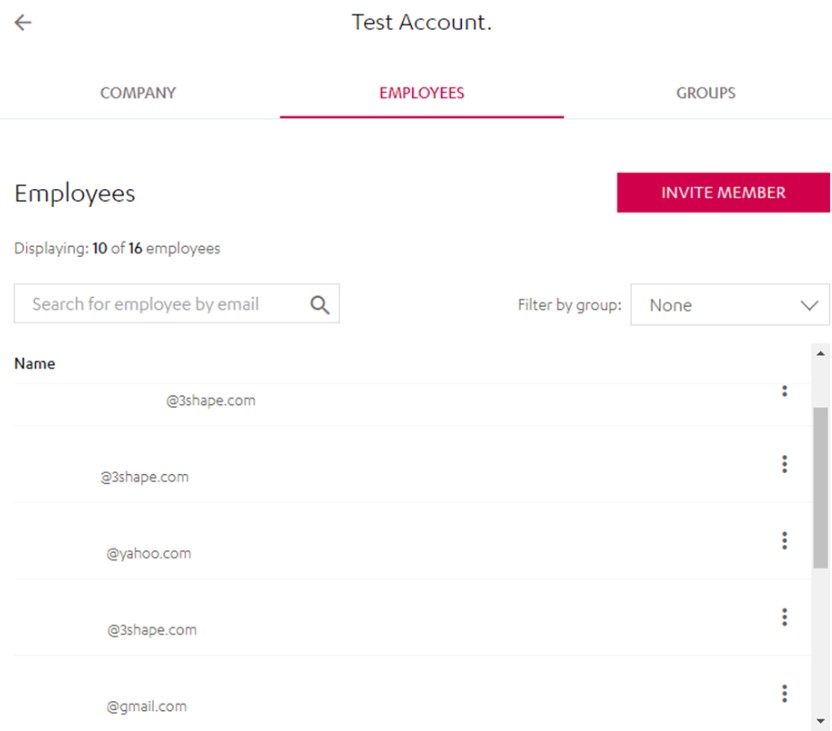
- On the Employees tab, you can also invite other members to be part of your company by clicking on the Invite member option and then adding them by email address. Press the Invite button after you have entered all relevant emails and roles to send your employee an email, inviting them to your company.
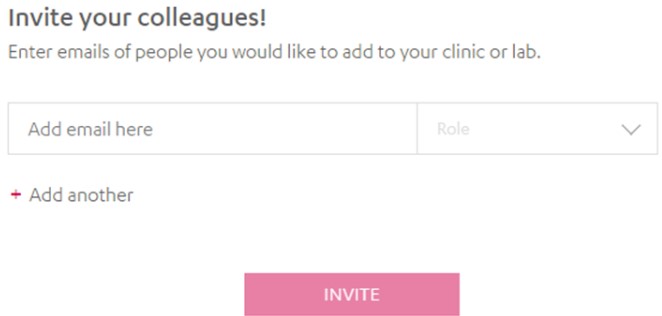
- In the Groups tab, you can find the "Company groups", where you can set and add new groups and define their roles (i.e. Owner and administrator). This is relevant for the Employees section above.
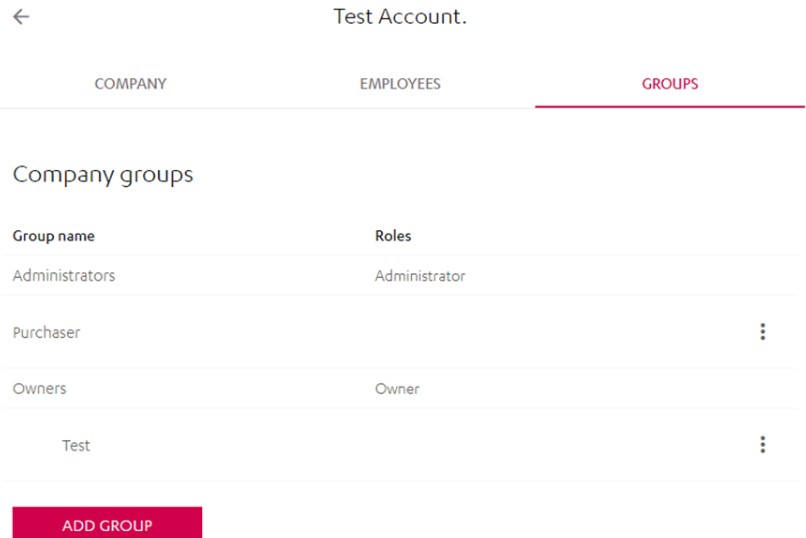
- In the My Consents tab, you can see any mandatory consents, such as agreements to 3Shape's "Software-as-a-Service" terms and "Data Processing and Business Associate Agreement". Non-mandatory consents will also show here if they apply to you.