Post-processing overview and main issues
Post-processing is an essential part of the workflow, and it is when the system takes the raw data captured and transforms it into a scan file.
Post-processing may fail with the following or similar errors: “Index was outside the bounds of the array”, “Failed to serialize mesh”, “View Direction must not contain NaN or infinity”, “Margin trace failed “, “Matrix is singular "and “Object reference not set to an instance “.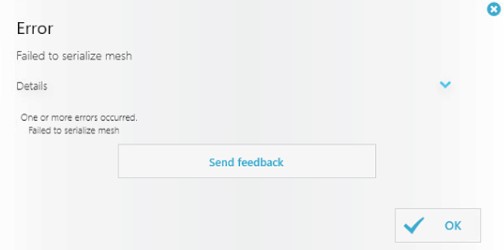
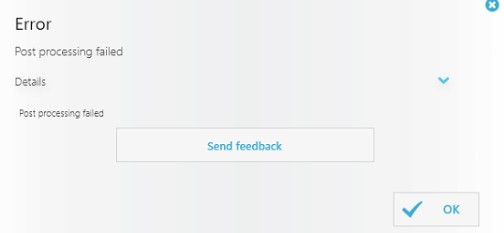
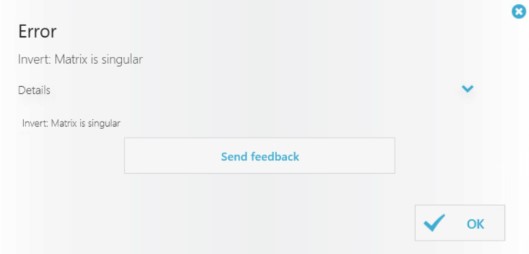
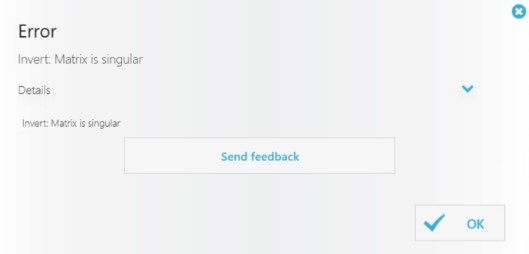
Overview of Possible Solutions
- Check if scans are sufficiently trimmed. If needed, trim excess tissue or artifacts. Insufficient trimming is one of the top reasons why a scan might fail to be post-processed successfully.

- Check if the scan has good quality. Make sure the teeth and restoration area were sufficiently scanned: i.e. no huge gaps or holes, no double-imaging caused by the wrong scanning technique or software not stitching areas properly. Please trim the overlapped areas, take an additional scan where the data is missing, and try to post-process the case again. To ensure you are using the proper scanning technique, please see here.
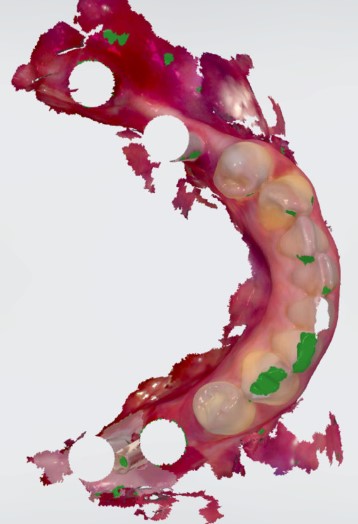
- Check the number of 3D images. You can see this number by default in the top-right of the screen when working with an active scan. When under the recommended limit, it will be grey. When over the recommended limit, it will be yellow/red, and your scanner will make a new noise. It is recommended to have no more than 2000-2500 images per single full jaw scan. Otherwise, post-processing may fail (especially if the scan is more than 5000 images). If possible, re-scan the patient trying to stay within the 2000-2500 image limit. If you need scanning assistance, it is recommended to read this article to see how you can learn more and/or receive training.
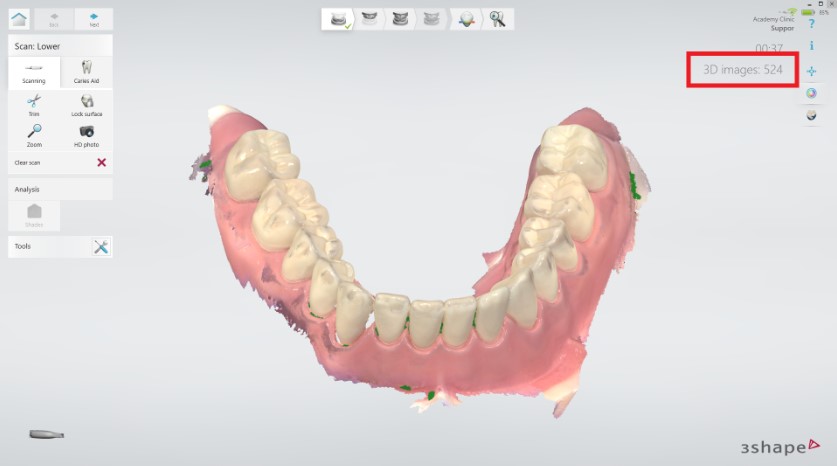
An example of a scan with the recommended number of images.
An example of a scan with too many images.
- Check if the order form corresponds to the actual scan you intended to take. If there are any errors in the order form, it might be best to re-do the case and set the order form properly.
- Try to create a copy of the order, trim excess tissue or artifacts, and try to post-process the case again.
How to avoid post-processing errors in the future
- Please comply with the 3Shape Official Scan Strategy here as improper scan strategy can cause distortions, inaccuracy on the scan, and post-processing issues. See the 3Shape Official Scan Strategy here.
- Avoid having overlapping scans. When you re-scan the same area a lot of times, it creates layers mounted on top of each other. It can cause problems and distortions in the post-processing due to the system being unable to detect which layer should be taken into account. If you need scanning assistance, it is recommended to read this article to see how you can learn more and/or receive training.
- Make sure the teeth were sufficiently scanned, and that there are no huge gaps or holes (not fully scanned places).
- Always check the number of 3D images during scanning. It is recommended to stay within the frame of 2000-2500 images per single full jaw scan.
- Check unnecessary soft tissue and areas are trimmed before doing post-processing.