
How to activate a new cloud subscription
27/02/2024After a device without inserted dongle is updated to 3Shape Unite 24.1 or new system is installed, and any user has logged in, 3Shape Unite will verify if the current company has any licenses available in cloud to be able to use 3Shape Unite apps. If no licenses were found, the user will be automatically presented with several steps to activate their new subscription in cloud.
How does activation process look like
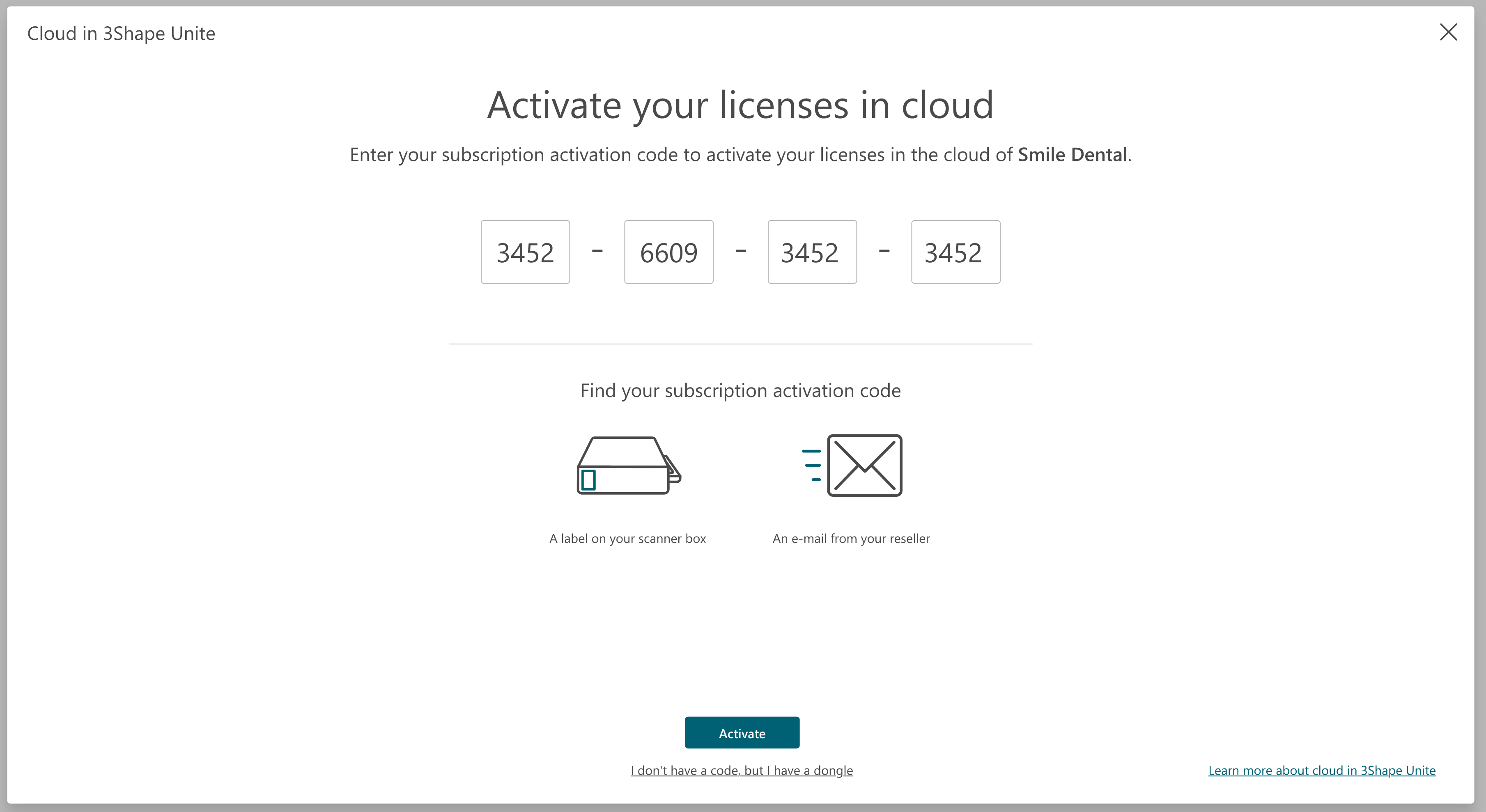
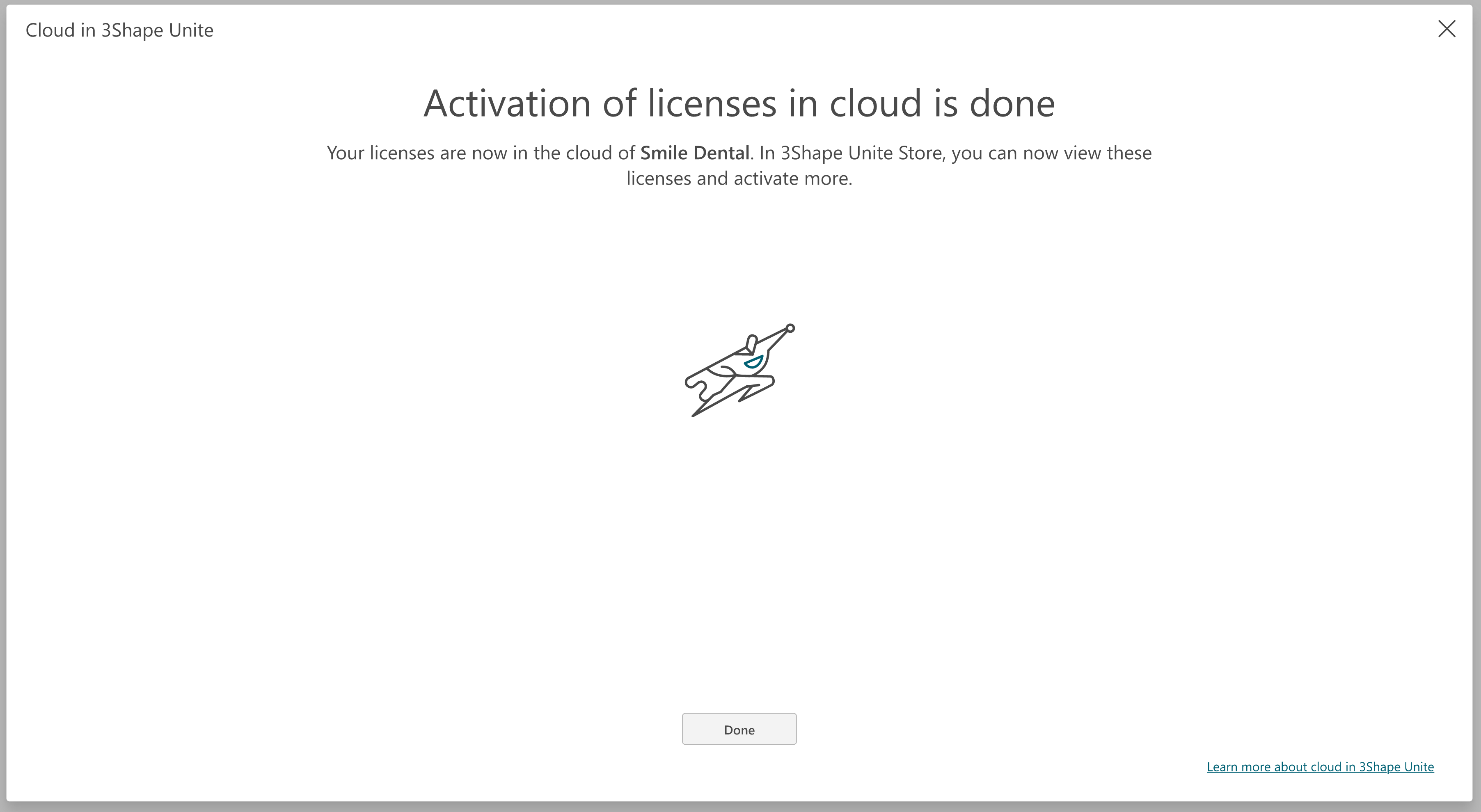
After the activation has been completed, 3Shape Unite will proceed with additional post-update/installation configuration. Once the system is ready to work, you can visit 3Shape Unite Store to get the overview of subscriptions and licenses that were activated in cloud on the new Licenses page.
How does a subscription activation code look like and where can a user find it?
Activation code is a 16-symbol alphanumeric code that looks like this: D8K1-R6Z5-B4M0-U4F0.
It will be placed as an additional label on the TRIOS scanner carry box. If a user doesn’t have any scanner included in the subscription, the code can be issued in a digital format, which can be subsequently shared with the user. 3Shape Sales team can provide a digital subscription activation code when working on your purchase order.
Can a user postpone subscription activation in 3Shape Unite 24.1 and do it later?
The majority of 3Shape apps in 3Shape Unite require a valid license to start scanning or design workflows, therefore a company should become an owner of at least one subscription with relevant licenses in cloud to be able to work with apps in 3Shape Unite 24.1.
It’s possible to close the activation flow, e.g. in case the user hasn’t purchased any subscription yet, and just wants to explore 3Shape Unite. However, no apps will be installed, and the user will be prompted to activate a subscription upon the next 3Shape Unite startup.
Does a user need to have a code to be able to use a TRIOS scanner?
If a 3Shape Account company doesn't have any licenses in cloud, it’s not possible to install any 3Shape apps in 3Shape Unite, including TRIOS app to scan with TRIOS scanner. So, technically yes, you need to activate or move from dongle at least one subscription which contains a TRIOS license to use the scanner. However, if you already have an active TRIOS license in cloud of your 3Shape Account company, you can connect to and use as many TRIOS scanners as you need. Note, that simultaneous scanning with several TRIOS scanners on different devices that use the same licenses in cloud requires an appropriate number of available seats on TRIOS license.
Currently there’s no restrictions on usage of a certain scanner serial number only with a subscription that it’s linked to. The user can use any scanner with any subscription, same as today the user can scan with any scanner together with any dongle.
Is it possible to use more than one activation code?
During the initial activation process it’s possible to type only one code for one subscription. If there are more subscriptions to activate, it’s possible to do it in 3Shape Unite Store. Simply click on the ‘Activate’ button on the Licenses page in 3Shape Unite Store and the screen for typing new activation code for cloud subscription will appear.
Can 3Shape recover a code in case it was lost or damaged?
The code label is placed on the inner TRIOS carry box and not on the outer shipping box precisely for it not to be damaged during transportation or lost. However, if such happens, 3Shape Support or Sales teams can help to retrieve a subscription activation code by the scanner serial number.