
DS Core to Dental System. Installation and user-guide
16/01/2024DS Core to Dental System. Installation and user-guide
Since the release of 3Shape Dental System 23.1.0 LabCare customers will be able to receive Dentsply Sirona digital impressions scans directly into 3Shape Communicate Inbox free of charge. We would like to give you some more insight into this functionality and show how to set up this integration correctly on the 3Shape Dental System side.
Technical Requirements:
Please consider that all the requirements below are mandatory for enabling the integration between 3Shape & Dentsply Sirona.
- 3Shape Dental System version: starting from 23.1.0 and higher;
- Active 3Shape Communicate account;
- Active DS Core account;
- Supported Dentsply Sirona scanners: Omnicam & Primescan.
- Dentsply Sirona intraoral scanner inbox in 3Shape Communicate (3rd party inbox) is free of charge for customers with the LabCare package. To get 3rd party inbox enabled, dongle should be updated in Dental System Control Panel.
If you have any questions regarding the pricing, please take contact with your reseller.
Data Handling in DS Core integration :
- Once the order is accepted, scans are typically downloaded within 1–2 minutes.
- Margin lines set on the Sirona side are visible in Dental Designer and can be used for restoration design.
- DS Core integration can carry over scans in color.
- Images and scans are not displayed on the 3Shape Communicate portal; they are only available in Dental System.
- Materials selected in Sirona are automatically mapped if they exist in Dental System; otherwise, the usual inbox conversion rules apply for material mapping.
How to get started with DS Core integration:
1. Login to 3shape Communicate and navigate to integrations:
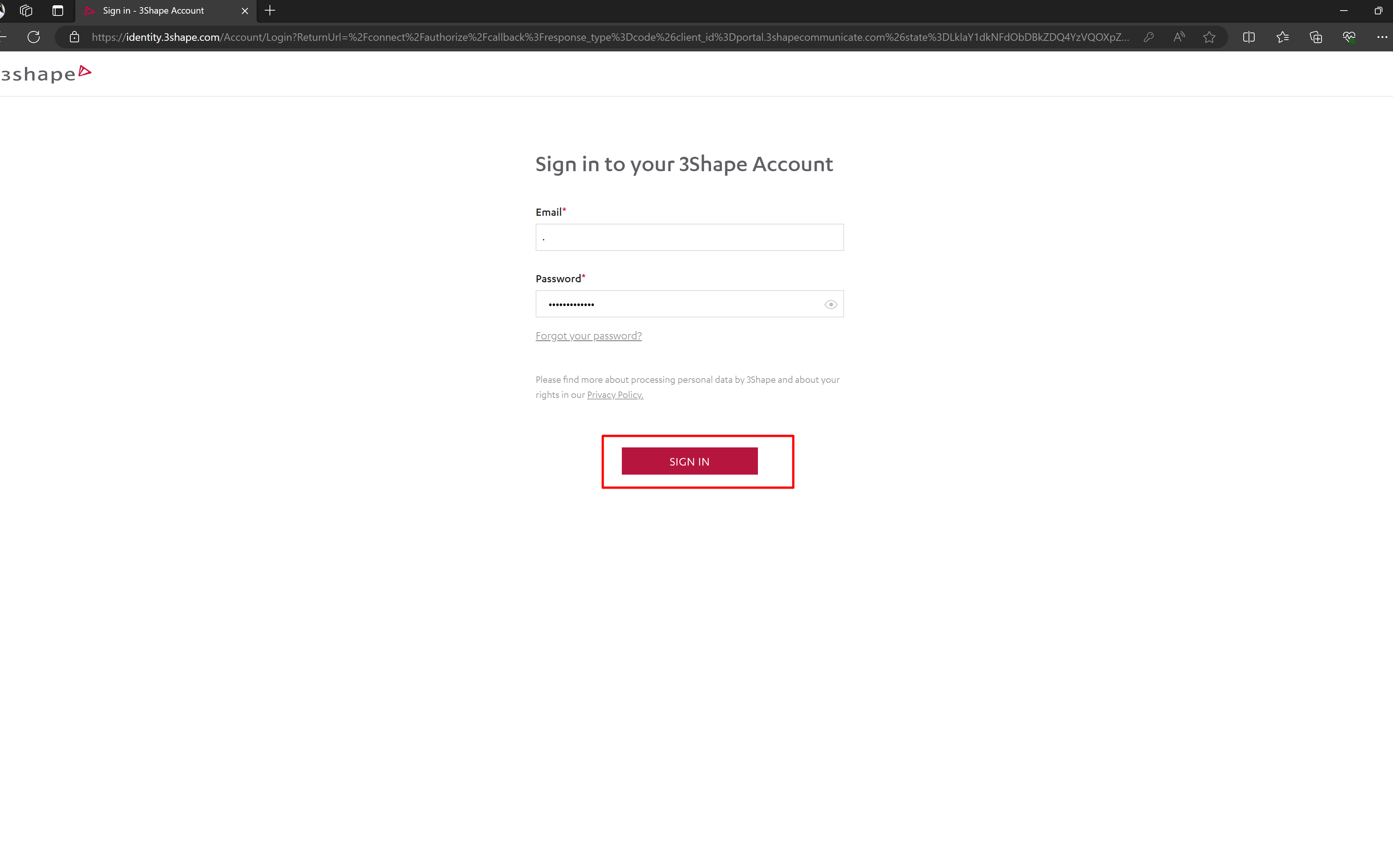
2. Enable integration for DS Core (Dentsply Sirona):

3. You will be automatically redirected to the DS Core login page. Login to your DS Core account:

4. You will be automatically redirected back to 3shape Communicate and DS Core integration will be successfully enabled:
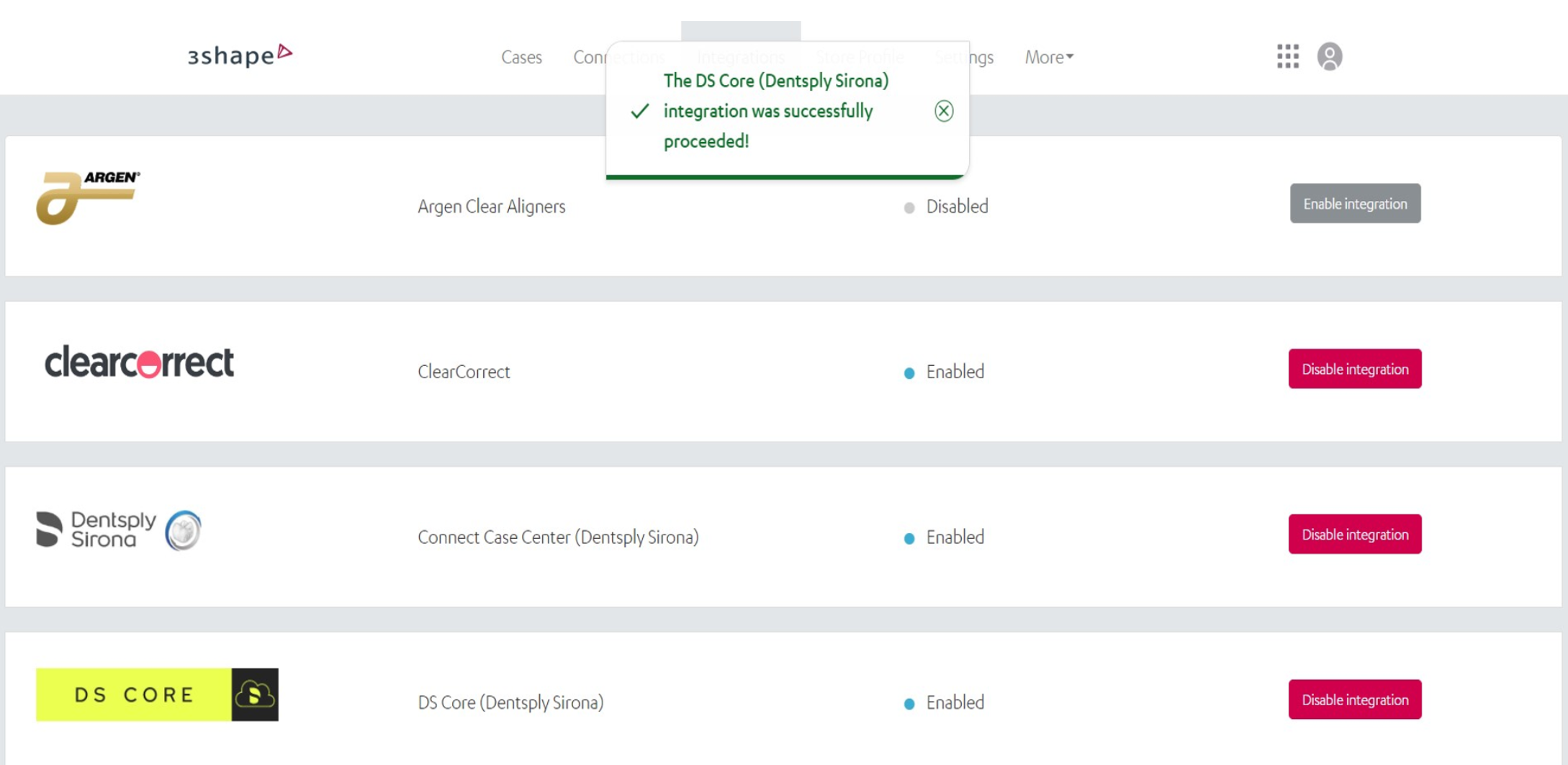
How to receive and accept the case in Dental System:
It is possible to receive scans from non Dentsply Sirona intra oral scanners directly in Communicate Inbox. 3rd party IOS folder will handle all orders coming from an external intra oral system.

To view the order form, right-click on the order and select “Open option”, you will be able to check the order for details and make any necessary changes to it.
Clicking on "I will design in DS" will allow you to download the scans and work on a case using Dental System or to reject the order by selecting "I won't design in DS" and design the case in a different system.
NOTE! Cases from DS Core always arrive in created state when you select “I will design in DS” option. Once customer select “I will design in DS” option, the case will be moved to Created folder > there is no need to accept the case at this step, as it will be automatically transferred to “Scanned 3d party” when scans are downloaded.
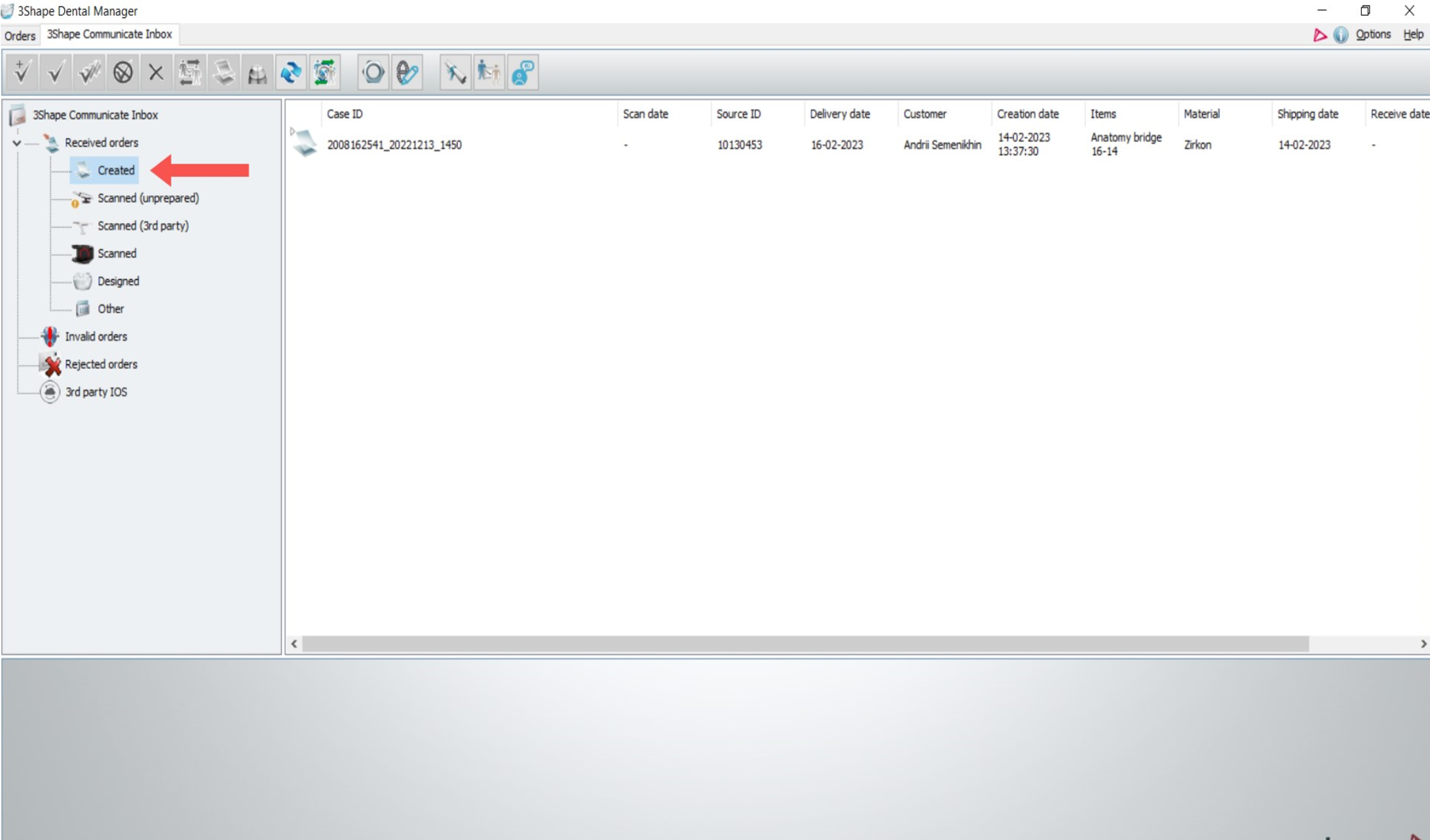
Once the scans are retrieved, the order will be automatically moved to Scanned (3d party) folder, where you can accept it as a usual 3Shape Communicate case coming from Trios.
Contact 3Shape Support if you have further questions.
For full information on correct usage please consult the official Safety and Setup Guide and the most current Manual.