
How to enable MiPACS integration with 3Shape Unite
07/11/2023Prerequisites for the integration
- 3Shape Unite 21.1.x or newer
- MiPACS 4.2.0.77 or greater
- 3Shape Unite client MiPACS should be installed on the same computer
- Both standalone and client-server setups are supported
3Shape Unite and MiPACS (PMS) integration provides automation of Patient Management in 3Shape Unite from MiPACS (Create, merge and update patient) for faster and easier managing of patient data. Read more about MiPACS here.
How to enable the integration in Unite
Instruction for enabling the integration in Unite can be found here: How to install "PMS integration" App from Unite Store
How to enable the integration in MiPACS
Consult MiPACS documentation. The following steps are provided as an aid to set up and use the integration in MiPACS software.
Step 1: Run the MiPACS viewer as administrator and go to System > Preferences > Integration > ”Universal Links Options”.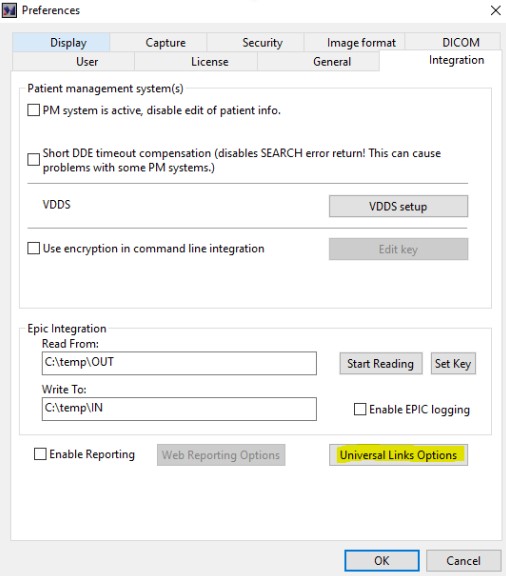
Step 2: A new window will pop up, make sure that you have enabled settings here.
EXE Path: to the MiPacs bat. file, if you have standard installation it's located on disk C:\ProgramData\Medicor Imaging
Parameters: %PatID% %PatFirstName% %PatLastName% %PatDOB%
Tooltip: Name to display on the button, e.g. Unite
Visible: ✅
Step 3: Click OK to save changes.
Step 4: On the toolbar in MiPACS, you can change the icon of the button by right-clicking the toolbar and clicking “Customize”. 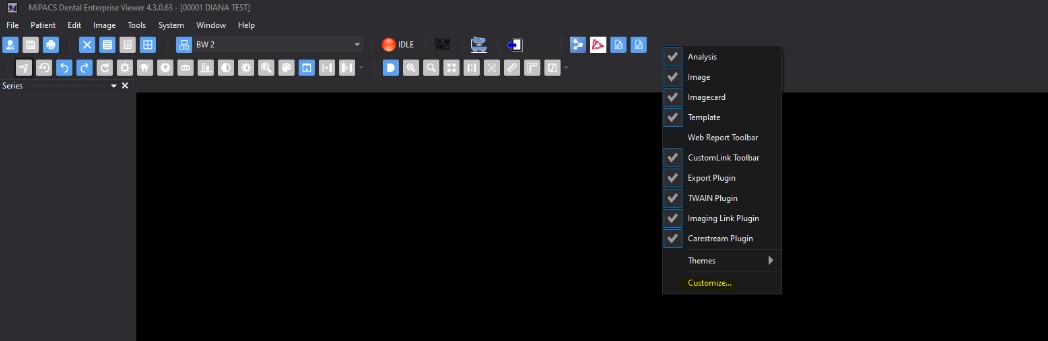
Step 5: Right-click the button you want to change and click “Edit button image”. If you have standard installation on disk C, 3Shape icons will be located here:
C:\Program Files\3Shape\Dental Desktop\Plugins\ThreeShape.PracticeManagementIntegration\Icons
You have now set up the integration between MiPACS and 3Shape Unite.
Known limitations
- Regarding different PMS & Unite setup options and integration on Trios Move, check this article: Practice management system & Imaging system setup overview
- Patient updates are only propagated from MiPACS to 3Shape Unite. Not the other way around.
Contact 3Shape Support if you have further questions.
For full information on correct usage, please consult the official Safety and Setup Guide and the most current Manual.