
How to enable LOGOS_w integration with 3Shape Unite
07/11/2023Prerequisites for the integration:
- 3Shape Unite 21.1.x or newer.
- Logos_w v11.00x or newer.
- Both standalone and client-server setups are supported, see Known Limitations.
3Shape Unite and Logos_w (PMS) integration provides automation of Patient Management in 3Shape Unite from Logos_w (Create, merge, and update patient) and allows you to open 3Shape Unite directly from the patient chart in Logos_w for faster and easier workflows. Read more about LOGOS_w here.
How to enable the integration in Unite
Please follow the steps described in the related article: How to install "PMS integration" App from Unite Store
How to enable the integration in LOGOS_w
To enable the integration in Logos_w, please consult Logos_w documentation. The following steps are provided as an aid to set up the integration in Logos_w software.
- In Logos_w, navigate to the Outils tab and press Configuration du post.
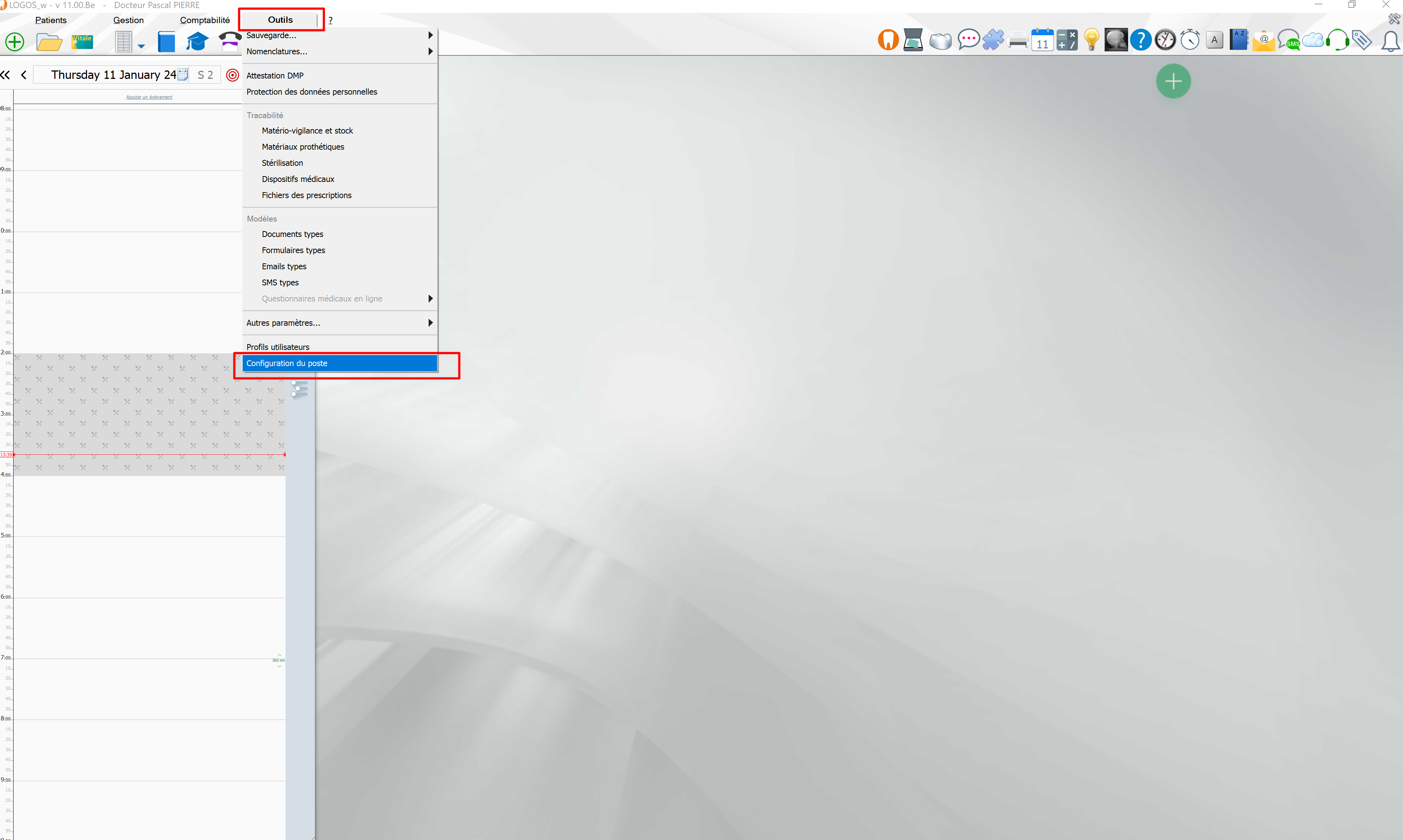
- Select Trios 3Shape in the drop-down menu.
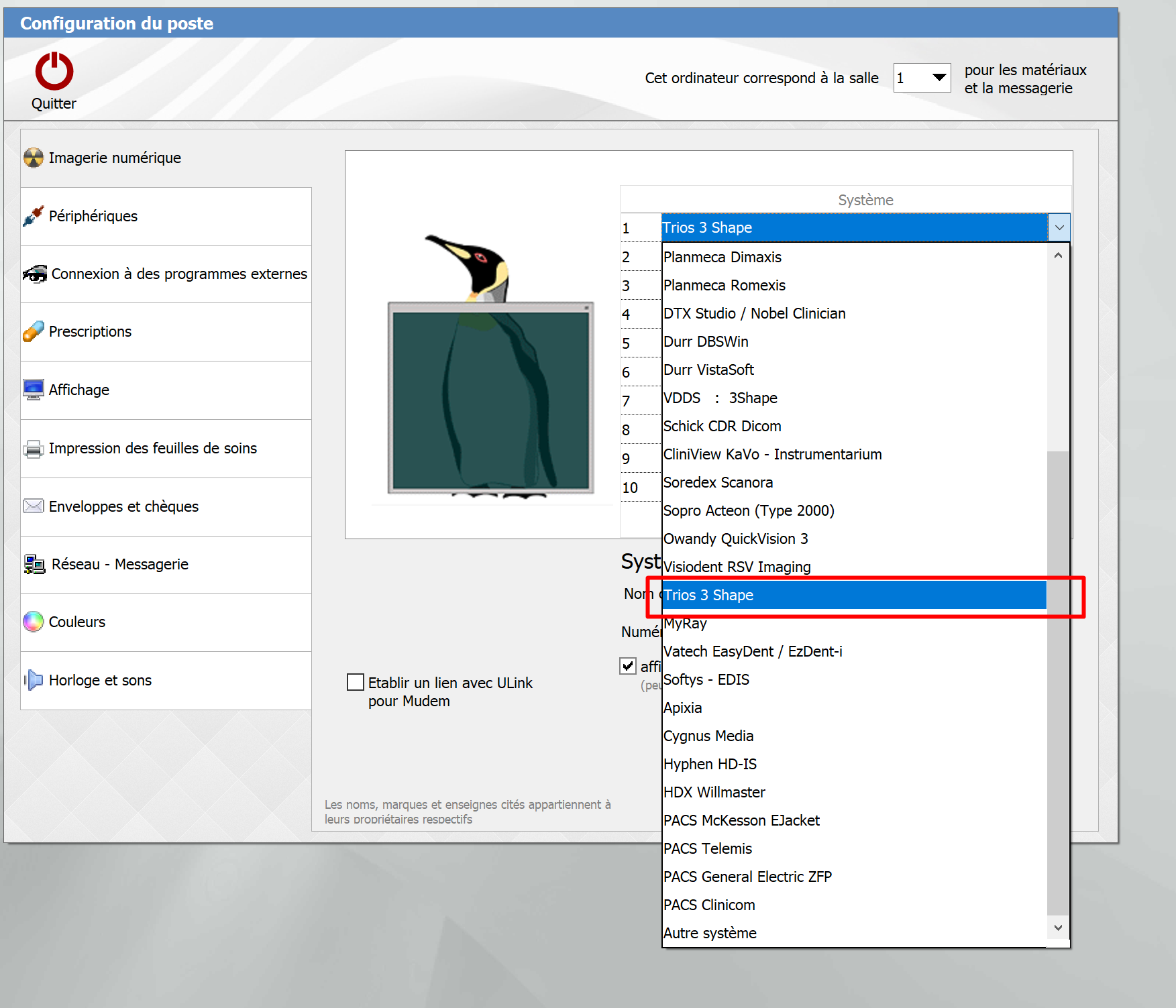
- Make sure that the IP address is entered for the PC where the 3Shape Unite server is installed.
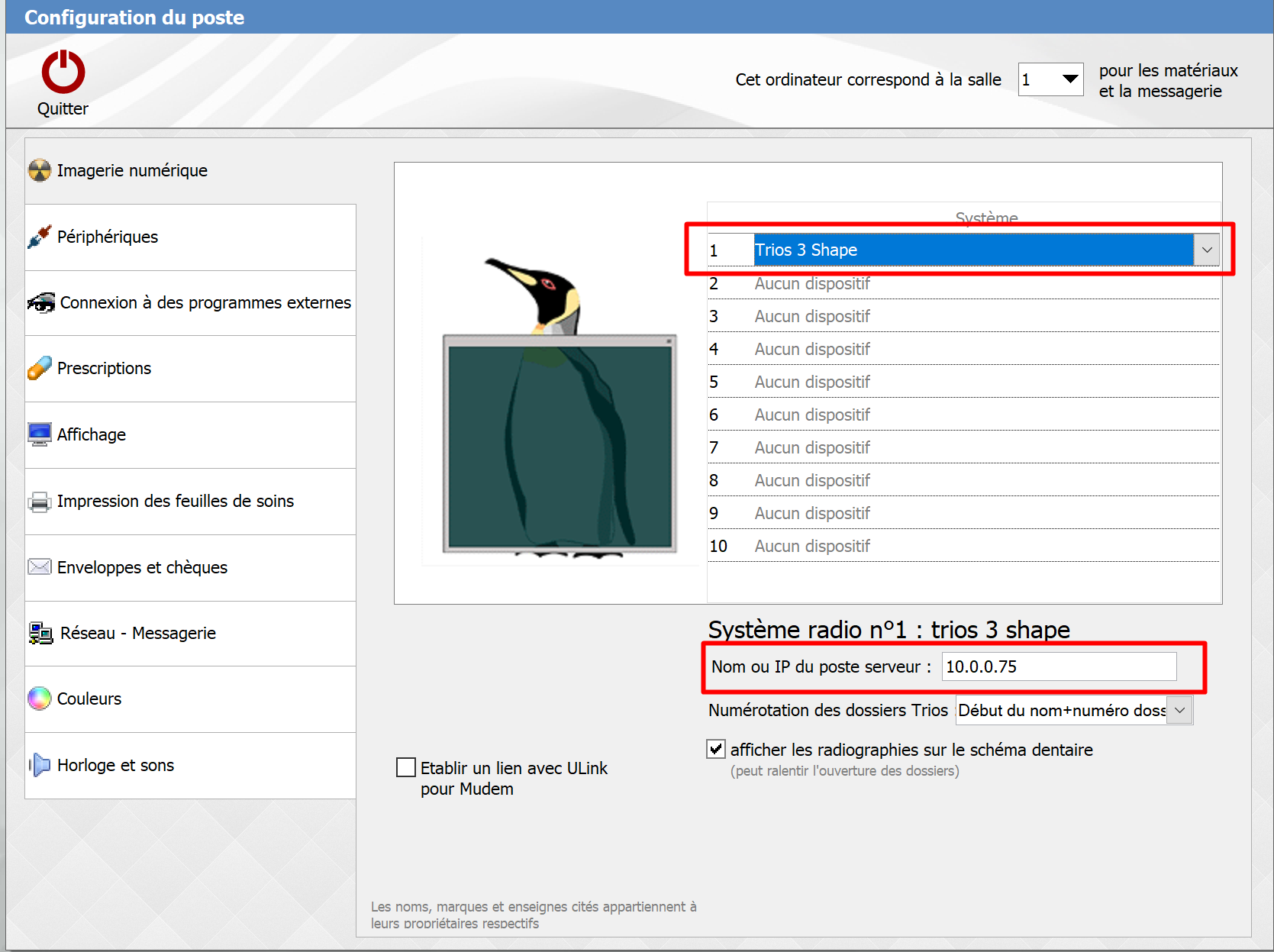
- Select the desired patient and click the 3Shape button.

- The first time, you may be asked for the username and the password, in order to authenticate to the TRIOS web service. This is the username and password as set in 3Shape Unite for Logos_w Integration. Please refer to How to enable the integration in Unite section.
Now you will have integrated LOGOS_w with Unite.
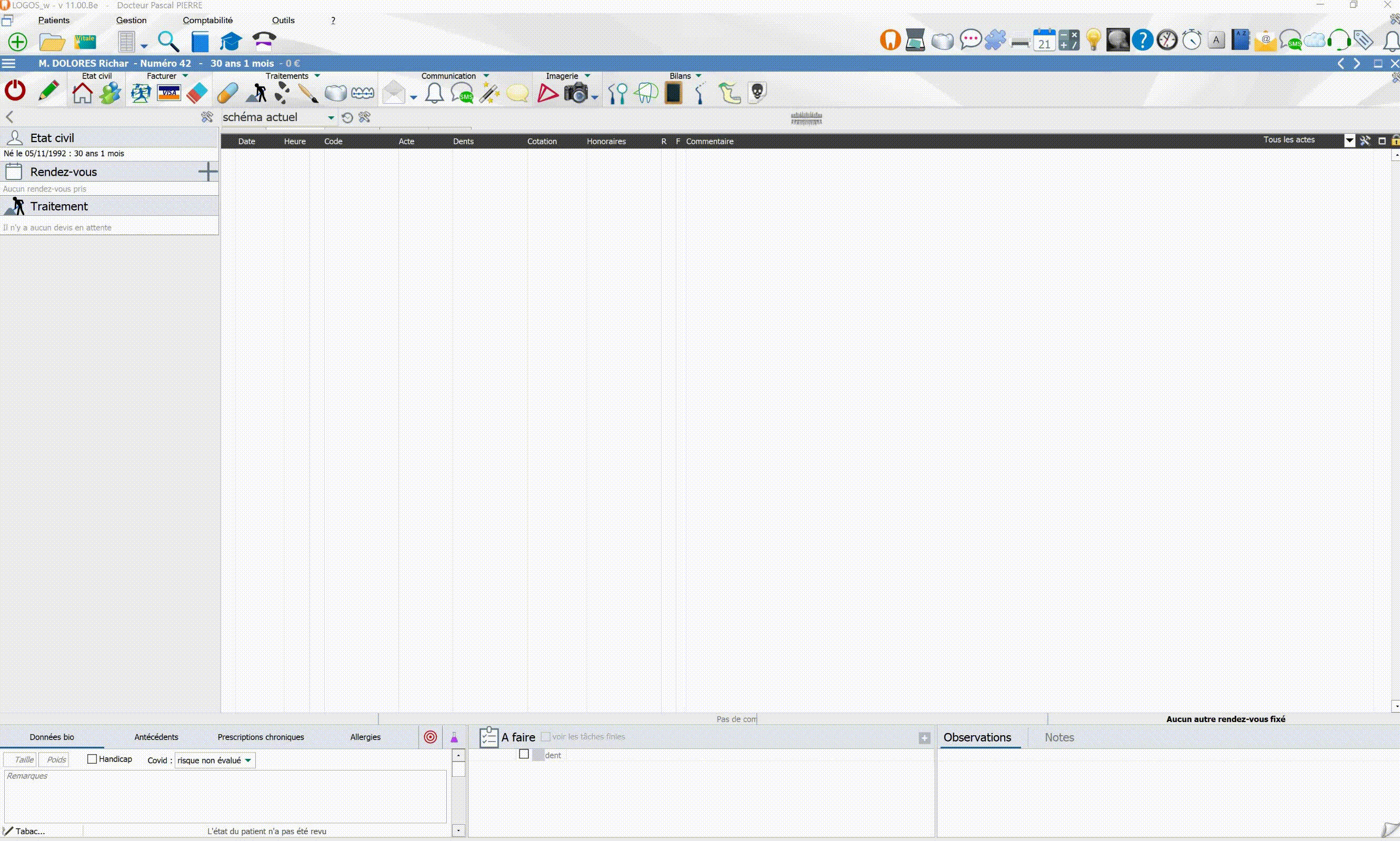
Known limitations:
- Regarding different PMS & Unite setup options and integration on Trios Move, check this article: Practice management system & Imaging system setup overview
- Patient updates are only propagated from Logos_w to 3Shape Unite. Not the other way around.
Contact 3Shape Support if you have further questions.
For full information on correct usage please consult the official Safety and Setup Guide and the most current Manual