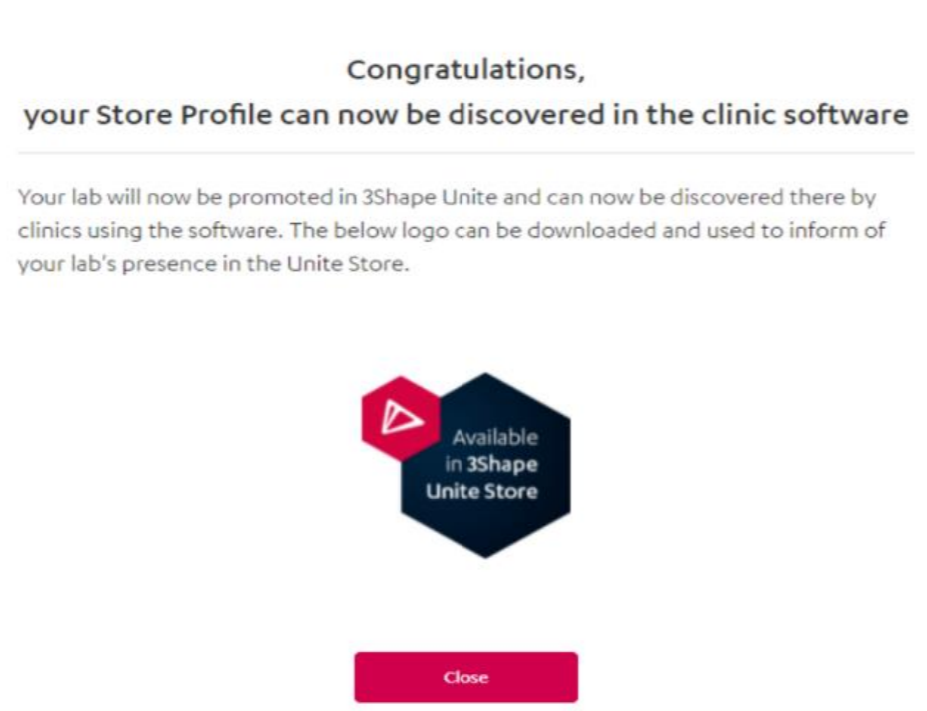How to build a Lab Profile for the 3Shape Unite Store
07/11/2023Overview and Purpose
To become discoverable to all clinics while using 3Shape software, you are welcome to build your Store Profile while in 3Shape Communicate. This is free of charge and takes a few steps, which help your lab to be visible to clinics in 3Shape Unite Store.
If your lab has a Communicate account, you may enhance your account by following the instruction below.
If you don’t have a Communicate account, please go to the Communicate Portal, and register an account. After the registration, you will be able to build your Store Profile.
On 20 Oct 2021, Lab Store profile workflow will become available to all Lab accounts, however the new Lab profile will be only visible in 3Shape Unite Store once the users upgrade to it after the release. The Store profile workflow will be suggested to Lab accounts when logging in to 3Shape Communicate with this pop-up message:
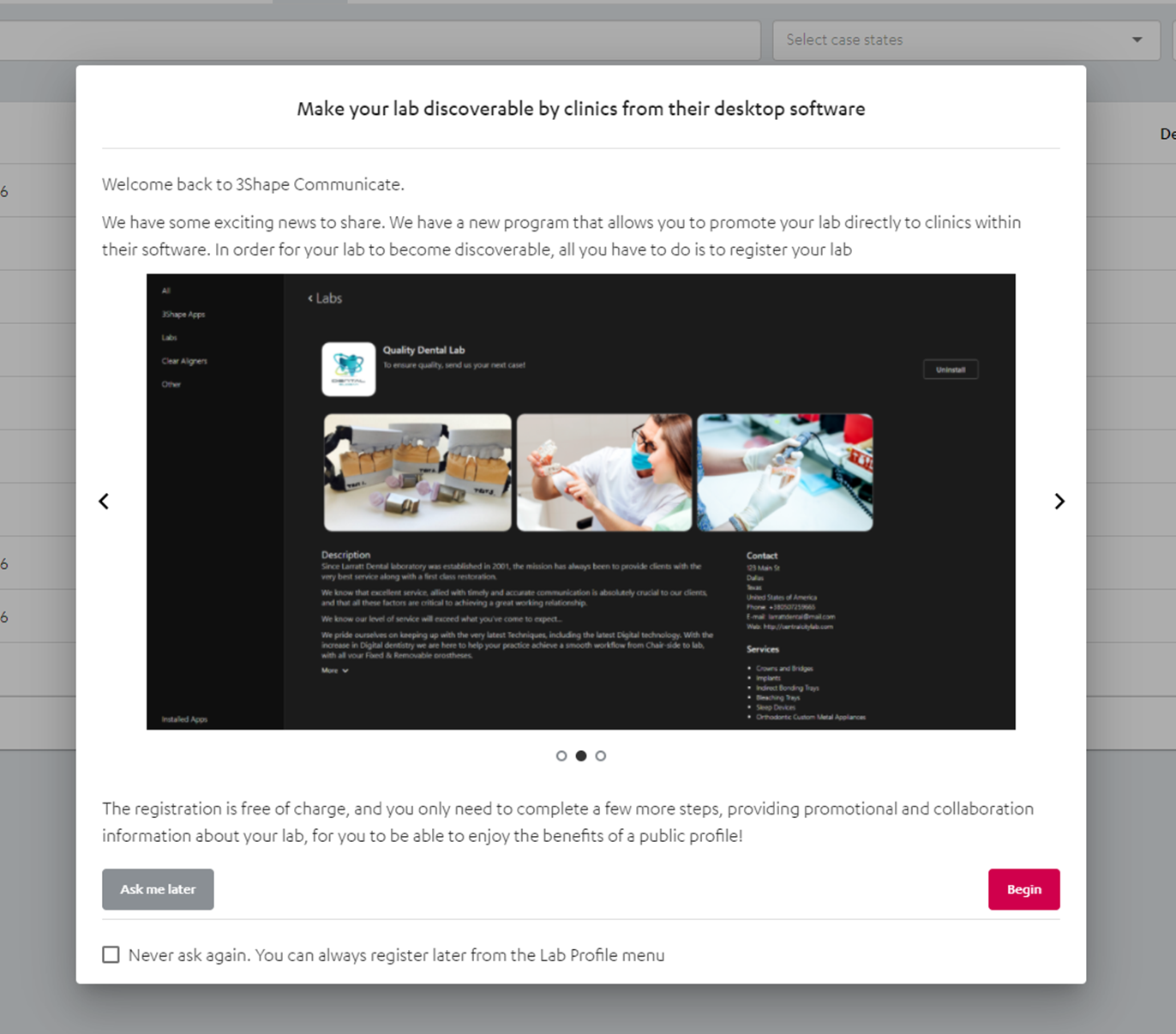
How to build your Store Profile
The only requirement to be able to see the Store Profile menu on the portal, is to be a Lab company:

If your account meets the requirement above but is facing issues to see the Store Profile menu, try clearing your browser cache and cookies and log in again.
- Login to your 3Shape Communicate account. Go to Store Profile and click Begin. Click Next.

- While on the Store Front tab, fill in your lab name and description. Optionally you can add a logo, photos, and videos and the click Next.
Note the file requirements during the upload are:
The logo should be a minimum of 160x160 pixels in PNG format.
The images and video size should be a maximum of 12 MB in total.
- On the Company Details tab, choose the address which will be shown and add contact information, to continue click Next.
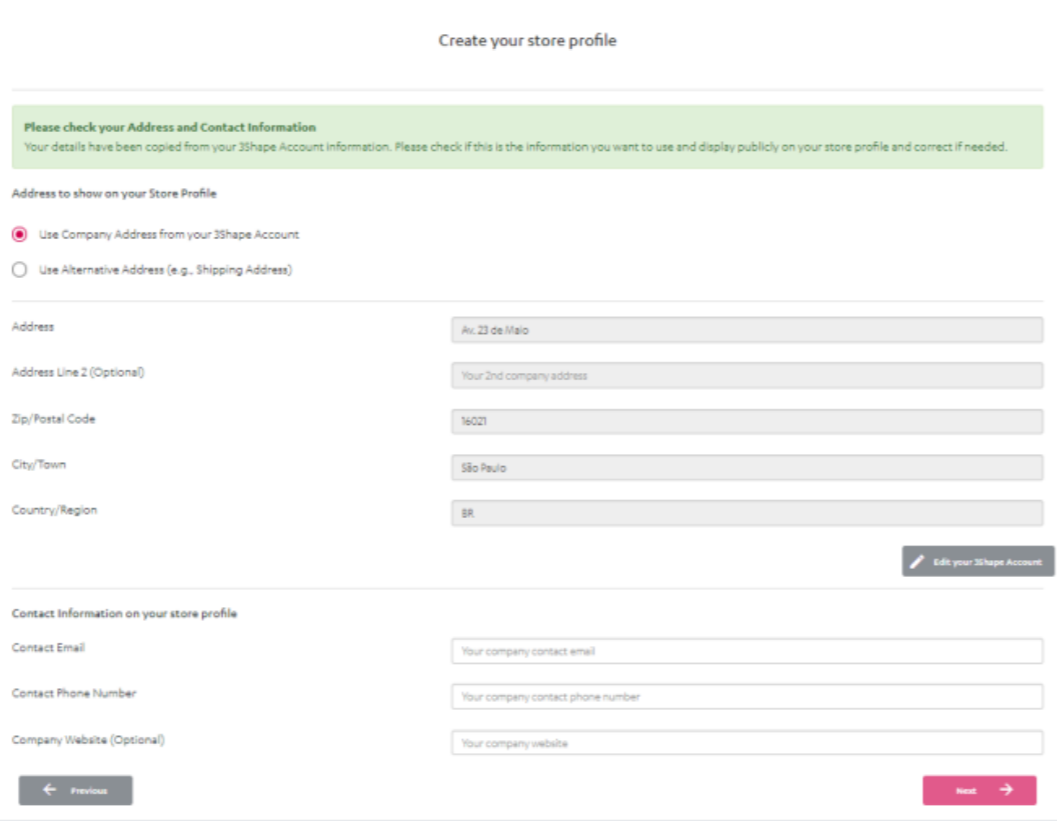
- On the Services tab, you can add countries that you would like to cooperate with and mark all the services that your lab can provide. To continue click Next when done.
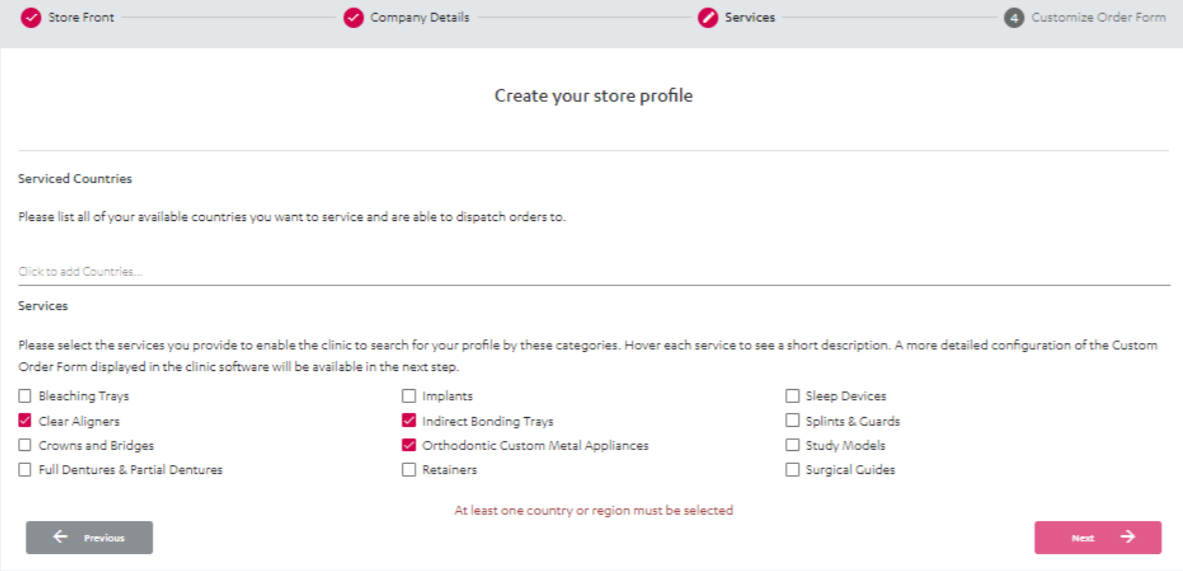
* Ensure you have the necessary regulatory approvals and certificates in the countries you want to service. - The last tab is Customize Order Form, this step is optional.
Firstly, configure your custom order template (DME template) with the downloaded DME Editor software. After that, upload your DME Template here (note that you can use the Previous button, to make some changes during the process). When all is set, click Done.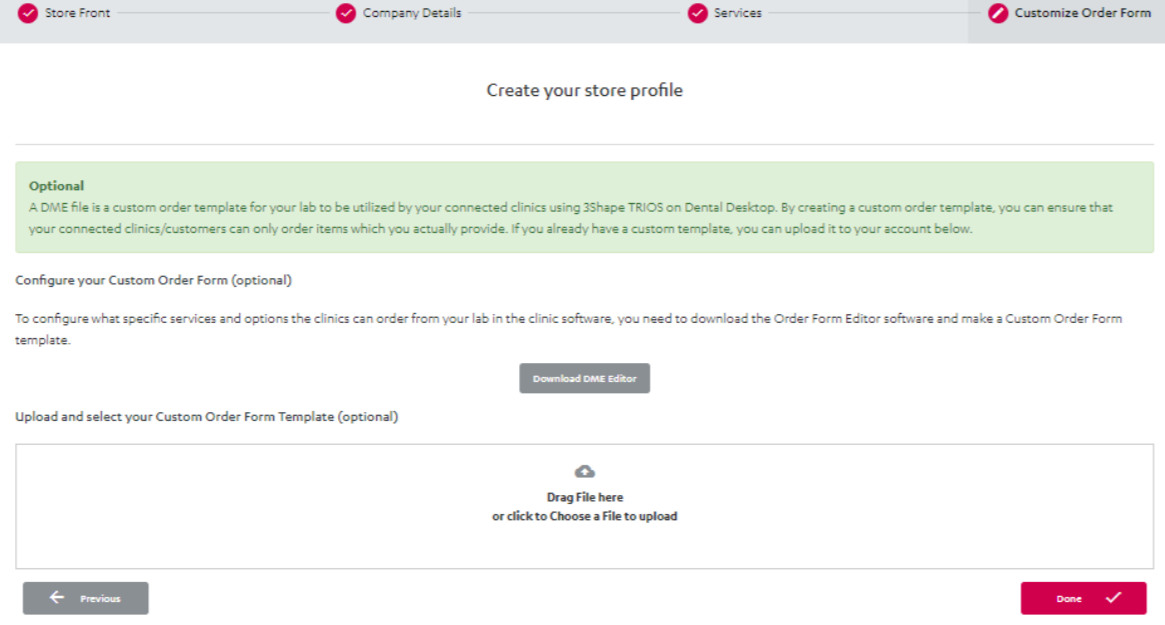
- At the end of the profile edit, you will be able to download a ‘3Shape Unite for Labs’ logo. You are welcome to save it and use it in your own marketing efforts.