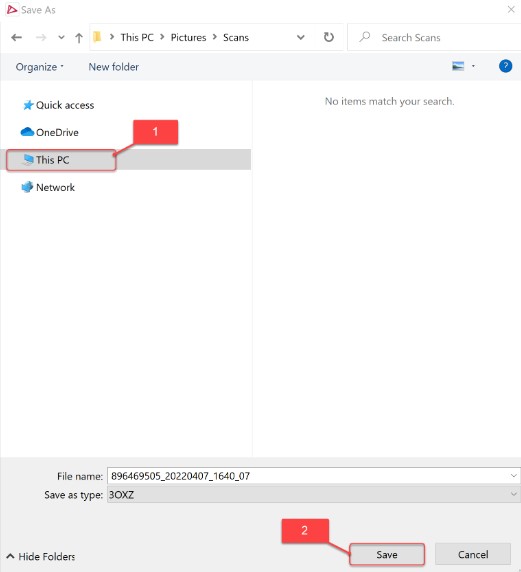How to export cases and scans in Unite
07/11/2023Overview of the formats
The option to export scans allows you to use exported scans with another software or to manually send it to the lab.
Formats:
- DCM - internal 3Shape format of scans, which can be used in any 3Shape Software. Reflects real-life colors captured during TRIOS scanning. This format is available for both export and import.
- 3oxz - internal 3Shape format of the order/case which can be used in any 3Shape Software. It contains not only scans, but all the screenshots, printable order forms, and all the patient information. This format is available for both export and import.
- STL - format that can be used in any 3Shape software or 3rd-party software which supports it. The 3D model is not in color. The quality of the scan is the same as in DCM format. This format is available for both export and import.
- PLY - similar to STL format, this is a scan format that can be used in 3rd-party software which supports it. The 3D model is in adapted colors (not real-life). The quality of the scan is the same as in DCM format. This format is only available for export. (NOTE: to export scans in PLY format, you need to have an active TRIOS license on the dongle).
Only post-processed or sent scans can be exported.
How to export DCM/STL/PLY scans from Unite
You can export scans from 2 different sections in the Unite software - Patients and Cases.
From Patients:
- Open Unite. Click on the section Patients and click on the name of the needed patient.

- Click on the needed case > on the menu with 3 dots > Export > Scans.
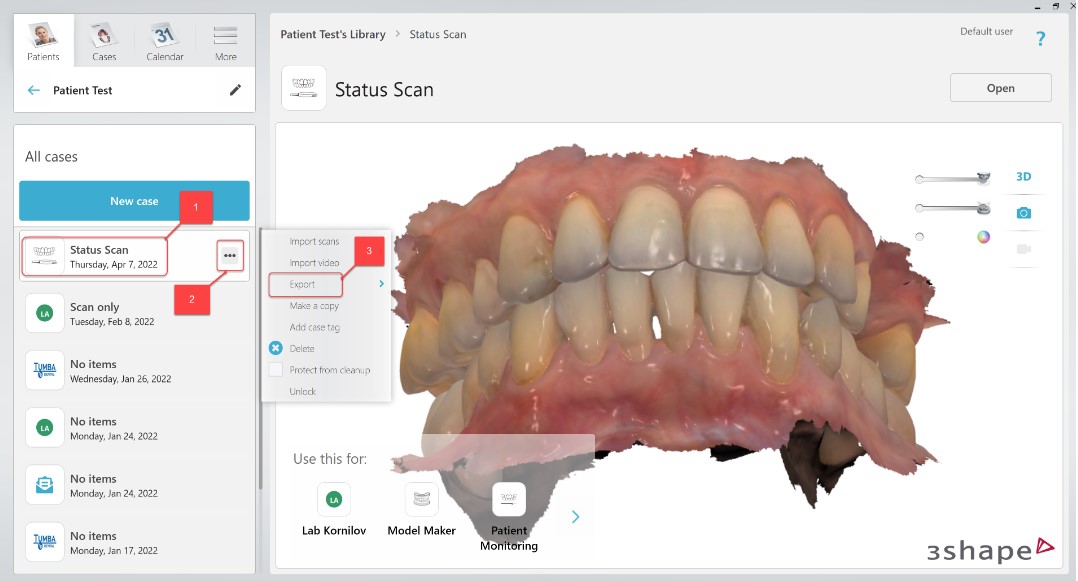
- Choose the location for saving > Name the file > Choose the format (DCM/STL/PLY) > Click Save.
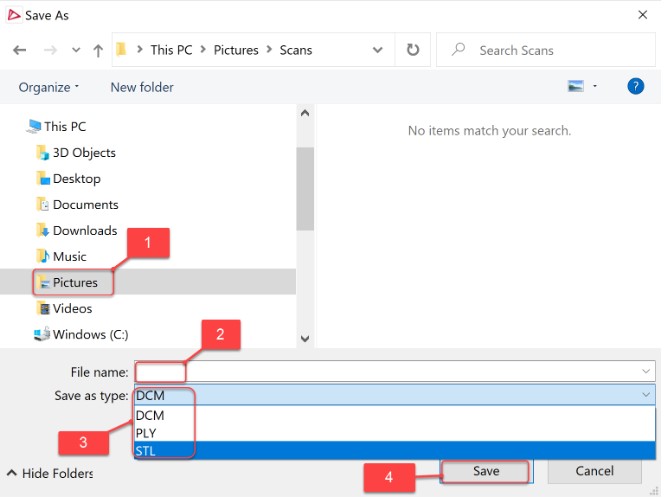
From Cases:
- Open Unite. Click on the Cases > choose the needed case > click on the menu with 3 dots > Export > Scans
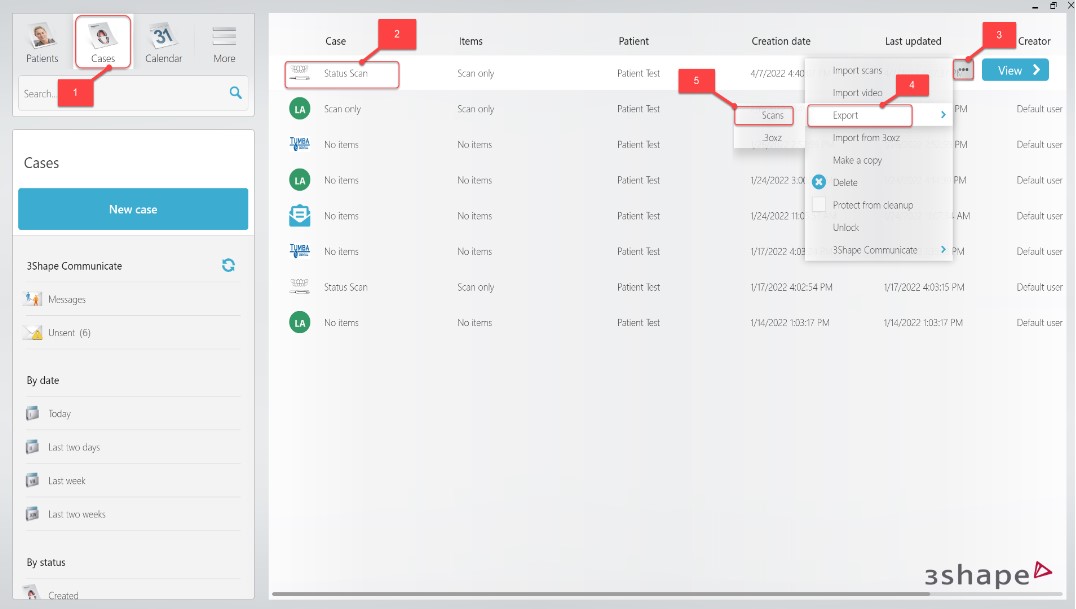
- Choose the location for saving > Name the file > Choose the format (DCM/STL/PLY) > Click Save.
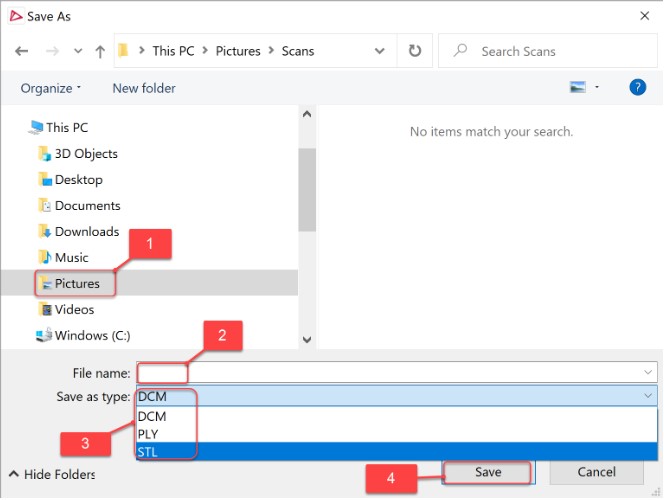
How to export .3oxz scans from Unite
- To export scans in .3oxz format you need to follow the same actions you did for other formats above, but after the step of choosing scans in Export, you need to choose .3oxz. (Both for Patients and Cases menus).
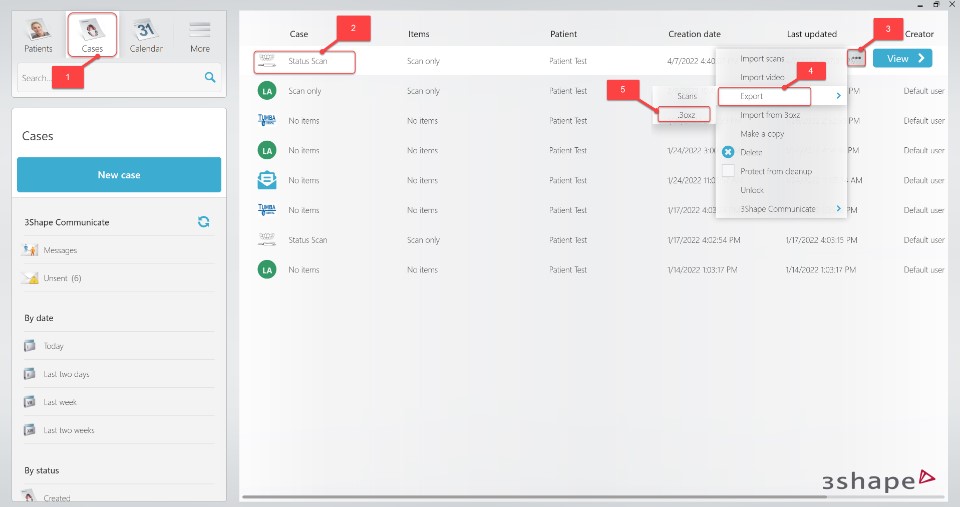
- Choose the location for saving > name the file> click Save.