
AngelAlign (iOrtho) - 3Shape Unite integration guide
15/11/2023How to install Angel Align App
Run Unite and open Unite Store. Go to More > Store
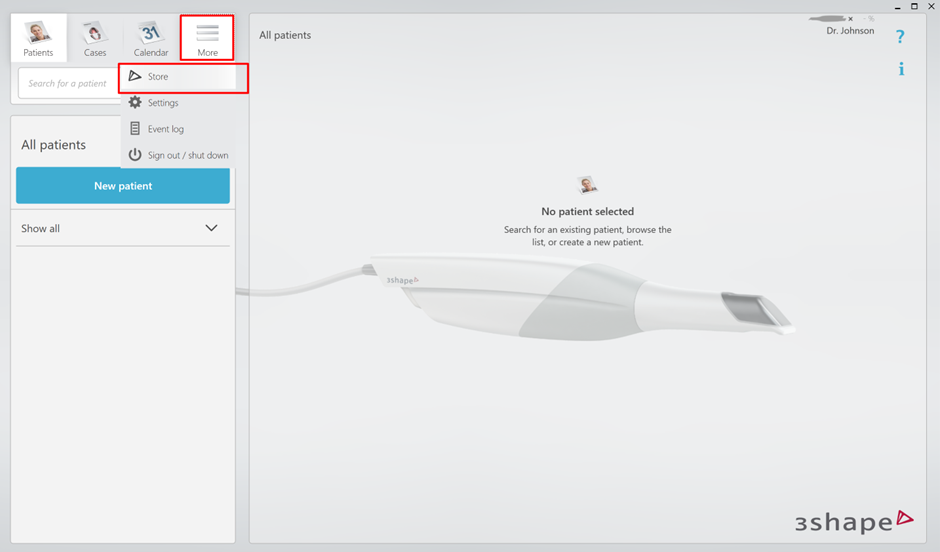
In the search field, start typing "Angel Align".

Click “Install” button.

New pop-up window will appear, click “Connect” button.

To finish pairing, visit Angel Align Site.
How to finish Pairing process on Angel Align
Log in to iOrtho at AngelAlign.com enter credentials and click “Login” button.

Click "Make it "at the top left of the screen.

Click click "Add/新建"

On the "Add Make it / 新建快速⽬标位" page, click "3Shape" button. 
Then login with your 3Shape Communicate account and click “Next /下⼀步”

When you paired your Communicate Account, proceed with sending case from Unite.
Create and Send case to Angel Align
- Select the Patients tab in the upper left corner of Unite.
- Create New patient or select an existing patient.
.png)
- Once the patient is created, a new window appears.
- Under the Scan & Send menu, select Angel Align Tech.
.png)
- Choose restoration type in the Order Form and click Save.

- Proceed with TRIOS scanning for the Lower, Upper jaws and a Bite scan.

- Choose delivery date and click “Send” button.

Proceed with the workflow on Angel Align (iOrtho Portal)
Once the case is sent to AngelAlign, you can see your STL files directly on IOrtho platform. Select the corresponding Patient from the list and submit files to AngelAlign.

Proceed with order and treatment plan on AngelAlign Portal.
Contact 3Shape Support if you have further questions.
For full information on correct usage please consult the official Safety and Setup Guide and the most current Manual.