
How to enable DTX Studio integration with 3Shape Unite
07/11/2023Prerequisites for the integration:
- 3Shape Unite 21.1.x or newer is installed.
- DTX Studio Clinic 1.8.12 or higher and DTX Studio Core 3.9.11 or higher.
Clinic is an equivalent to the 3Shape Unite Client and Core is an equivalent to 3Shape Unite Server.
- For the integration to work, DTX Studio Core, DTX Studio Clinic, 3Shape Unite Server, and 3Shape Unite Clients need to run in the same LAN network. It is recommended to run a 3Shape "Full Setup". Check with the person who set up your 3Shape products to ensure you have a "Full Setup".
Workflow update starting from Unite 24.1 and higher
Starting from Unite version 24.1 (1.7.85.0) , case creation logic for DTX has been updated. When initiate case in DTX it will create the case in Unite in the ScanOnly state. This means that there is no order form, and it is marked as InHouse. As a result, it's not possible to work with indications. This behavior is related to recent changes in Unite, where cases need to be specifically configured to allow scanning. However, restricting a case to scanning only would limit its use for other purposes or workflows.
The case creation logic for DTX has been updated to ensure that 3Shape cases look and behave similarly to ScanOnly cases created from the Action bar in Unite. We are continuously improving our workflows and integrations to enhance your experience.
General port for the integration is 5484. Additionally, there are ports that are used by DTX client-server installation; by default, it's 33000. Check with your local IT specialist if this was modified.
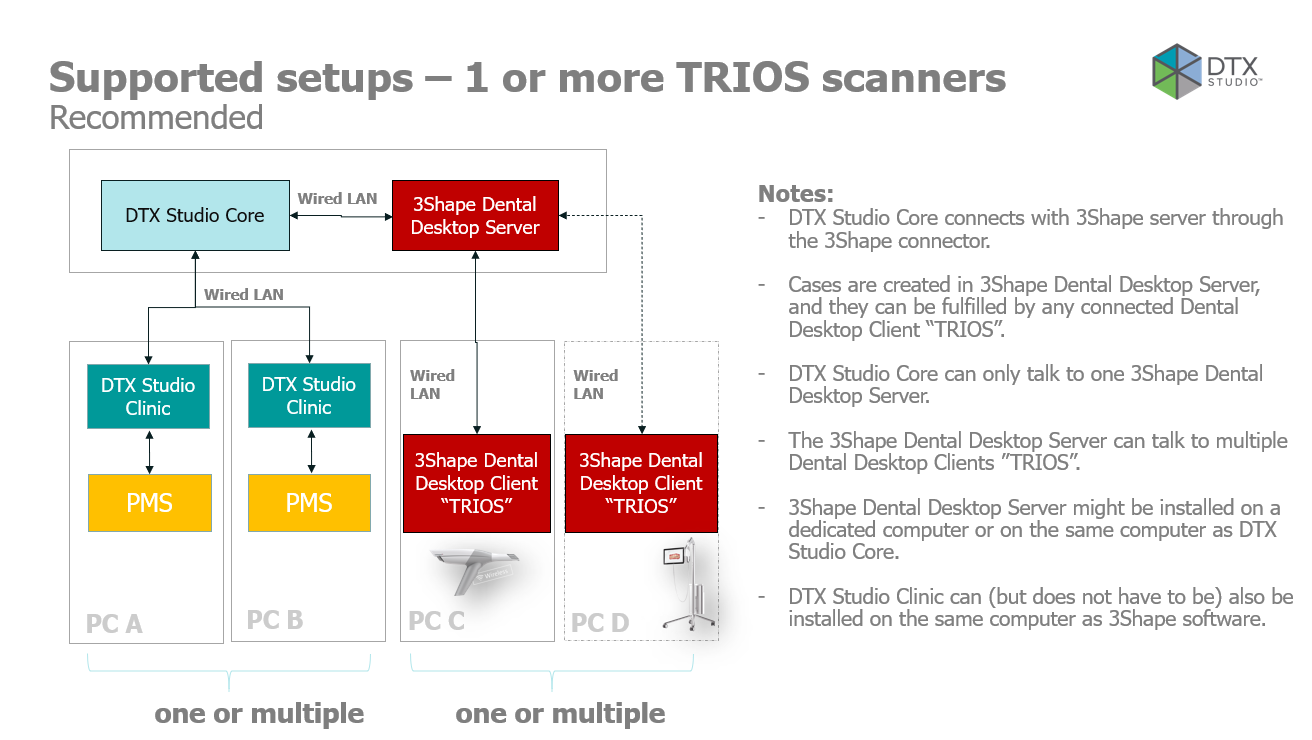
3Shape Unite and DTX Studio integration enables DTX Studio to initiate scan capture with TRIOS, which is then transferred back to DTX Studio. Read more about DTX Studio here. The integration consists of a part in 3Shape Unite and a part in DTX Studio.
How to enable the integration
Check requirements (see Prerequisites above) and update your dongle and Unite if needed.
Open 3Shape Unite Store. Select Imaging systems and find DTX Studio. Click Install button:
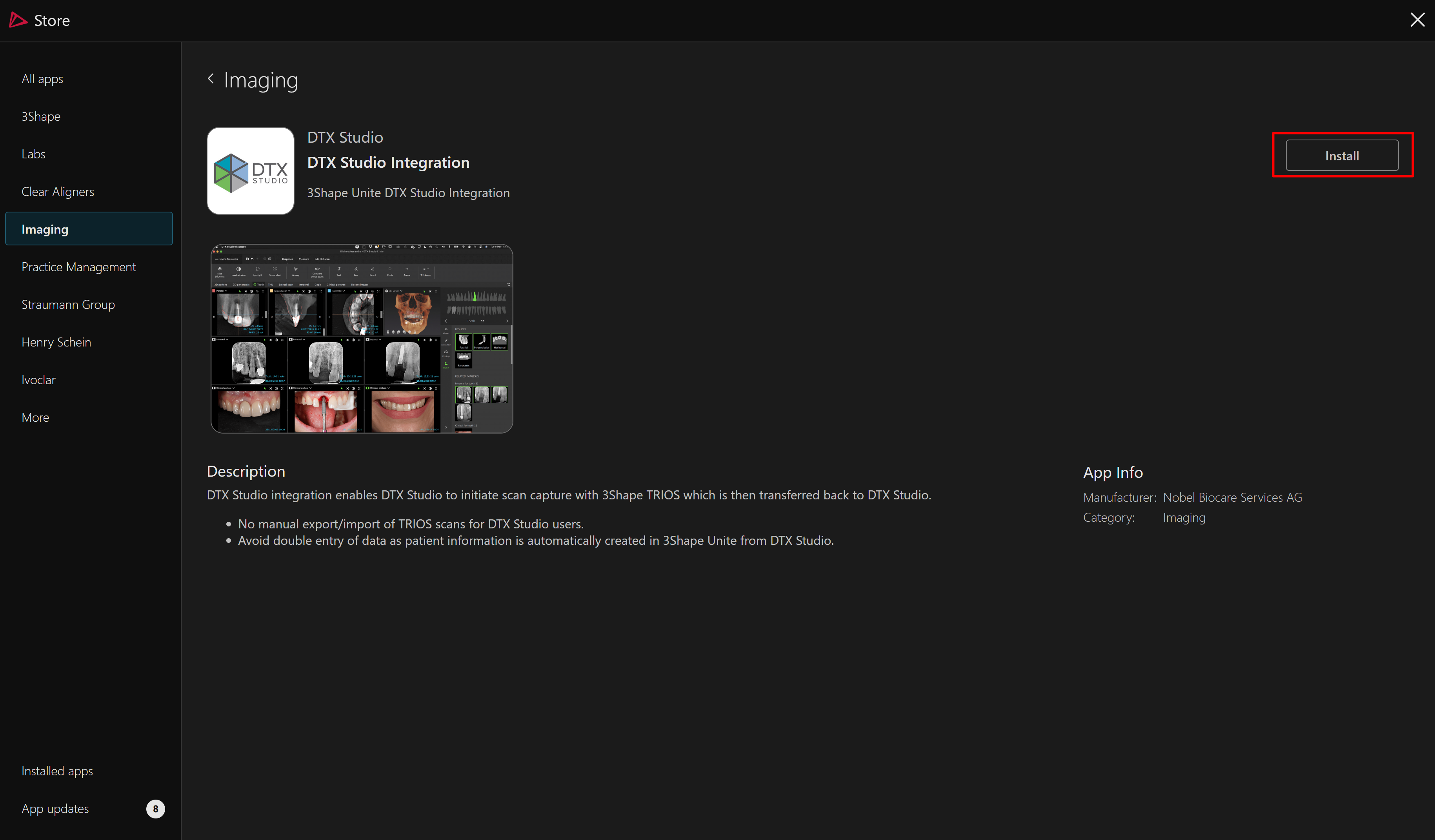
In new pop up window click OK, you will be redirected to the setting page.
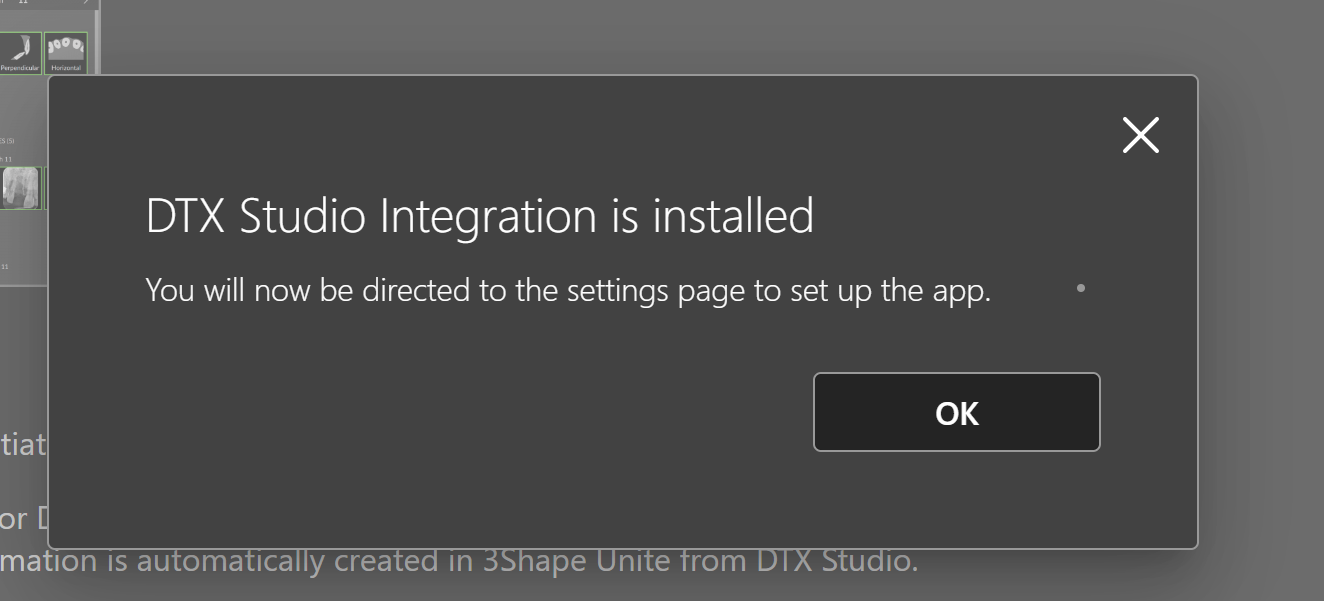
In the integration setup window, check the box next to "Integration". Pairing will begin.
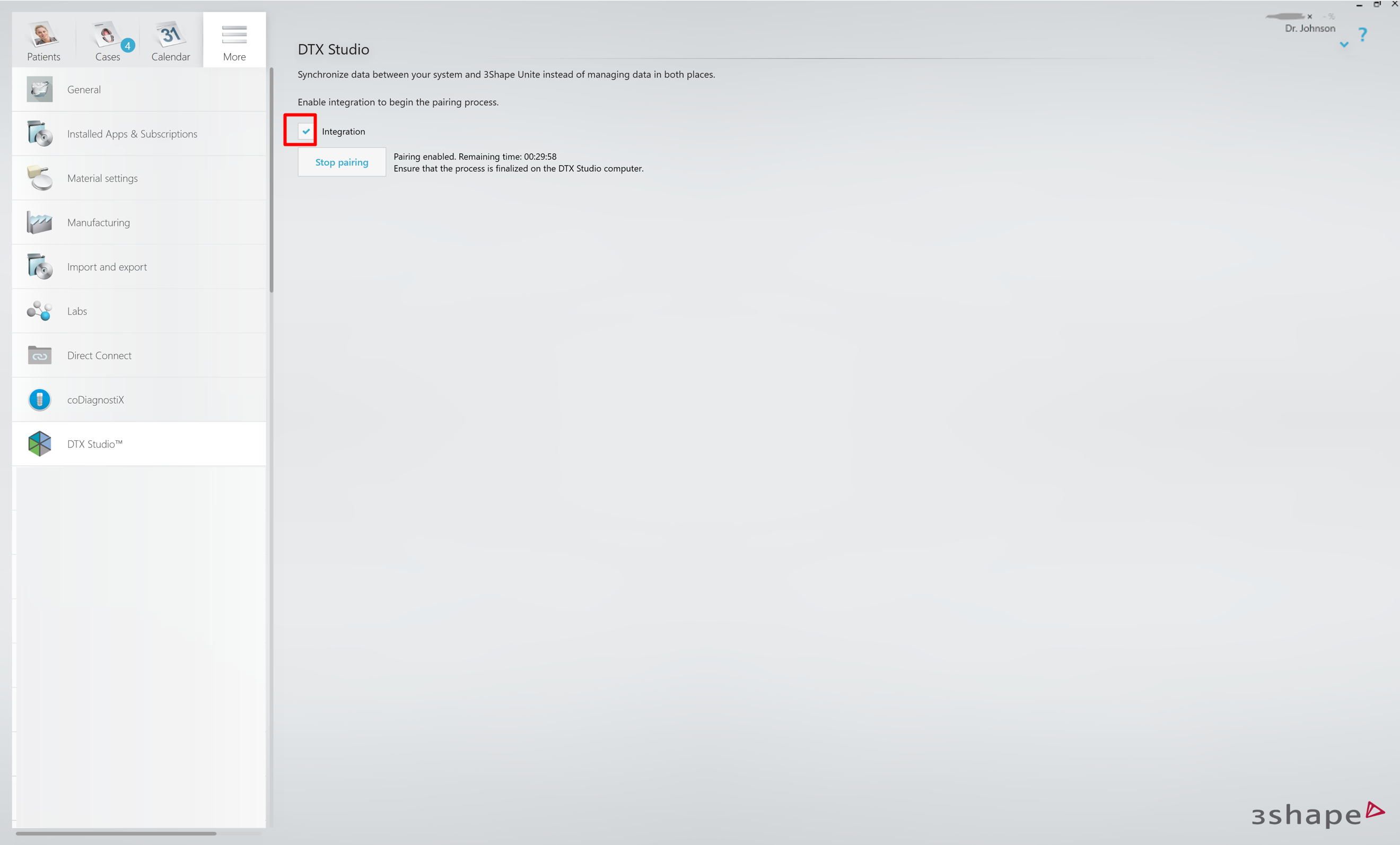
You have 30 minutes to open DTX Studio Core and complete the integration. Open DTX Studio Core and select Devices > Virtual 3Shape Server > Complete Pairing.
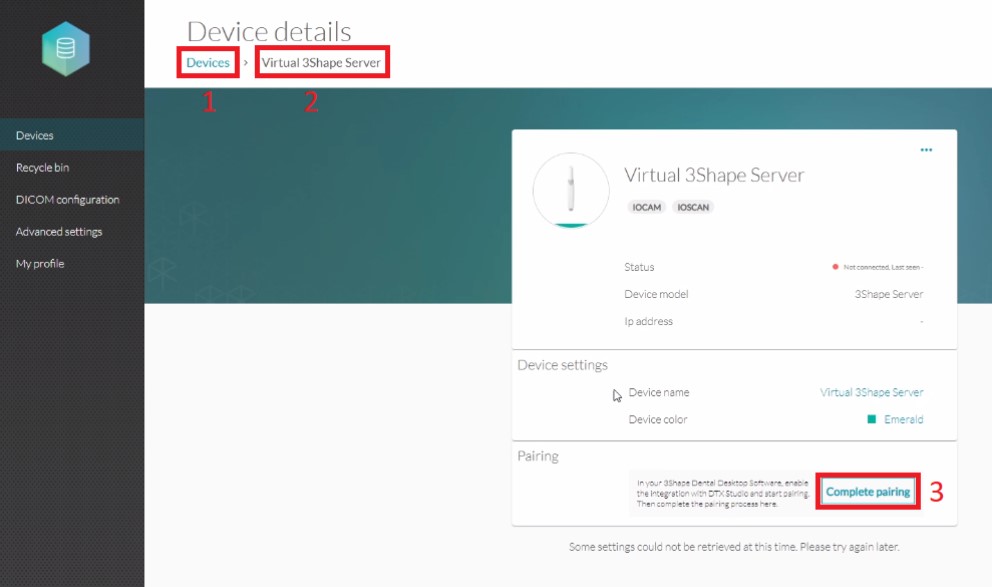
Once completed, you will see the following statuses in DTX Studio Core and 3Shape Unite.
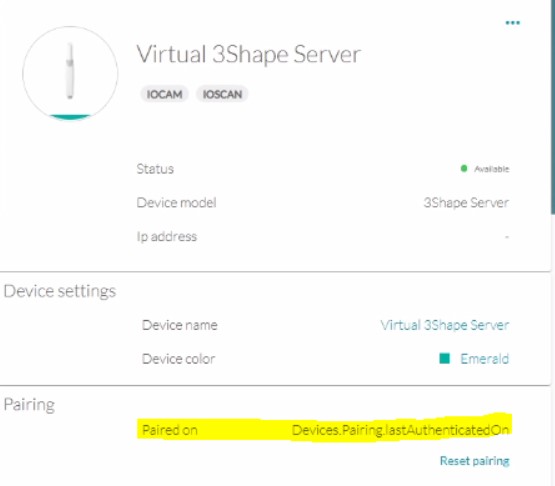
Status in DTX Core Studio
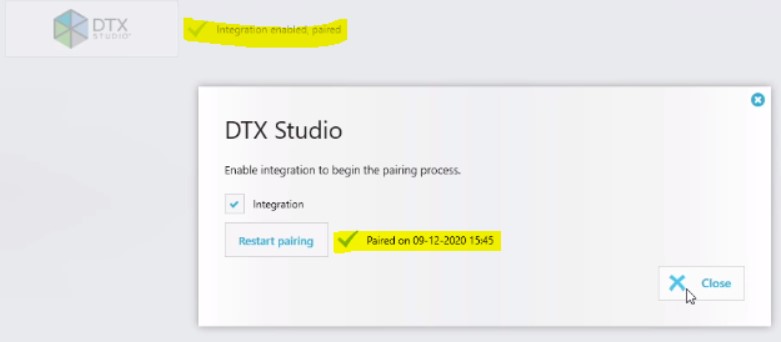
Status in 3Shape Unite
Once the connection has been established, exit Settings in Unite to save the changes.
Please refer to DTX Studio documentation on how to initiate TRIOS capture scan requests in DTX Studio Clinic using the integration.
You have now set up the integration.
Related Reading
For IT Specialists: See Network Connections for Unite here.
Known error
If you see the error message “Something went wrong contacting 3Shape Dental System” in the Device Details section of DTX Studio Core, please contact DTX support for assistance.