
How to enable Dolphin Imaging integration with 3Shape Unite
07/11/2023Prerequisites for the integration:
- 3Shape Unite 21.1.x or newer.
- Dolphin 11.x or newer.
- Both standalone and client-server setups are supported, see Known Limitations.
3Shape Unite and Dolphin Imaging integration provides automation of Patient Management in 3Shape Unite from Dolphin Imaging (Create, merge, and update patient). Read more about Dolphin Imaging here.
How to enable the integration in Unite
Follow the steps provided here: How to install "PMS integration" App from Unite Store
How to enable the integration in Dolphin Imaging
Please consult Dolphin Imaging documentation. The following steps are provided as an aid to set up the integration in Dolphin Imaging software.
- Start Dolphin Imaging.
- Click Edit > Select Edit Custom Toolbar.
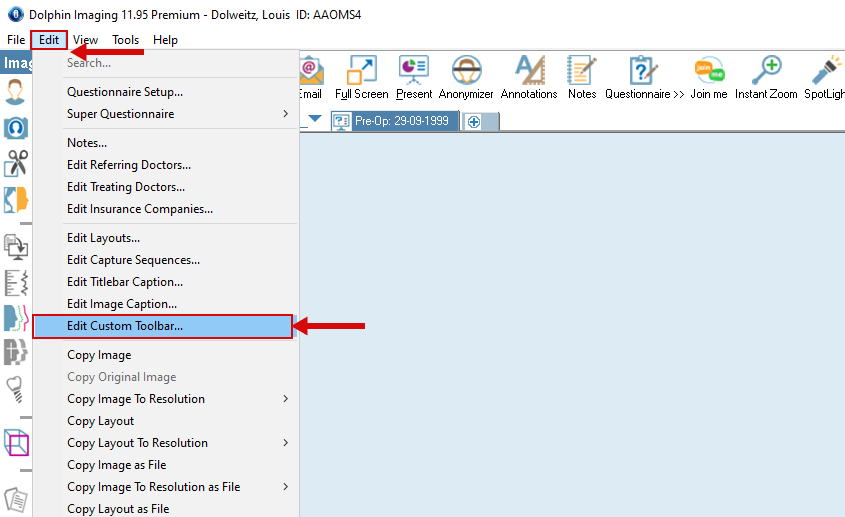
- Custom Toolbar Configurations
- Fill in “Keyname”. Visible only in this window overview.
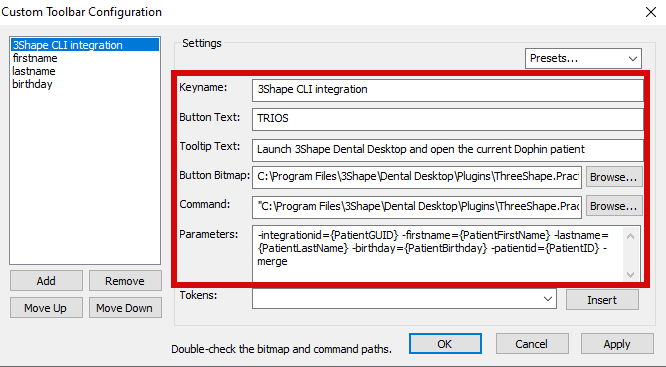

- Fill in “Keyname”. Visible only in this window overview.
- Fill in “Button Text”. Visible as the name of the button in Dolphin. The text is only a suggestion.

- And finally, fill in “Tooltip Text”. Visible as help text when hovering over this button (the text is only a suggestion).

- And finally, fill in the “Button Bitmap” the following text: “Button Bitmap: C:\Program Files\3Shape\Dental Desktop\Plugins\ThreeShape.PracticeManagementIntegration\Icons\3Shape_32x32.bmp”

- Copy the red italic text here: "C:\Program Files\3Shape\DentalDesktop\Plugins\ThreeShape.PracticeManagementIntegration\DentalDesktopCmd.exe" and paste it into the ‘"Command" field.

- Copy the red italic text here: -integrationid={PatientGUID} -firstname={PatientFirstName} -lastname={PatientLastName} -birthday={PatientBirthday} -patientid={PatientID} -merge and paste it into Dolphin "Parameters".

- Press Apply and then OK.
- The 3Shape logo will appear in the Dolphin toolbar. If the patient case is open, it will turn red and be active, as is the case on the image. If it is grey it means the button is inactive.
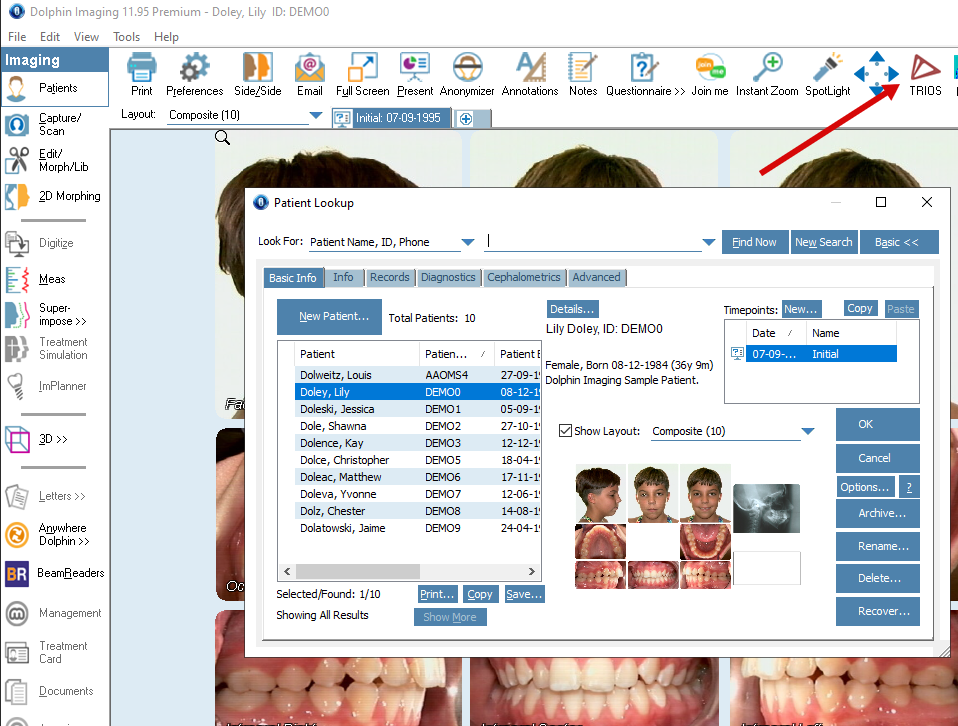
- When you click the 3Shape button in Dolphin Imaging, 3Shape Unite will open with the same patient selected and/or created.
You have now set up the integration.
Known limitations
- Regarding different PMS & Unite setup options and integration on Trios Move, check this article: Practice management system & Imaging system setup overview
- Patient updates are only propagated from Dolphin to 3Shape Unite. Not the other way around.
Contact 3Shape Support if you have further questions.
For full information on correct usage please consult the official Safety and Setup Guide and the most current Manual