
Post-processing in ScanItDental takes a long time
09/11/2023Post-processing in ScanItDental takes a long time
Post-processing is the second phase of a scanning process, after the actual object scanning is done (when the scanner's axes are no longer moving). Post-processing is mainly depending on the PC resources - GPU and CPU, scan settings and the object that is being scanned.
Potential root causes of slow post-processing and solutions:
- PC doesn't meet the requirements.
If the PC doesn't meet the requirements (especially in terms of graphics card), this error message may appear during scanning or post-processing stage.
Solutions: Check latest PC catalogue with your reseller, or Dental System User manual for more information about current system requirements. - Post-processing is slow even if 'Prefer GPU triangulation' setting is enabled in SID-2019
Root cause: not enough video memory available (either the GPU RAM is less then recommended, or other applications are using GPU RAM), so triangulation falls back to CPU.
Solution: make sure that a GPU that meets system requirements is installed and no other application consuming a lot of GPU memory are in use together with SID. - Auto-adaptive scanning is enabled.
With adaptive scanning the scanner will capture more data, and therefore will take more time to post-process it. With automatic adaptive scanning enabled the scanner will capture more data right after finishing the main scan, and the more iterations are set the longer the scanning and post-processing phase will be. Adaptive scanning can be managed in SID settings:
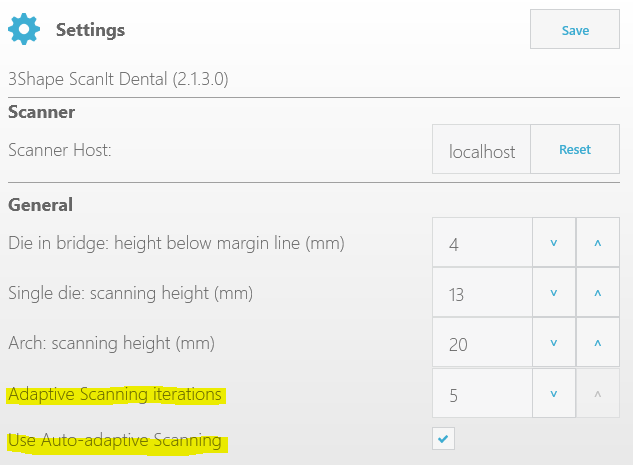
Further solution suggestions:
- Make sure that the scanned object is placed in the center of the scan interface plate;
- If the object is shiny (e.g. metal) - it should be sprayed;
- Try switching scan mode from Details to Speed in SID settings;
- If texture scan is not needed - try switching off texture scanning in SID settings.
If problem is still not fixed: contact support@3shape.com for further investigation.