HP Support Assist is a tool created to diagnose and improve the performance for the laptop. It will be preinstalled on all HP laptops sold by 3Shape since August 2021 (could be also installed on earlier sales). If the tool was uninstalled by customer and is needed for Support team to troubleshoot the laptop, it can be downloaded here.
HP Support Assistant interface
The user interface of HP Support Assistant tool is an interactive dashboard where you will be able to get the device service tag and system information, run a quick system health check and access the diagnostics tools/resources.
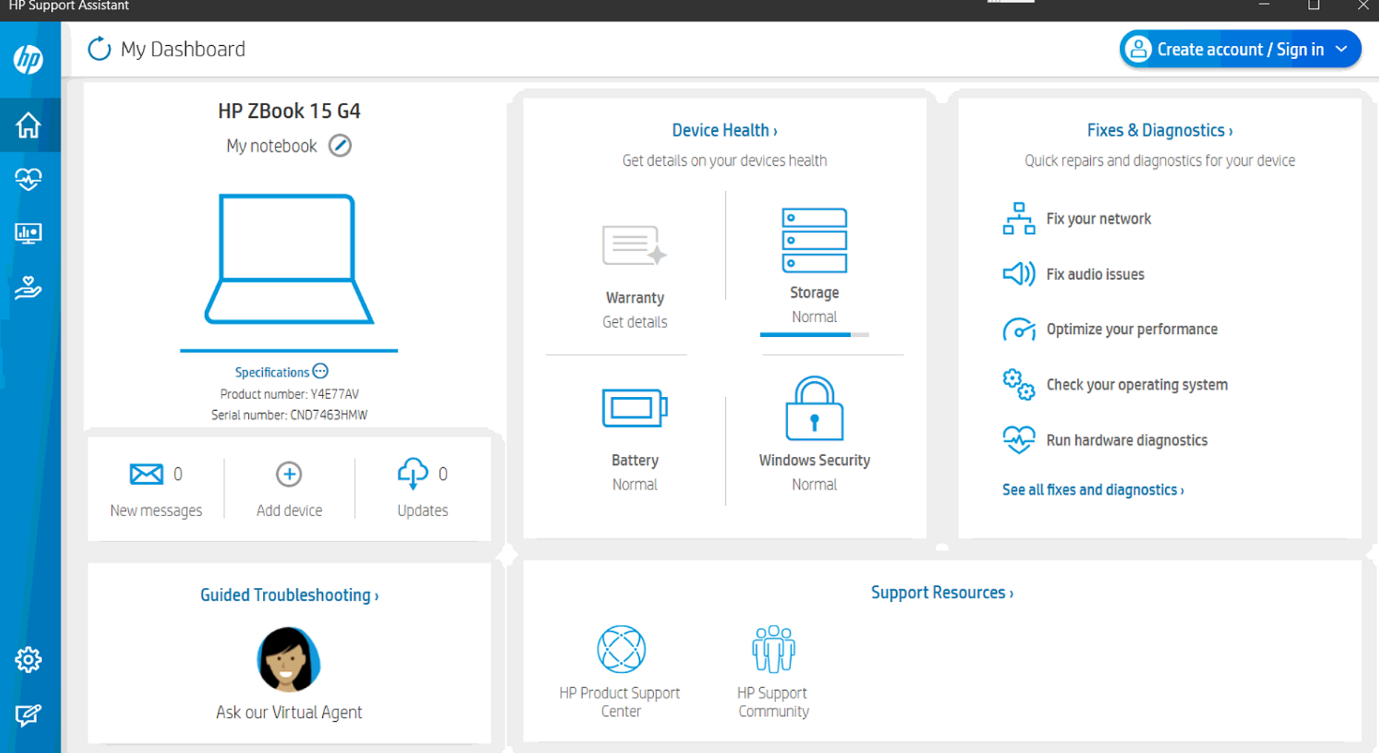
Laptop diagnostics (full system or single component)
By clicking 'Run hardware diagnostics' option on the right-hand side of the home screen, another program called 'HP PC Hardware Diagnostics' will be launched - this is a Windows-based utility that interacts with the OS to assure all the hardware components of the laptop are OK.
HP PC Hardware Diagnostics tool will display the following window: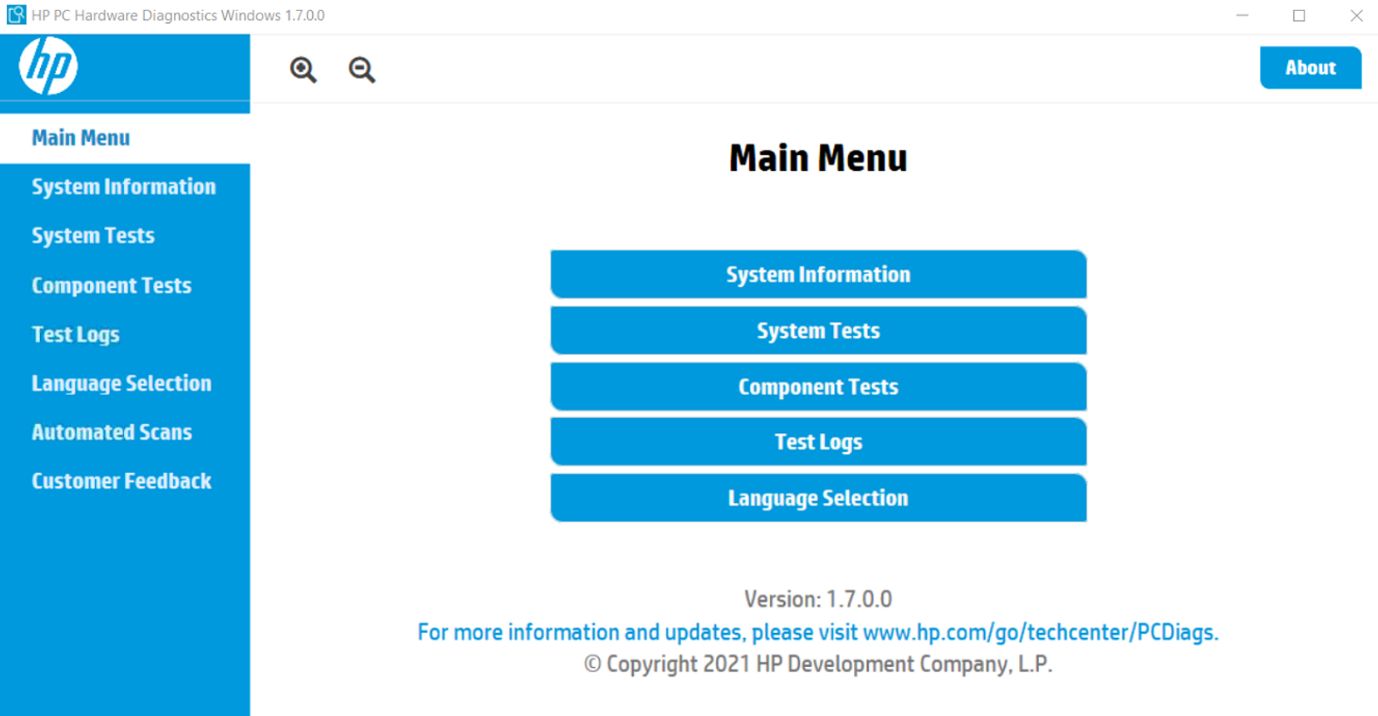
Single component tests
It is possible to test a single component by clicking 'Component tests' and selecting a component (all of them are grouped into their main function). Once the desired components are selected, click 'Run':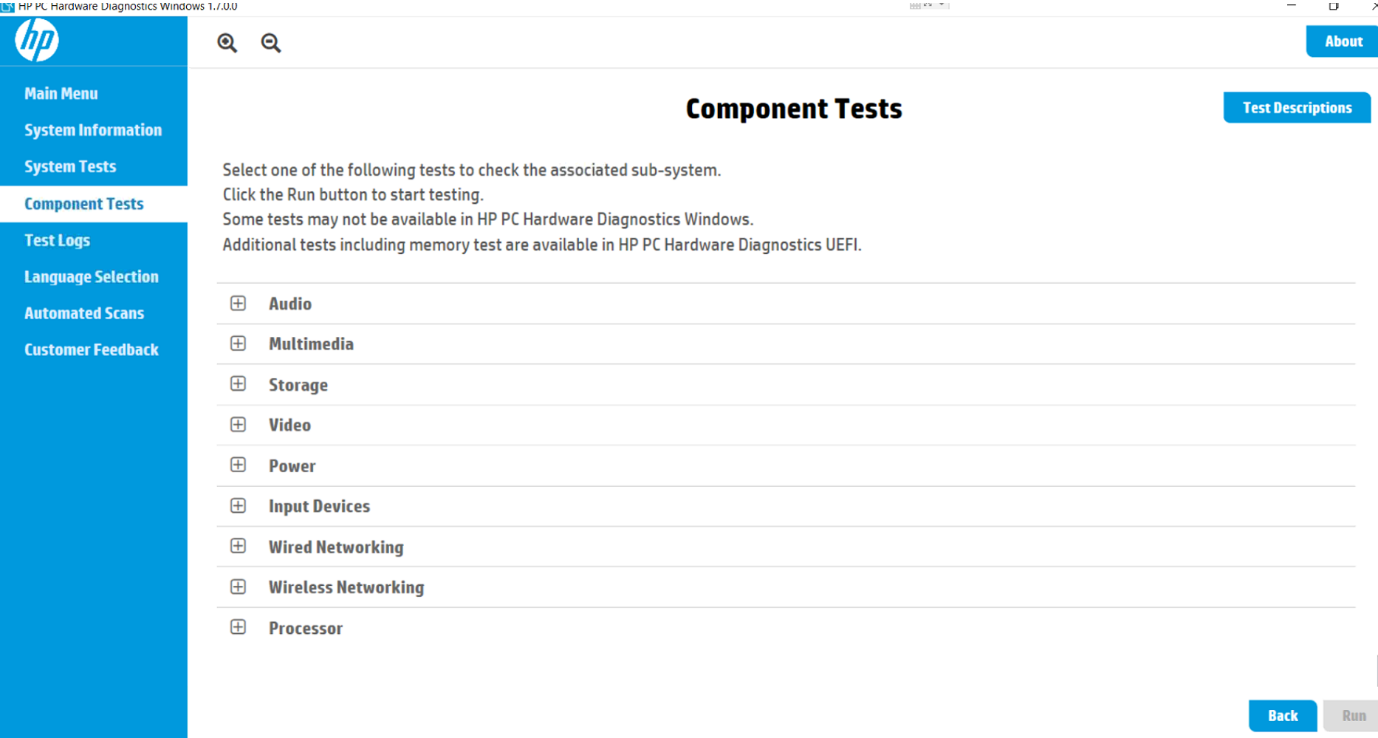
Full system test
If a deeper system analysis is required, go to 'System test' tab and select the type of test (Fast or Extensive) This will check the system deeply to make sure that the main components are functioning properly:
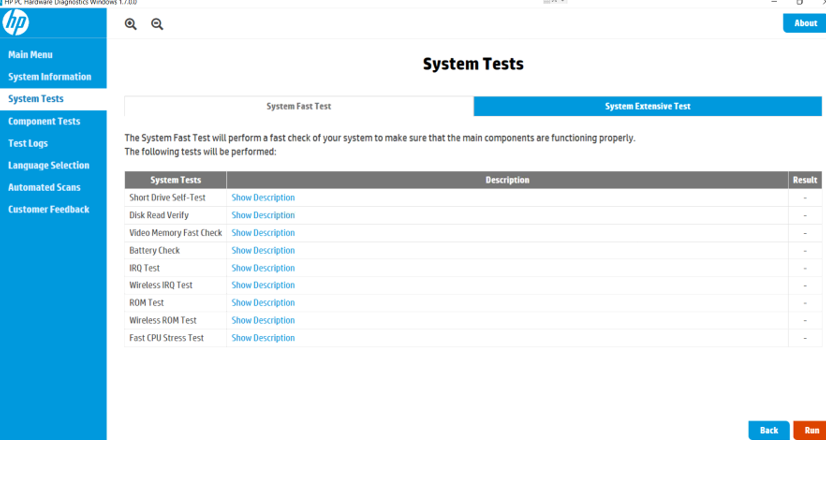
Difference between Fast and Extensive tests
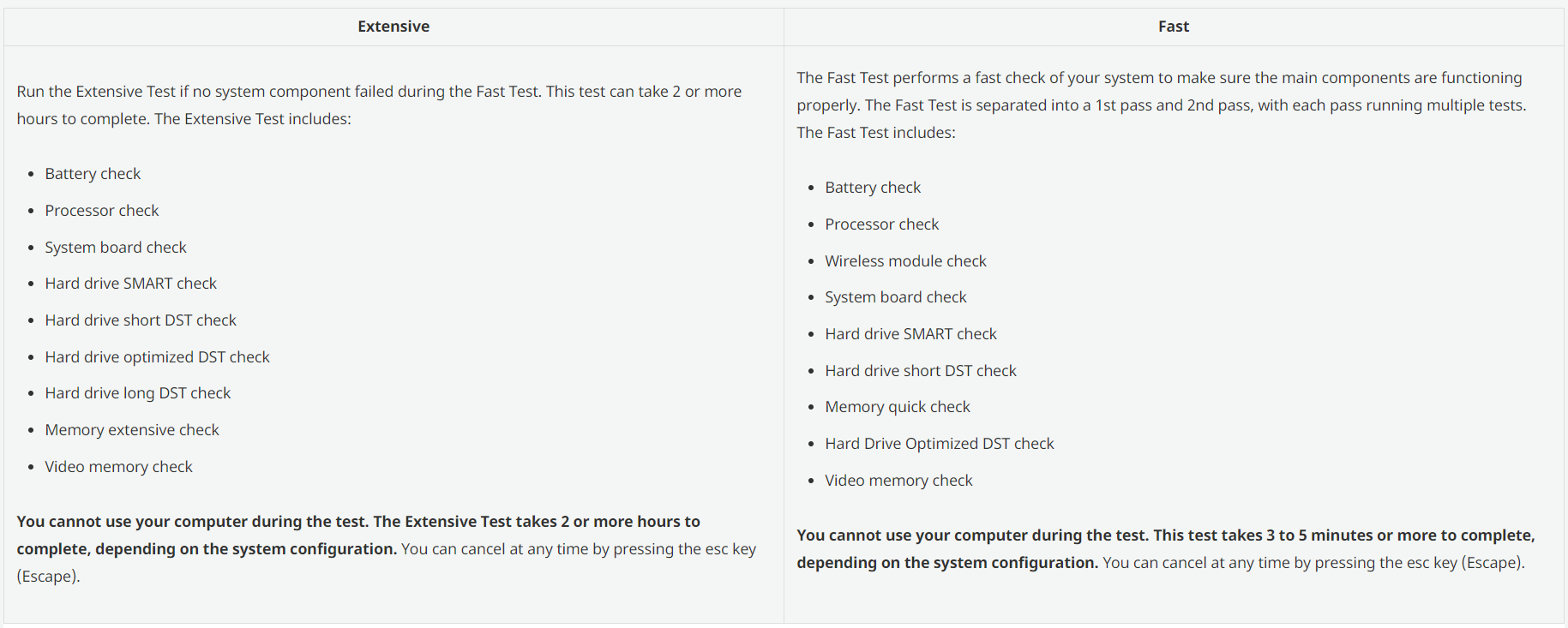
All test results can be checked afterward under 'Test logs' tab.
In case some of these tests fail, the program will show the results and an error code, which would be important to take a screenshot of, to attach it to the support ticket with HP.
Driver updates
Click 'See all fixes and diagnostics' option on the right-hand side of the home screen and then hit 'Software and drivers'.
Immediately, the tool will run a check over the current drivers installed on your PC and if there is any update available, will make it available to download and install.
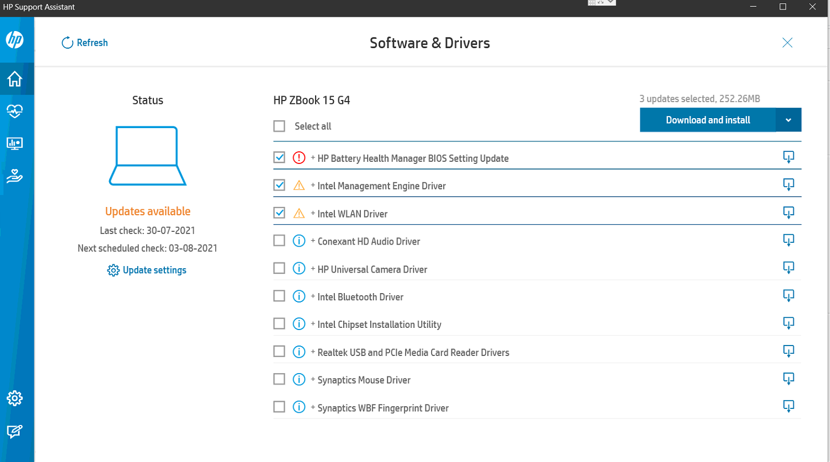
Select the desired driver to install and hit 'Download and install' button.
Make sure that BIOS update is deselected before updates installation. BIOS update is not recommended on 3Shape PCs as it might cause changes to the system that might be incompatible with our software and scanners. Always advise the customer against installing BIOS updates by themselves as well.
System optimization tools
The other 3 options left under the 'Fixes and diagnostics' tab are:
- Optimize your performance: Adjust Windows settings, including startup options, and clear unwanted registry files to maximize system processing speed.
- Fix your network: Ensure connectivity and update device settings to keep your network efficient and reliable. This tool identifies and clears unwanted browser files; updates device settings to ensure safe connectivity; performs multiple checks and optimizes the TCP or IP settings and Internet or browser setting (If this tool is used, make sure the 3shape scanner IS NOT CONNECTED to the laptop).
- Check your operating system: Checks and performs a deep analysis of the laptop system files and registry and corrects them if it is possible
Please run these tests at your own risk, if you have any issues related to computer performance or operation please contact support.
Do not run these 3 options without a real purpose, as they might influence 3Shape scanner and software in unpredicted ways.
A quick overview about other features available in the HP support assistant can be found in this video.