
General article: Error messages when scanning with a lab scanner in 3Shape ScanIt Dental
09/11/2023Common startup and scanning errors
Scanit Dental is the application used by 3shape Dental System to receive information from the scanner, and manage various parameters set by the user during the scanning process.
Various errors during startup of ScanIt Dental or during the scanning process can happen, some of the most common ones:
- When trying to start scanning in ScanIt Dental, the application is not opening and there is an error message: "The scanner did not make any output files".
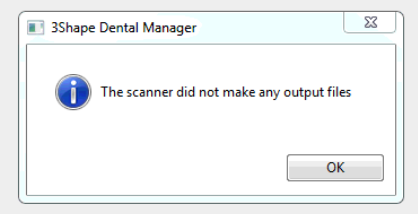
- When trying to start scanning in ScanIt Dental, or during the scanning process, there is an error message: "Object reference not set to an instance of an object".
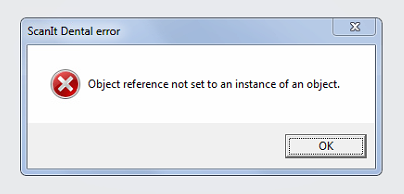
- When starting ScanServer, during calibration, or during scanning: Error “"ReadFromRegister error, address 0x****"

- The error "EFCreateError: Cannot create file 'C:\Program Files\3Shape\ScanSuite\outerleft'. Access denied" popping up when scanning in ScanItDental:
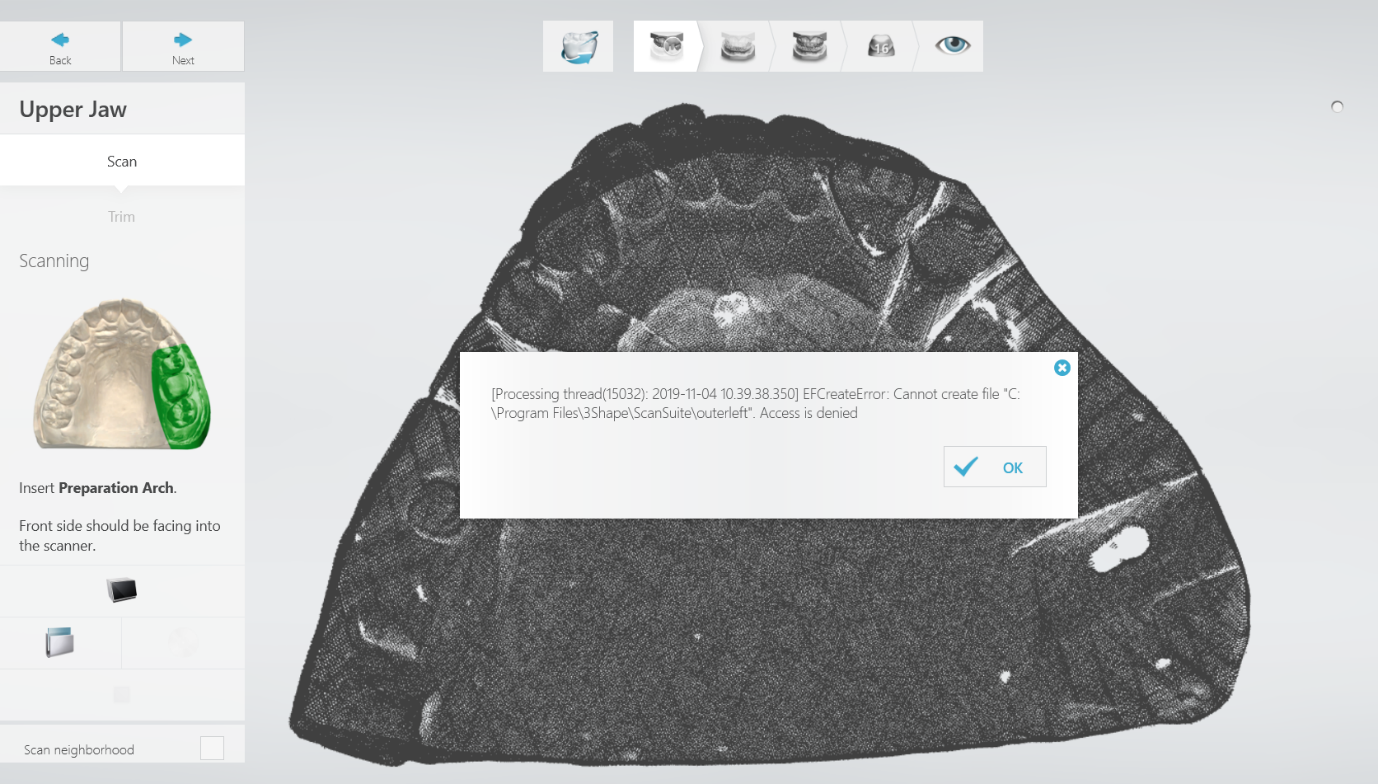
Affected DS versions: potentially any version.
Potential root causes and solutions
- PC doesn't meet the requirements
If the PC doesn't meet the requirements (especially in terms of graphics card), this error message may appear during scanning or post-processing stage.
- Some of the system components are missing or not updated
ScanIt Dental requires several Windows system components to be installed, and they are included into Dental System installer. It is important to have them installed and keep them up to date (mostly through Windows updates installation).
Please make sure all graphic card drivers are installed and up to date, see how in the article “How to update Nvidia graphics card drivers” - Full permissions haven’t been granted to the Dental System or ScanitDental folders
As a general rule, 3Shape applications require full access to be enabled to all program files, a lack of permissions or network access to some key folders can affect wide range of functionalities.
Detailed solutions
- Check the latest PC catalogue on 3hape Partner Portal or Dental System User manual for more information about current system requirements. Also see the article “Requirements for ScanIt Dental in DS-2019 and later” as the newer versions of the software is more demanding in terms of PC resources than in other versions.
- Make sure that following components are installed and no Windows updates related to them are pending to be installed:
- Visual Studio C++ redistributable 2015 or later;
- SlimDX;
- .NET framework 4.6.1 or later.
Additionally: - install all available Windows Updates;
- install latest GPU drivers (see article: “How to update Nvidia graphics card drivers”).
- Follow the steps in the article “What folders are shared during Dental System Server installation” to make sure all the listed folders are shared and have full permissions, as well as “What are the firewall rules for 3Shape Dental System” to discard any potential firewall blocks.
In the case of a “ScanIt Dental communication error” when trying to start the ScanItDental application:
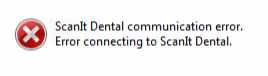
This could happen if you try scanning as soon as the Dental System application starts, without waiting for ScanIt Dental to finish startup.
Solution: restart Dental System, wait until ScanIt Dental icon appears in the Windows taskbar (bottom right corner) and try to launch scanning again:

Contact support@3shape.com for additional solution steps if the issue is still happening after trying the above.