
How to install Practice Management apps in 3Shape Unite Store
07/11/2023Prerequisites for the installation
3Shape Unite 21.1.x or newer.
How to install "PMS integration" App from Unite Store
1. Check prerequisites and update the dongle and 3Shape Unite if needed.
2.Go to More > Store.
3.Open Practice Management tab or Imaging tab.
4.Search for required "PMS integration" App.
5.Click “Install” button. You will be redirected to Practice Management / Imaging system Settings page in Unite.
Practice management section:
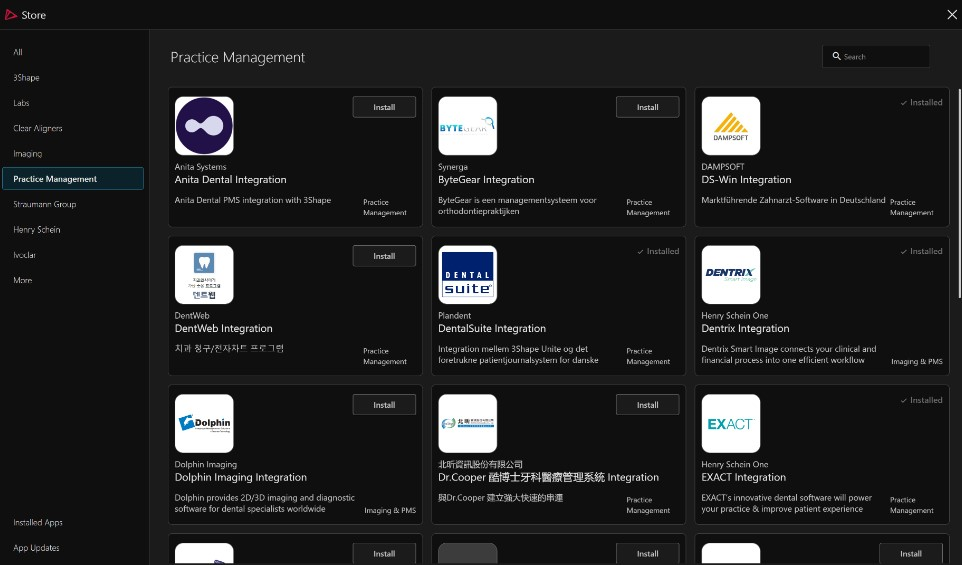
Imaging section:

Settings page in Unite 23.1
6.For CLI type of integration – specific Settings page will be opened:
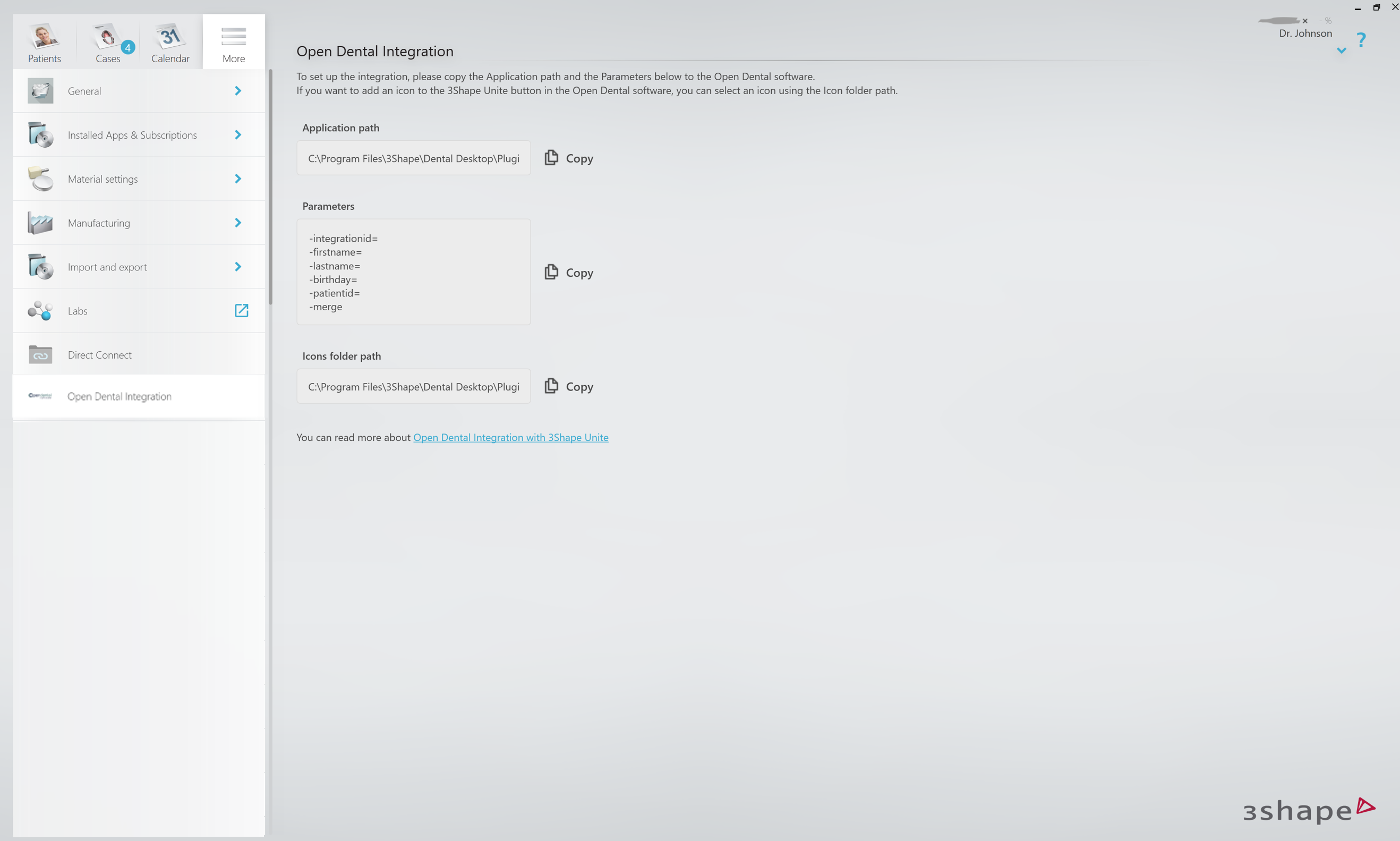
7.For VDDS type of integration – relevant Settings page will be opened:
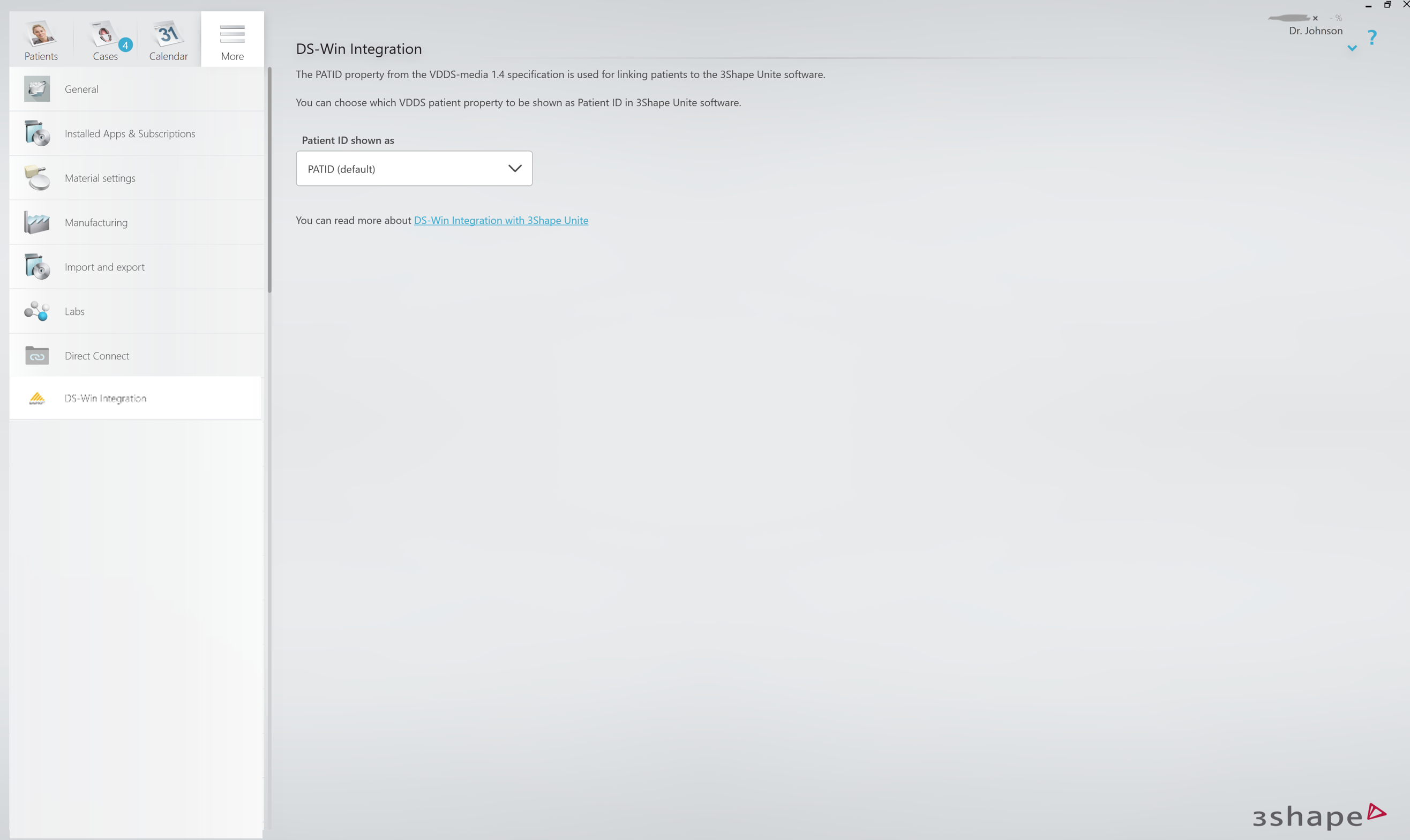
8.For REST type of integration – Settings page with Unite credentials will be opened. The username and password need to match what is entered in the PMS. It is not defined by the PMS.

Settings page in Unite 24.1 before PMS Web Service 3.1.0
6.For CLI type of integration – specific Settings page will be opened:
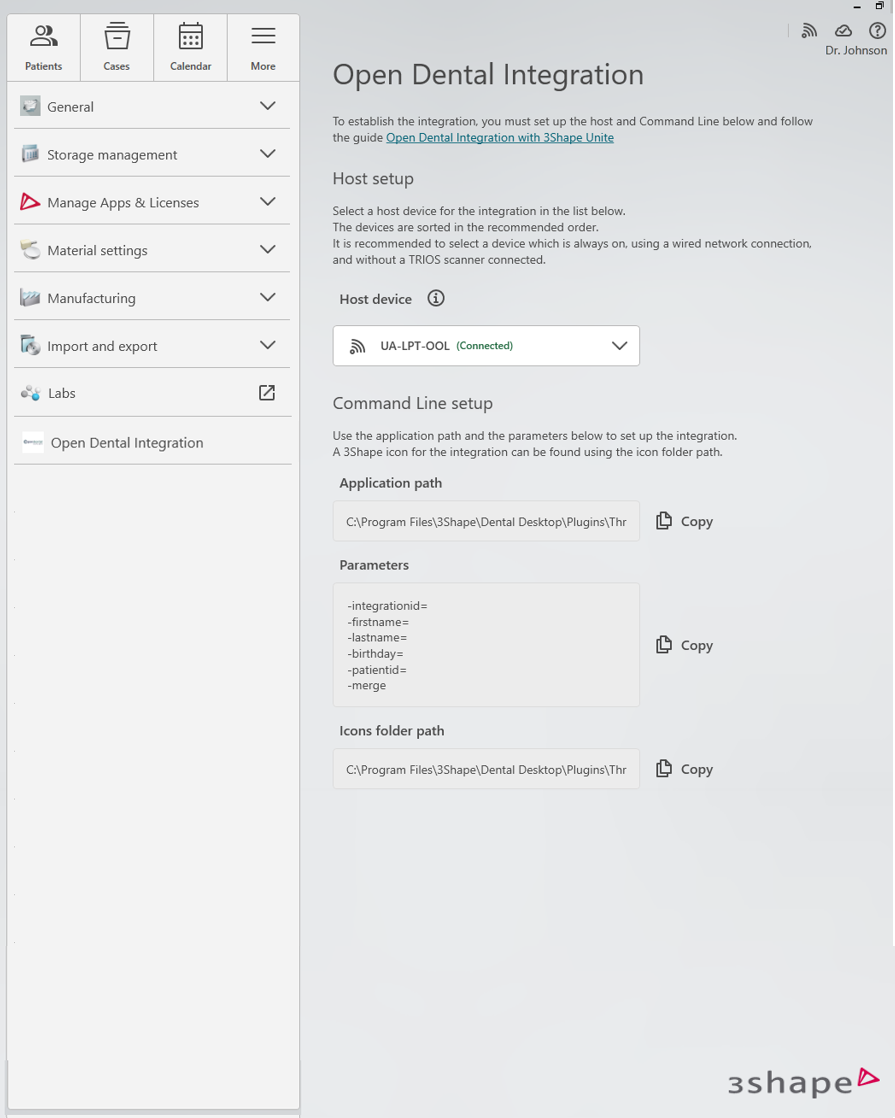
7.For VDDS type of integration – relevant Settings page will be opened:
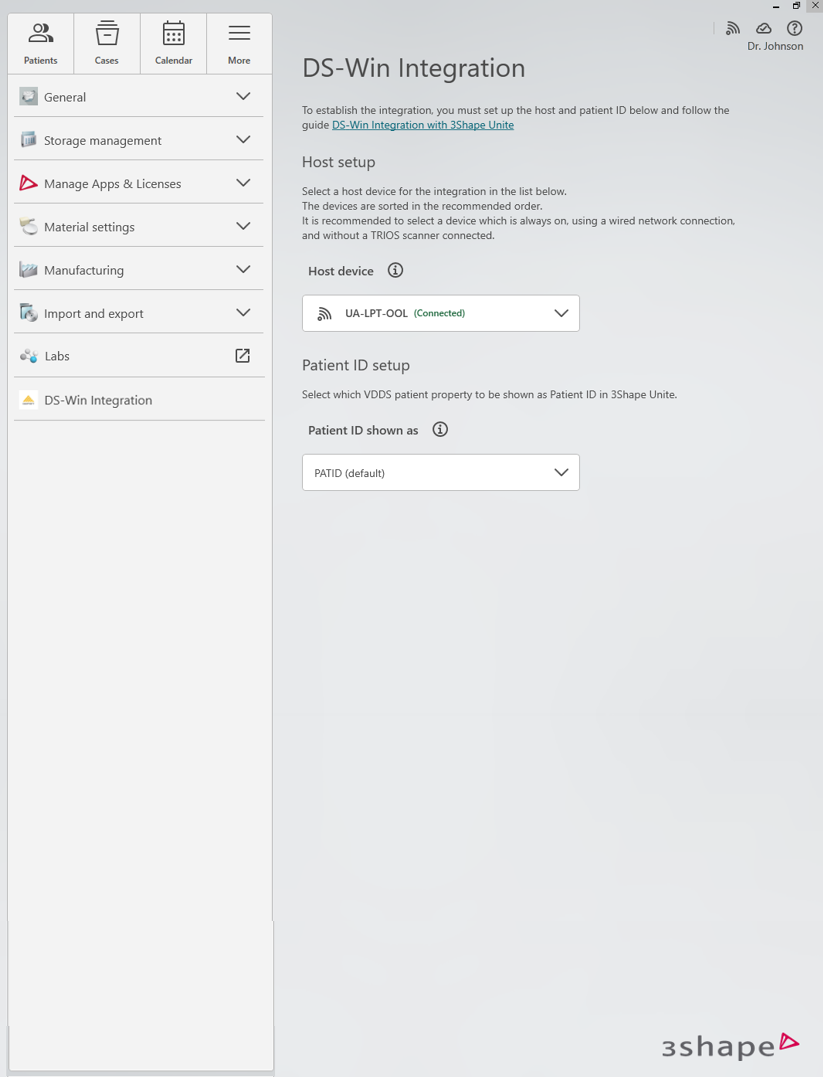
8.For REST type of integration – Settings page with Unite credentials will be opened. The username and password need to match what is entered in the PMS. It is not defined by the PMS.
❗Host setup: you are required to select a host device in the drop-down menu. In the list, you will see all connected devices in your network. It is recommended to select a device which is always on, using a wired network connection, and without a TRIOS scanner connected.
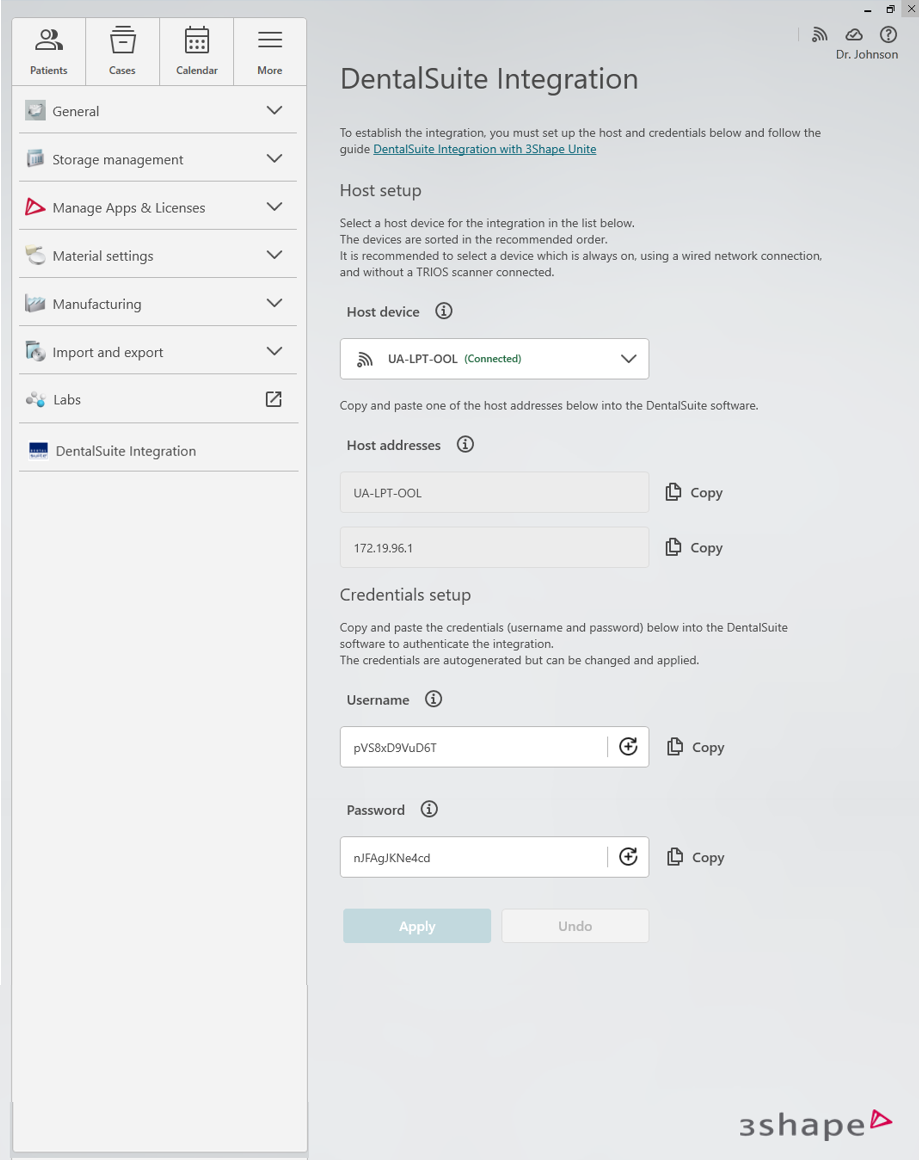
Settings page in Unite 24.1 since PMS Web Service 3.1.0
Please note that since PMS Web Service 3.1.0 host device selection is impossible. If your PMS system supports mDNS, it will automatically find available hosts on the local network.
If mDNS is unsupported, it is possible to use host device details in settings to configure the connection manually in case of necessity.
6.For CLI type of integration – specific Settings page will be opened:

7.For VDDS type of integration – relevant Settings page will be opened:

8.For REST type of integration – Settings page with Unite credentials will be opened. The username and password need to match what is entered in the PMS. It is not defined by the PMS.

After clicking on “Install” button in Unite Store all settings for specific "PMS integration" App will be enabled automatically and the integration process will be finished.
For more information about the "PMS integration" App follow the link in the specific Settings page.
Contact 3Shape Support if you have further questions.
For full information on correct usage please consult the official Safety and Setup Guide and the most current Manual.