
How to get the best scan quality with "refine scans" tool
06/11/2023Refining intraoral scans with artifacts in Dental System
Some intraoral scans have artifacts such as holes, gaps and cracks, untrimmed scan edges, that create issues during the design.

Picture 1. "Untrimmed edges and holes"

Picture 2. "Untrimmed edges and artifacts"
Refine scans tool available on prepare scan step offers a set of refine options that helps to improve the overall scan quality significantly.
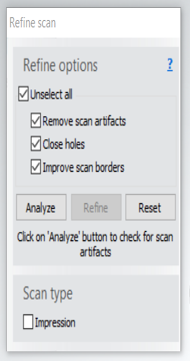
The problematic areas discovered on the scan prepare step, are indicated by different colored flashing ball:
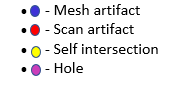

Identifying and correcting scan issues with refine options
Refine Options:
- Scan artifacts are outlying scan objects not attached to the body of the scan. Check the box to Remove scan artifacts that are less than 5mm.
- Holes are areas that do not have recorded scan images that the analysis function recommends and identify as a problem, Check the Close holes box to enable this function.
- Check the Improve scan borders box to refine your scan quality and avoid probable difficulties in future workflow steps.
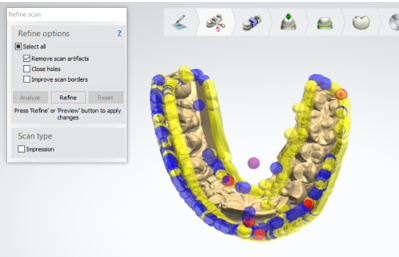
Picture 3. "Before 'Remove scan artifacts' is applied"
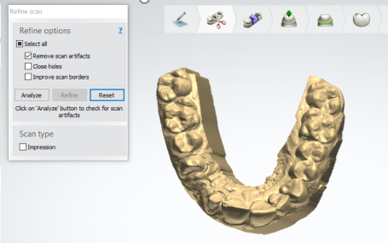
Picture 4. "After 'Remove scan artifacts' is applied"
Scan Type:
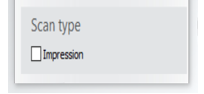
Scan models may be refined for both impressions and existing teeth (natural or artificial). Check the box only if you are refining an Impression.
Refine scan options only available for Digital Impression and Impression Orders with an option "Scan is unprepared" checked when importing scan.