
How to check if Implant System has some issues in Dental System
07/11/2023Checking library file quality in Dental System
Prerequisites: When importing and using libraries (e.g. implant, attachment or teeth libraries, CAD blocks, etc.) from 3rd party providers and not from 3ShapeDownload Center in Dental System Control Panel, there may be a possibility that the library was created incorrectly or some of the components of the libraries have issues.
Implant, attachment, tooth, and other libraries have strict requirements for how their component files should be created. They should be:
- Solid (contain no internal structure)
- Watertight (no holes allowed);
- In DCM or STL format;
- Contain no sub-models.
- Good triangulation (triangles should be as close to equilateral as possible, avoid "long" triangles)
Note that some of the component files in the library are for visual purposes only, while others play a critical role in the design and output process - therefore there will be different requirements for different elements. Models used for visualization purposes are less strictly regulated, while models used for CAD algorithms should be completely free from any of the above-mentioned issues.
Dental System 2.22.1.0 enables the possibility to check if Implant System kits have some issues and can be used properly in design.
Identifying and resolving issues with imported implant system kits
In case of importing the Implant System into Dental System 2022, the warning message will appear if Implant System has some issues, such as "Self-intersections" or "Boundaries issues" that can affect the design. 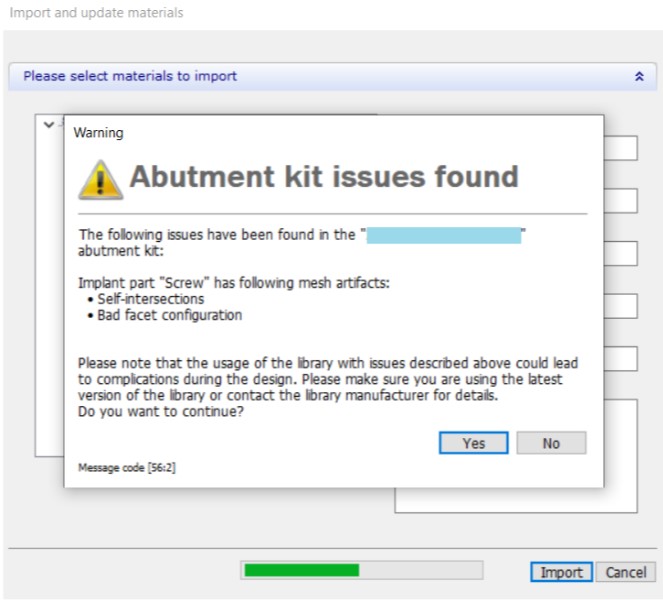
In case the Implant System already exist in the Dental System, it is possible to check if there are some issues with separate kits. To do that, open Dental System Control Panel --> Implant Systems --> choose the Implant System Kit and click on the "Check" button. If Dental System detects some issue, there will be a warning message with a detailed description of it.

In case the Implant System is fine, the message "No issues found" will appear.

Handling warning and error messages in Dental System during design
If the Implant System with some issues was already chosen for the design, the corresponding message will appear during design. If the issue is not critical, a warning message will appear. In this case, there are two possibilities:
- Agree with the warning and continue design paying attention to all issues that were found.
- Stop the design and contact the Implant Library provider to improve the Implant Library.
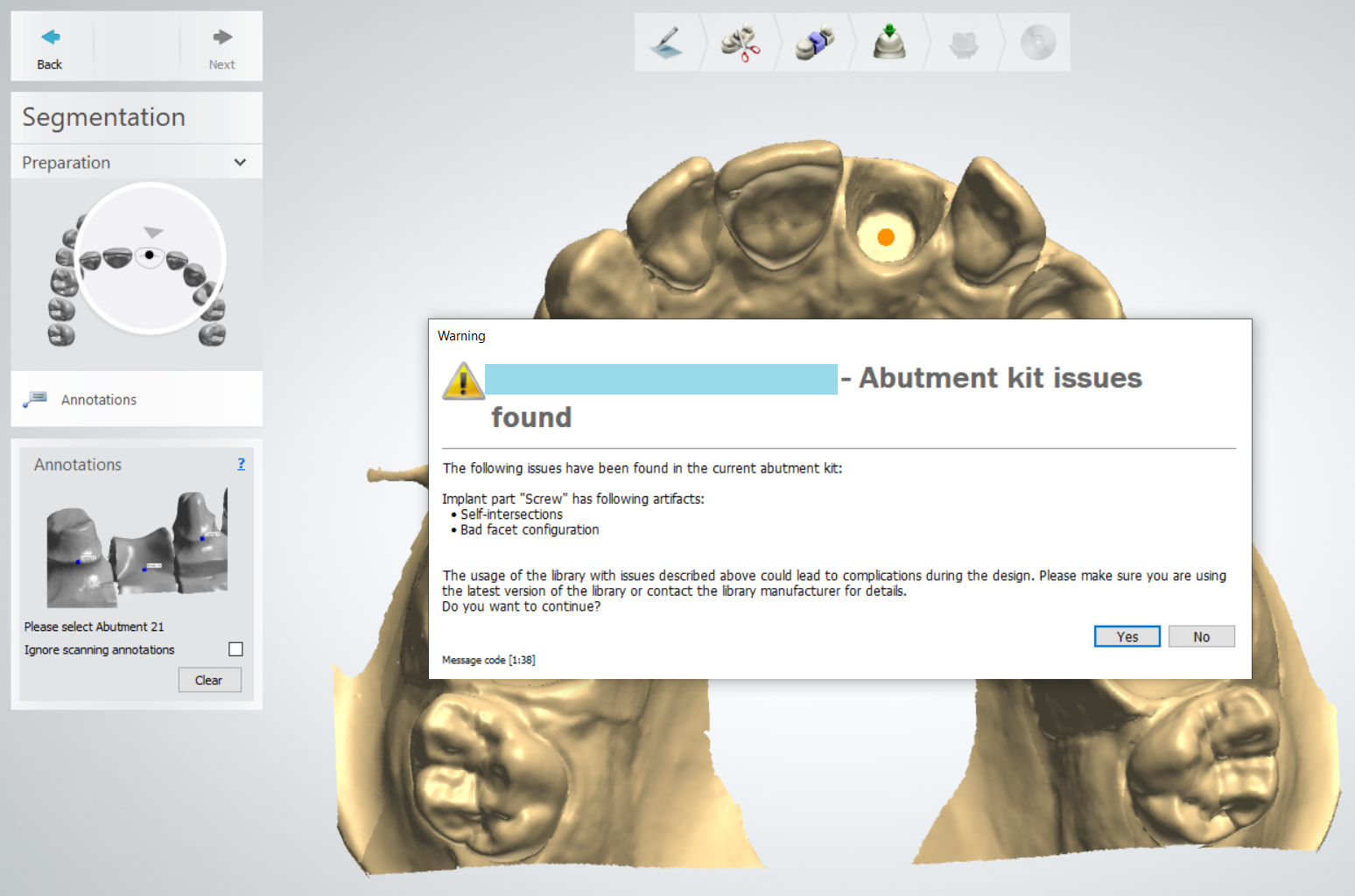
If the issue with Implant Kit is critical and such an Implant System cannot be used properly in design, an error message with a clear description will appear. The software will not allow you to proceed with the design.
If Dental System detects any issues with Implant Systems, we recommend contacting Implant Library provider to improve the Implant Library.