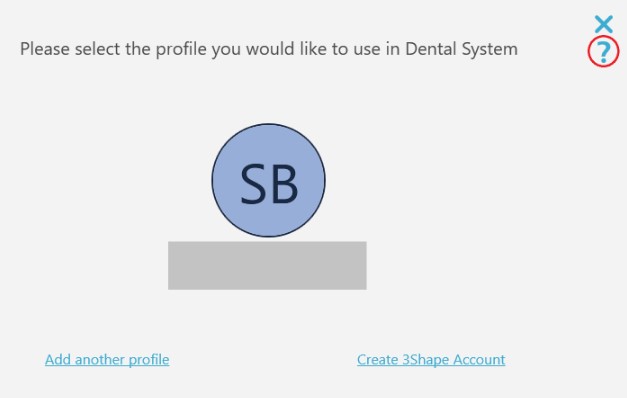3Shape Account and Dental System Profiles
07/11/2023Integrating 3Shape accounts into Dental System for user authentication
With the integration of 3Shape Account into Dental System we have introduced the possibility to authenticate users in Dental System. This functionality enables different user profiles in our software and will open up for numerous possibilities in versions to come. 3Shape Account already gives access to many services, including 3Shape Communicate, Learning Hub, Community and more.
If you already have a 3Shape Communicate account it can be used for one of the user profiles in Dental System. Accounts and profiles for other users can be created directly from the Dental System software or from the corresponding website: https://identity.3shape.com/registration
Different 3Shape Accounts can be grouped under one organization and represent the lab. They can be managed in the corresponding section of the 3Shape Account web portal. Please note that organizational management is only available to accounts with administrator rights. To do so you'll need to login to the 3Shape Account web portal: https://identity.3shape.com/account/login
This article will go deeper into and share instructions for the following:
- Account management. How to group the account under one organization on 3Shape Communicate Portal.
- Dental System user profiles. How to create the 3Shape Account. How to add another profile.
- How to use 3Shape Communicate Account(s) in Dental System
Managing 3Shape accounts and organizational profiles
Instructions:
- To start managing your account(s) and organization you'll have to login to your 3Shape Account https://identity.3shape.com/account/login :
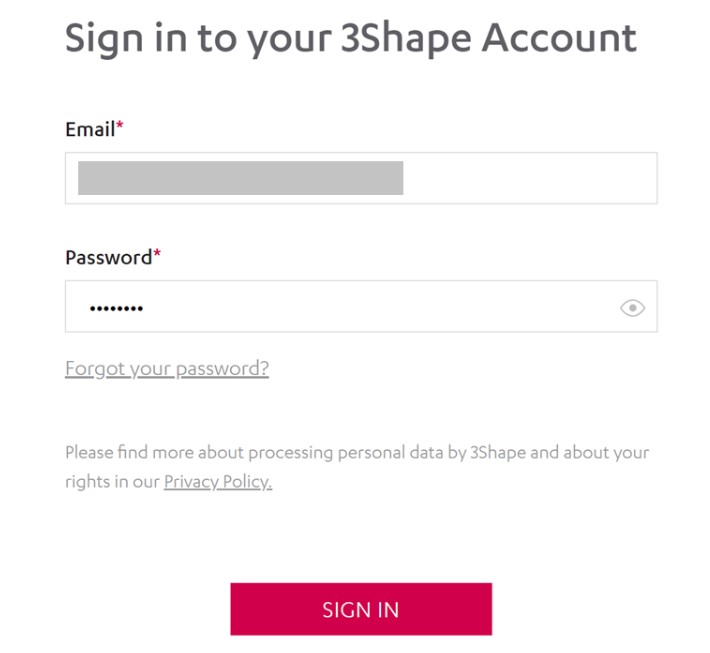
Once you are logged in to the web portal you have the possibility to manage the accounts grouped under your organization. To do so, you'll have to to click on circle icon on the top left corner and go to the 'Companies' tab: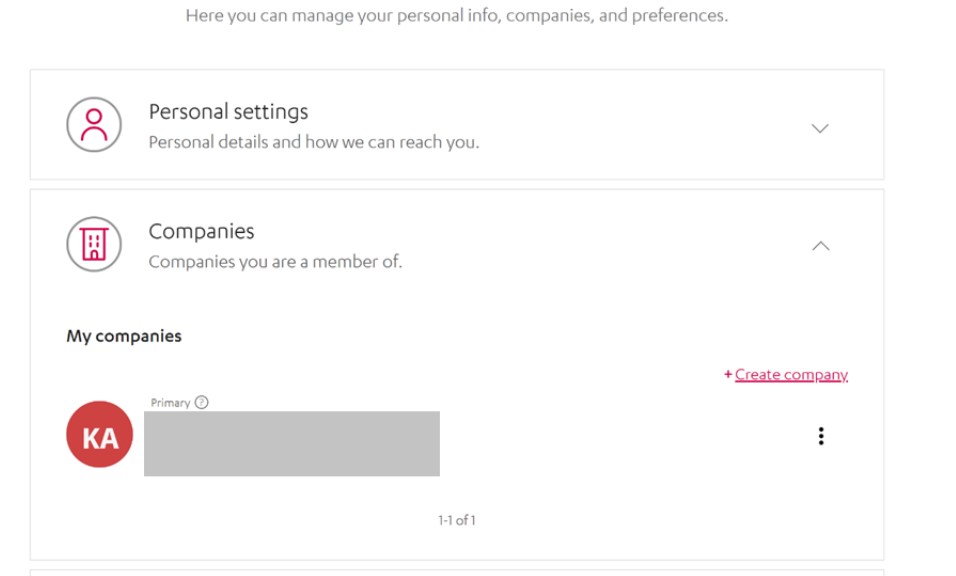
Click on the 3 dots next to your company/lab name and select 'View'. You'll be directed to the next web page where you can invite other 3Shape Accounts to your organization under the 'Members and teams' tab: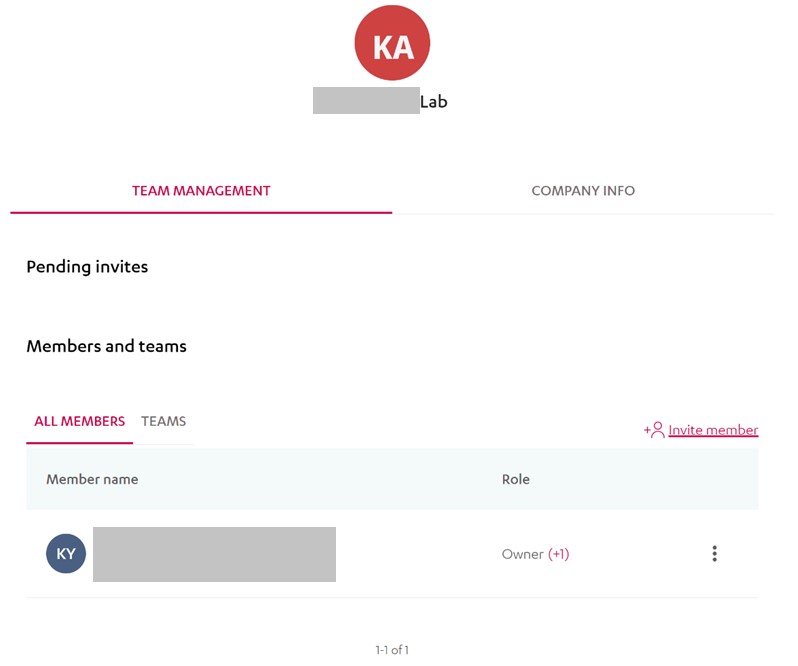
- Dental System profiles were introduced to align the functionalities of 3Shape Account with Dental System. You can add existing accounts or add new ones directly from the Dental System software.
To add another profile, simply click on the 'Add another profile' button when the profile window pops up (usually when opening Dental Manager). Sign in to the existing 3Shape Account and follow the instructions.
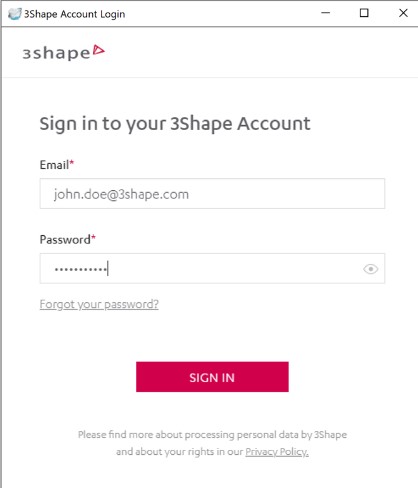
In case the user doesn't have a 3Shape Account, click on 'Create 3Shape Account' and follow the instructions once the web browser takes you to the web portal.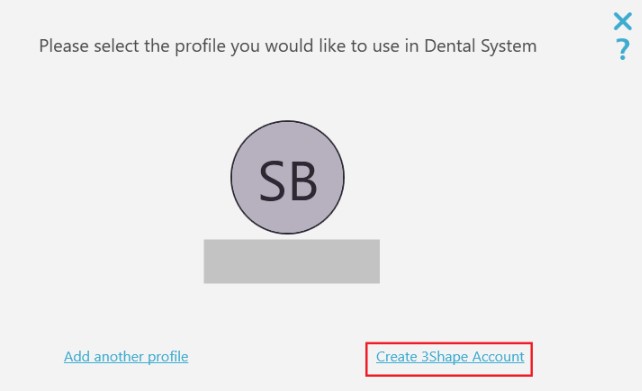
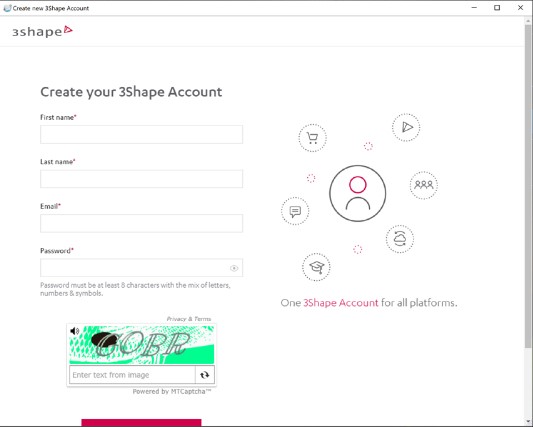
For a more simplified login to Dental System, we have introduced a pin code. You will be asked to create the 6-numbered pin code at the end of the registration process. Working with a pin code will save you from having to give in your email and password every time you start up Dental System.
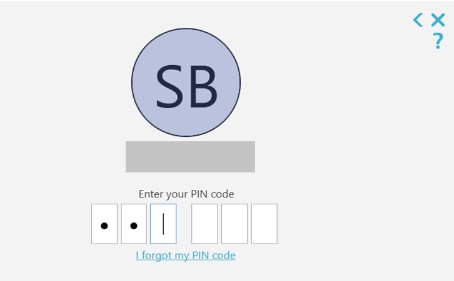
Utilizing 3Shape Communicate accounts in Dental System
3. You can use your 3Shape Communicate Account for one profile in Dental System. It is possible to add any amount of accounts, however, you can not add 2 accounts from the same company. In case one account from the specific company is added, all cases related to this company will be received in your Dental System Communicate Inbox. To set up additional Communicate accounts go to Dental System Control Panel -> Tools -> 3Shape Communicate -> 3Shape Communicate Integration
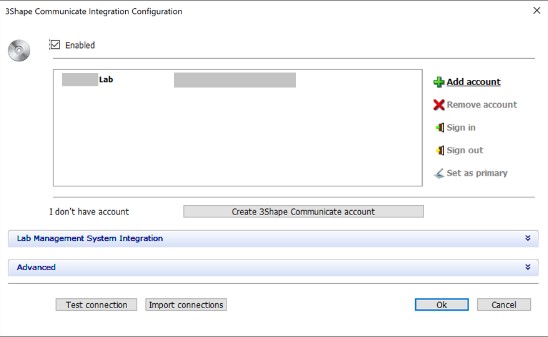
For further help or information you can always click on the question mark in the top right corner of the profiles window in Dental System: