
Unable to select the tooth in the overview window during the overbite/overjet Step in Ortho Analyzer
07/11/2023Addressing oversized overview window issue
During the overbite or overjet workflow in Ortho Analyzer, the overview window is excessively big, as shown below:
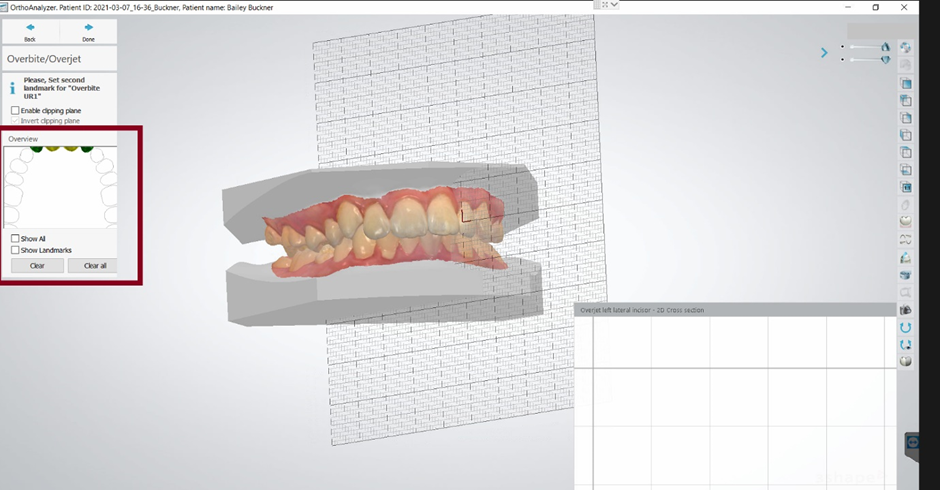
This is caused due to the PC configurations for the Scale and Layout of the display settings, whenever it is setup to different values, higher than the recommended for the 3shape products, this issue might occur:
This is caused due to the PC configurations for the Scale and Layout of the display settings, whenever it is setup to different values, higher than the recommended for the 3shape products, this issue might occur:
- Display resolution: 1920* 1080
- Change the size of texts, apps and other items: 100%
On windows 10 the (recommended) setting for Change the size of texts, apps and other items is 125%
Recommended configuration
If it is in 125% or higher, please reconfigure it to 100% in order to do so please follow the next steps:
- close the ortho analyzer software
- In the desktop perform a right click with the mouse
- Select Display settings
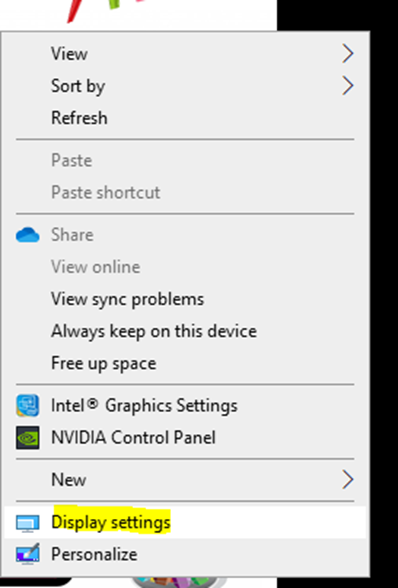
- Scroll all the way to the Scale and layout
- Verify if indeed the Change the size of texts, apps and other items is in 125% or higher as shown below:
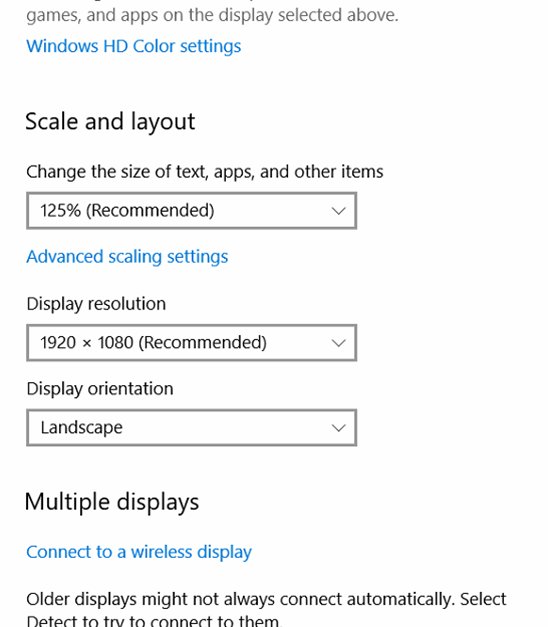
- Modify the Change the size of texts, apps and other items to 100%:
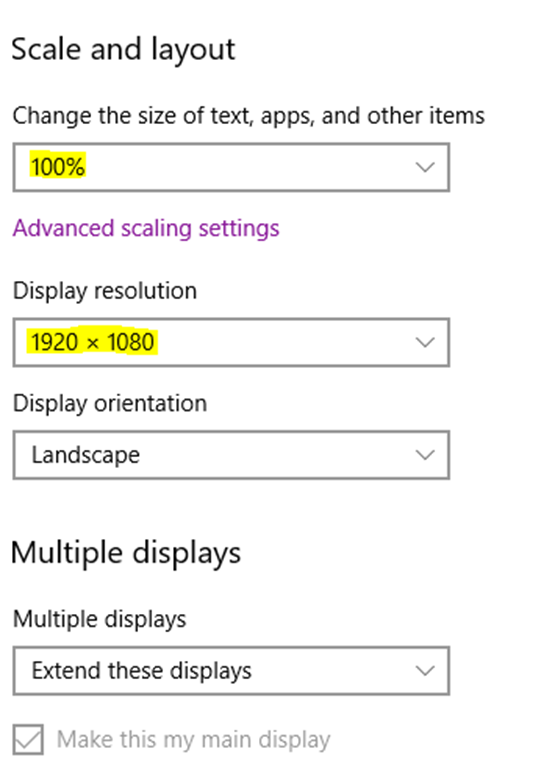
- Launch Ortho Analyzer again and go back to the overbite/overjet step
After following the steps, the overview window should be back to its normal size and the required teeth can be selected as shown below: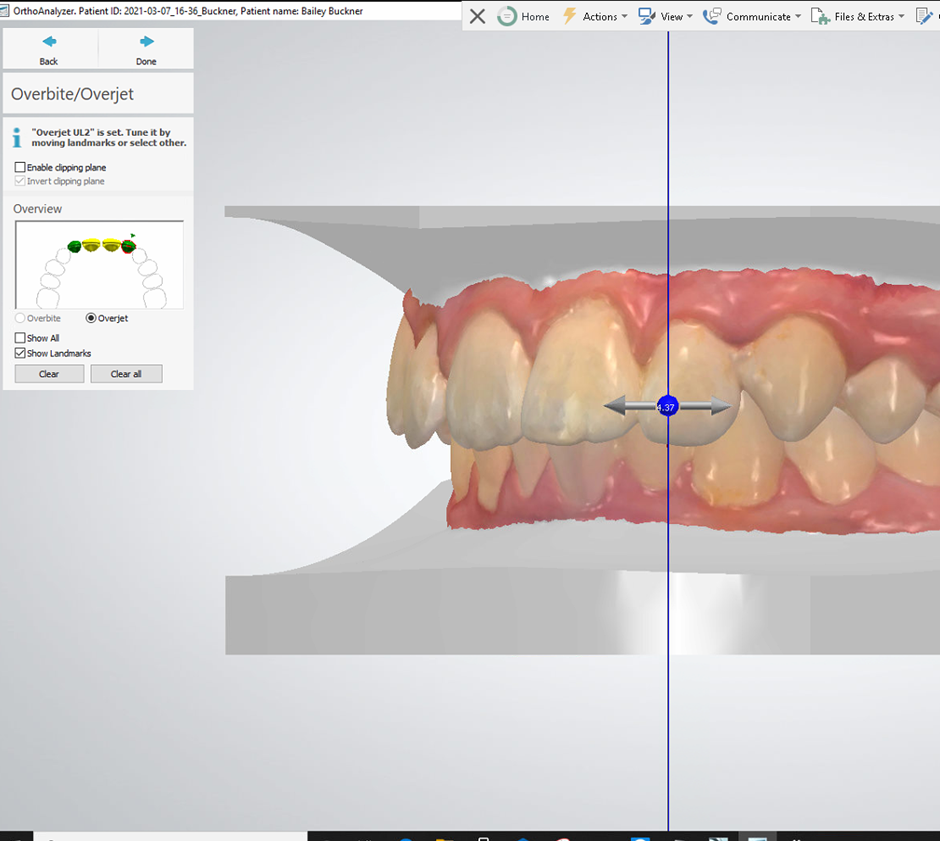
Having this display setting higher than expected might cause other features and tools to not display properly in ortho analyzer.