
How to achieve the best occlusion alignment results
07/11/2023Establishing Occlusion: Following 3Shape's Official Scan Strategy
How to properly scan the occlusion for best alignment results. See how to do this in a series of videos instead.
Step-by-Step Guide to Occlusion Scanning
Once you have scanned the lower and upper jaws, marked the tooth, and taken a shade measurement, it is time to scan the occlusion.
- Follow the official 3Shape scan strategy for establishing occlusion. On the screen, you will see a pop-up window with helpful tips on how to scan it correctly.
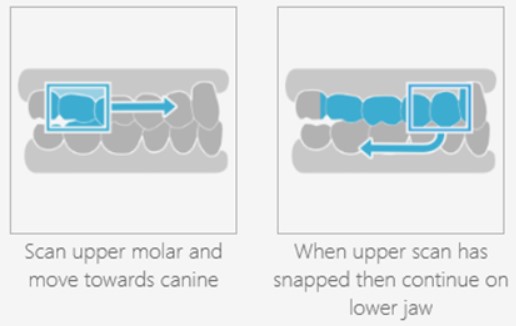
- Start the scanning on the most posterior molar. When you have scanned correctly, the upper and lower jaw scans will snap into place to show you the bite. We recommend scanning at least 4 teeth, even if the jaw scans snap into place before.
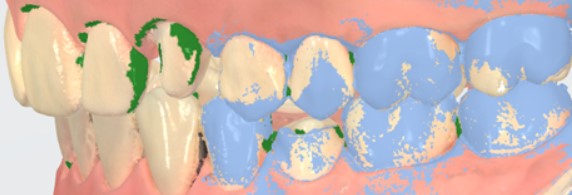
- If the jaws do not snap into position automatically, you have the option to align them manually using the "3-point manual alignment" option. To do so, simply press the Tools option and then check the box next to “Use 3-point manual alignment”. See how to do a manual alignment in this video instead (NOTE: requires login with your 3Shape Account).
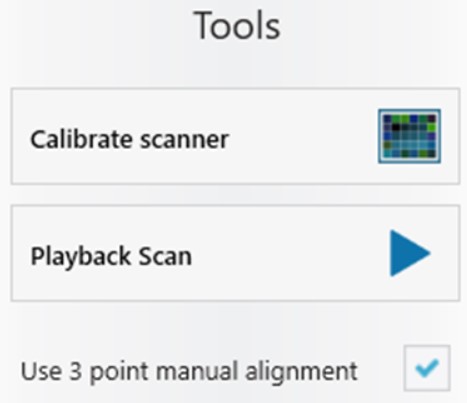
- If needed, you can re-align the scans. At this point, you can also use the Clearance tool to double-check if any further steps are required. You can also add another scan reflecting the patient’s jaw movement, by pressing Add Motion Scan.
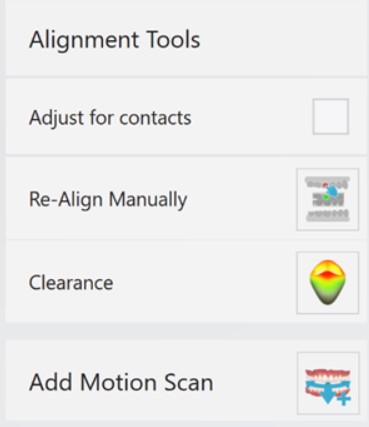
- After going through the steps of scanning the occlusion, you can move on to the “Send” stage of your dental restoration.
______________________________________________________________________________________________________________________________________________________________________________________________
Contact 3Shape Support if you have further questions.
For full information on correct usage please consult the official Safety and Setup Guide and the most current Manual.