
Part of scan disappears after trimming in Dental Designer or Model Builder
08/11/2023Difficulties with trimming scans in Dental Designer
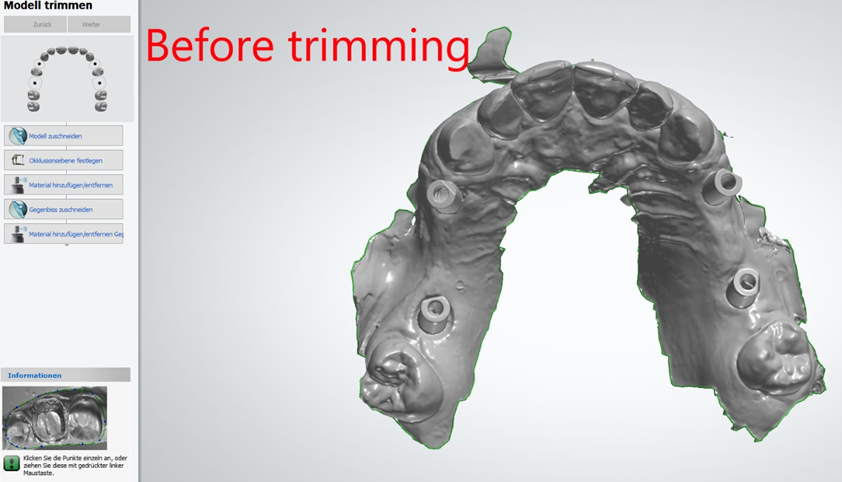
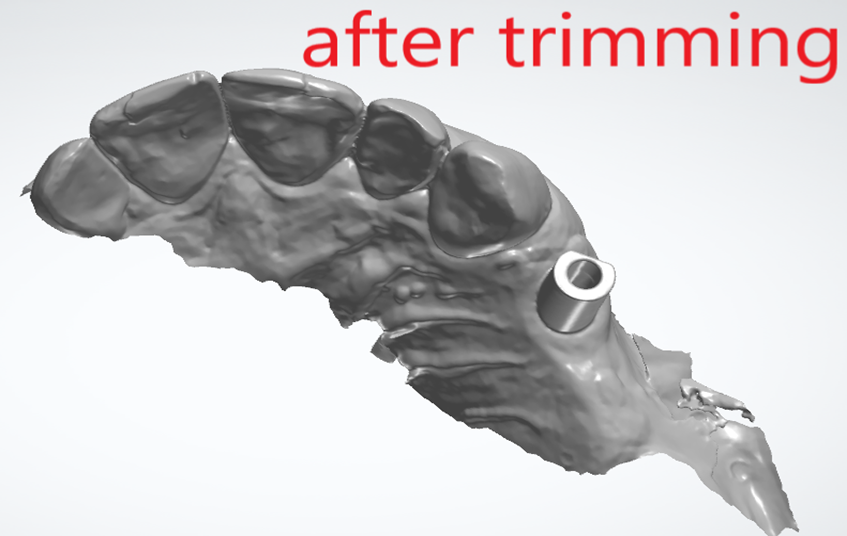
Affected DS versions: mostly DS 2018 and 2019. For Model Builder it's possible to have this issue in earlier versions as well.

Solutions and workarounds:
Solution for Dental Designer: upgrade to DS 2.19.3.0 or above.
Solution for Model Builder: upgrade to DS 2.20.1.0 or above .
Possible workarounds (if upgrade to DS-2019 and 2020 is not possible):
- Try editing scan trimming spline;
- Use "Refine scans" feature in Dental Designer (available in DS-2019 and higher);
- Use Sculpt tools to add/remove material, smooth the scan and remove artifacts on the scan.
- Use Shape Designer or any similar 3rd party application to repair mesh and improve the scan quality.
- If none of the above steps have fixed the problem, choose to "Keep all" during trimming and leave the scan untrimmed.